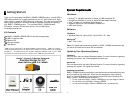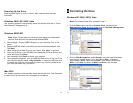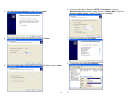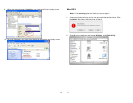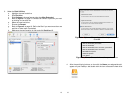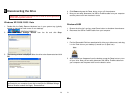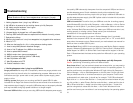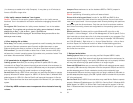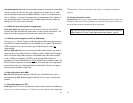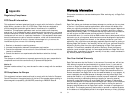12
Powering Up the Drive
Press the power button to turn on the unit. Wait 3 seconds after blue light
illuminates.
Windows 2000/XP/2003/Vista
Your operating system will automatically detect the external drive after a “Found
New Hardware” message pop up.
Windows 98SE/ME
Note: Eagle | Consus does not provide any tech supports for Windows98
platform since Microsoft has discontinued Windows 98SE.
1. Connect Eagle | Consus I-SERIES Enclosure to your Computer. Turn on the
power.
2. Windows 98SE will detect a new device and activate Hardware Wizard, then
Click Next.
3. Select Search for the Best Driver for your Device. Click “Next” to continue
4. Insert the CD Driver in your CD ROM, then Browse the CD Driver Contain and
chose Win Folder. Click Next.
5. After installation Click Finish to restart your computer.
6. Once installation completes, you‘ll find USB Safe Remove icon in icon tray. If the
new hard drive doesn't appear in My Computer, it means the USB hard drive
is a brand new hard disk, which does not contain any partition, please format
your Hard disk before using this device.
Mac OS X
Your operating system will automatically detect the external drive. Once formatted
the Hard Drive, the Hard Drive icon will appear on the desktop.
13
4 Formatting the Drive
Windows XP/2000/2003/Vista
Note: For formatted Hard Drive, proceed to step 2.
1. Click the Start button and click on Control Panel, double-click the
Administrative Tools, and then double-click the Computer Management.
2. Click the Disk Management under Storage. Your new Hard Drive should
have the right capacity shown. (E.g. figure above Disk 1 is showing
approximately 160GB). Right click the Disk 1, and choose Initialize Disk.
Note: If your
Disk 1
is shown as
Basic
and
Online
, skip this step.