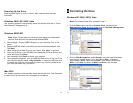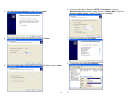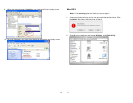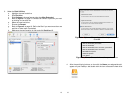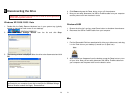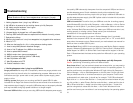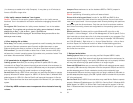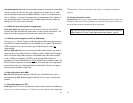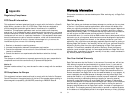24
(i.e. shows up as usable drive in My Computer). It may take up to 45 minutes to
format a 500 GB or larger drive.
3. My “safely remove hardware” icon is gone
Caution: To prevent file corruption, please always click on the “safely remove
hardware” icon in the taskbar’s notification area before unplugging external USB
drives.
Re-register DLL Sometimes the “safely remove hardware” icon in the taskbar
disappears. To re-register and re-activate the “safely remove hardware” window,
please click on Start > click on Run > type in “RunDll32.exe
shell32.dll,Control_RunDLL hotplug.dll” and hit Enter. Now you can click on the
device you want to stop.
4. Error deleting file or folder
Drive busy This is usually caused by programs that are still accessing the drive and
its contents. Common causes are open files such as Word document or open
Explorer showing the directory content of the drive. Close them all and try again.
File handles If you are still unable to delete files or folder, there are third party
software that “unlocks” operating system file handles to let you delete “locked” files
and folders. We recommend "Unlocker 1.8.7".
5. HI-speed device is plugged into a LO-speed USB port
Cabling system Make sure you are using certified HI-speed USB 2.0 cable,
included with all Eagle Tech external hard drives and external drive enclosures, for
improved data signal integrity. Low quality USB cables may not be properly shielded
and may lose data during high speed transfers or at longer lengths.
Service Pack Certain USB 2.0 host controllers may need Service Packs to operate
properly. Windows XP added support for USB 2.0 in Service Pack 2, Windows 2000
added support for USB 2.0 in Service Pack 3 and improved the support in Service
Pack 4. Please download the latest service packs from Microsoft for your operating
system.
6. Dual bay JBOD enclosure sees two separate drives instead of one big
volume
25
Jumpers Please make sure to set the hardware JBOD or RAID 0 jumpers in
appropriate position.
Caution: partitioning & formatting a drive will erase all data!
Drives with existing partitions In order for the JBOD and RAID 0 drive
enclosures to combine two hard drives into one big volume, the two hard drives
must not
be “partitioned”. You must prepare both drives by deleting their partitions
and power cycle the drive enclosure. Only then can the drive enclosure combine
both drives into one big volume and recognizable to the operating system as one
big volume.
Delete partitions To delete partition under Windows XP, right click on My
Computer > click on Manage > click on Disk Management on the left panel. On the
right hand side you should see a list of all drives connected to your computer. Find
the two partitioned drive in black color, it should say for example "250 GB Healthy"
and “500 GB Healthy”. Right click on it > click on Delete Partition > click on Yes to
continue. Repeat for the second hard drive. When finished deleting partitions,
power cycle the drive enclosure and follow the steps in Question # 2 to partition
and format the new drive.
7. Delayed write failure
Cabling system Make sure you are using certified HI-speed USB 2.0 cable,
included with all Eagle Tech external hard drives and external drive enclosures, for
improved data signal integrity. Low quality USB cables may not be properly shielded
and may lose data during high speed transfers or at longer lengths.
Powered USB hub Make sure you are using USB hub with adequate power supply.
Low quality USB hubs usually draw power from the computer’s USB port and do not
provide adequate power. Certain notebooks (mostly older notebooks) have
underpowered USB ports and may require that you plug in additional USB cable to
provide adequate power supply (the USB Y splitter cable is included with all portable
2.5” drive enclosures).
Service Pack Certain USB 2.0 host controllers may need Service Packs to operate
properly. Windows XP added support for USB 2.0 in Service Pack 2, Windows 2000
added support for USB 2.0 in Service Pack 3 and improved the support in Service
Pack 4. Please download the latest service packs from Microsoft for your operating
system.