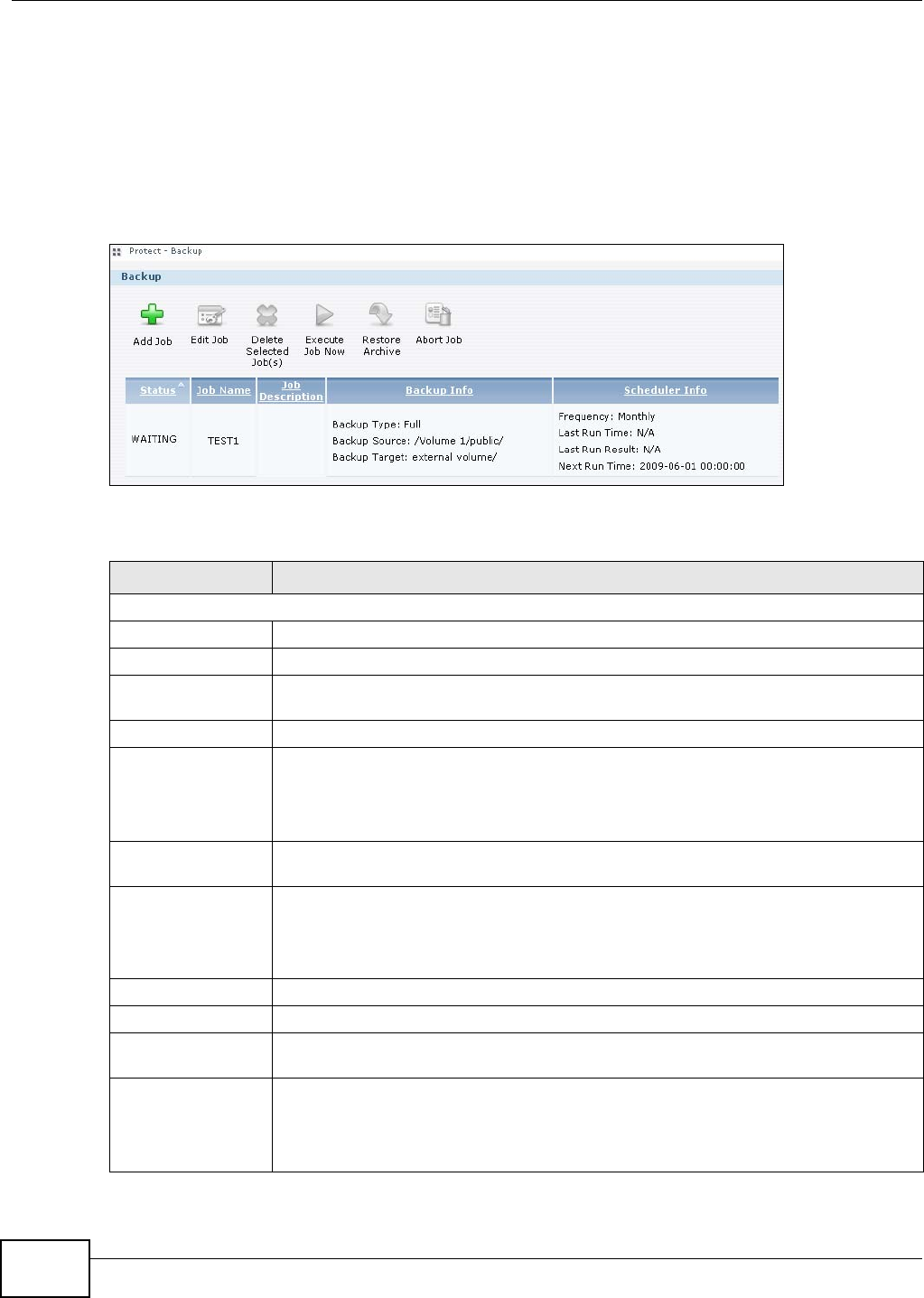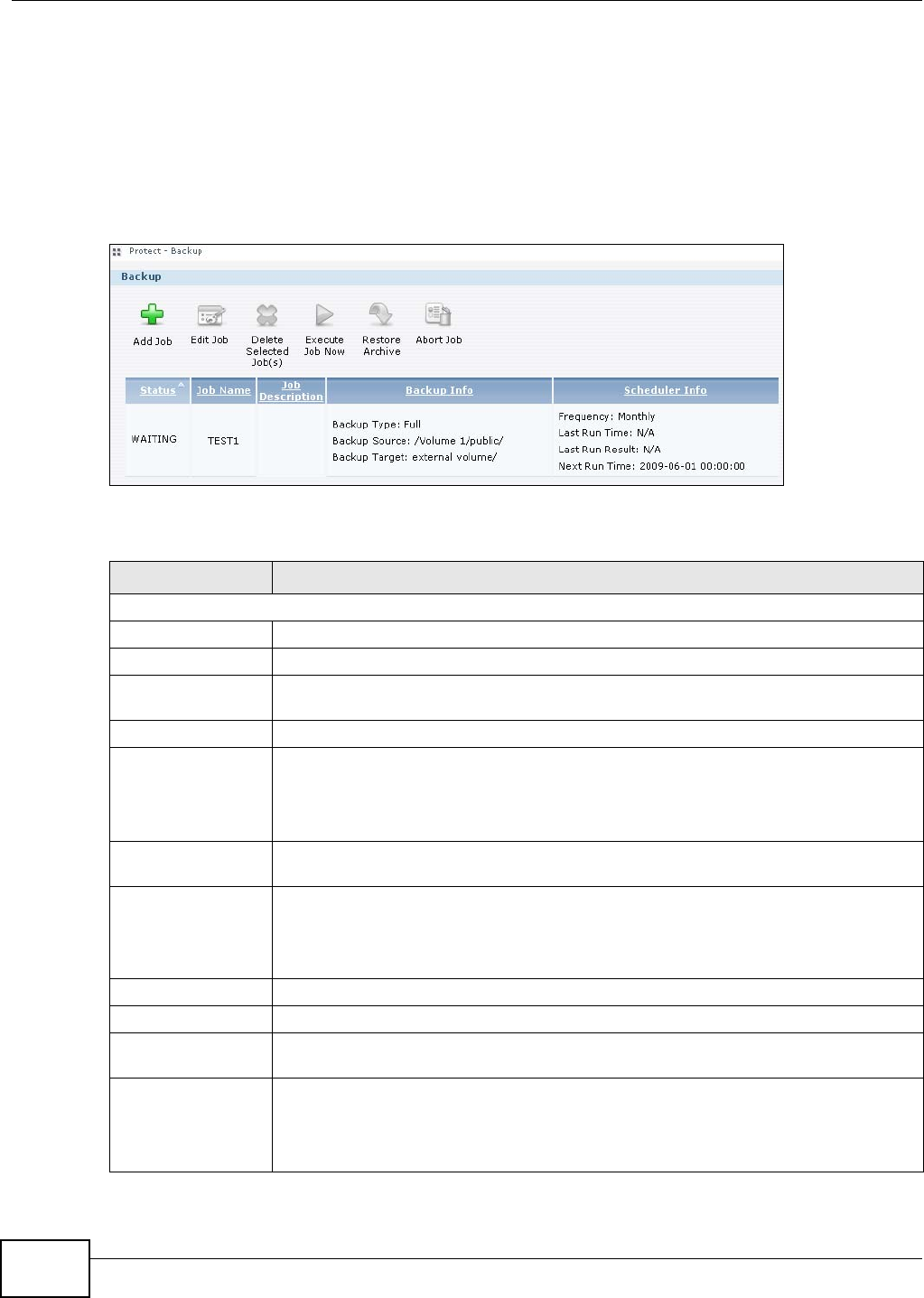
Chapter 10 Packages
Media Server User’s Guide
246
10.12 Backup Screens
Use this screen to create and customize scheduled backup jobs for your files.
You can have several backup jobs for specific folders and time periods.
Click Protect > Backup to open the following screen.
Figure 134 Protect > Backup
The following table describes the labels in this screen.
Table 75 Protect > Backup
LABEL DESCRIPTION
Backup
Add Job Click this to create and customize a backup job.
Edit Job Select a backup job in the list and click this to make some changes to it.
Delete Selected
Job(s)
Select a backup job in the list and click this to delete it.
Execute Job Now Select a backup job in the list and click this to run the backup job immediately.
Restore Archive Select a backup job in the list and click this to restore the file(s) included in that backup
job to the NSA.
This applies to Archive backups only. Refer to Section 10.12.8 on page 255 to see the
screens.
Abort Job Select a backup job in the list and click this to stop the process if the backup job is
currently active.
Status This shows the current state of the backup job.
• Waiting means the backup job is not active but is scheduled to run at some time.
• Running indicates that the NSA is currently doing the backup job. When the backup
job is running, you can also see a progress bar.
Job Name This identifies the backup job.
Job Description This is a short description of the backup job.
Backup Info This lists down the backup job details: type, source and target. Refer to Section 10.12.1
on page 247 and Section 10.12.2 on page 248.
Scheduler Info This shows the backup schedule, including the frequency, the time it was last run in
(and whether or not it succeeded), and when it is scheduled to run again. The times use
yyyy-mm-dd hh:mm:ss format.
Refer to Section 10.12.4 on page 251.