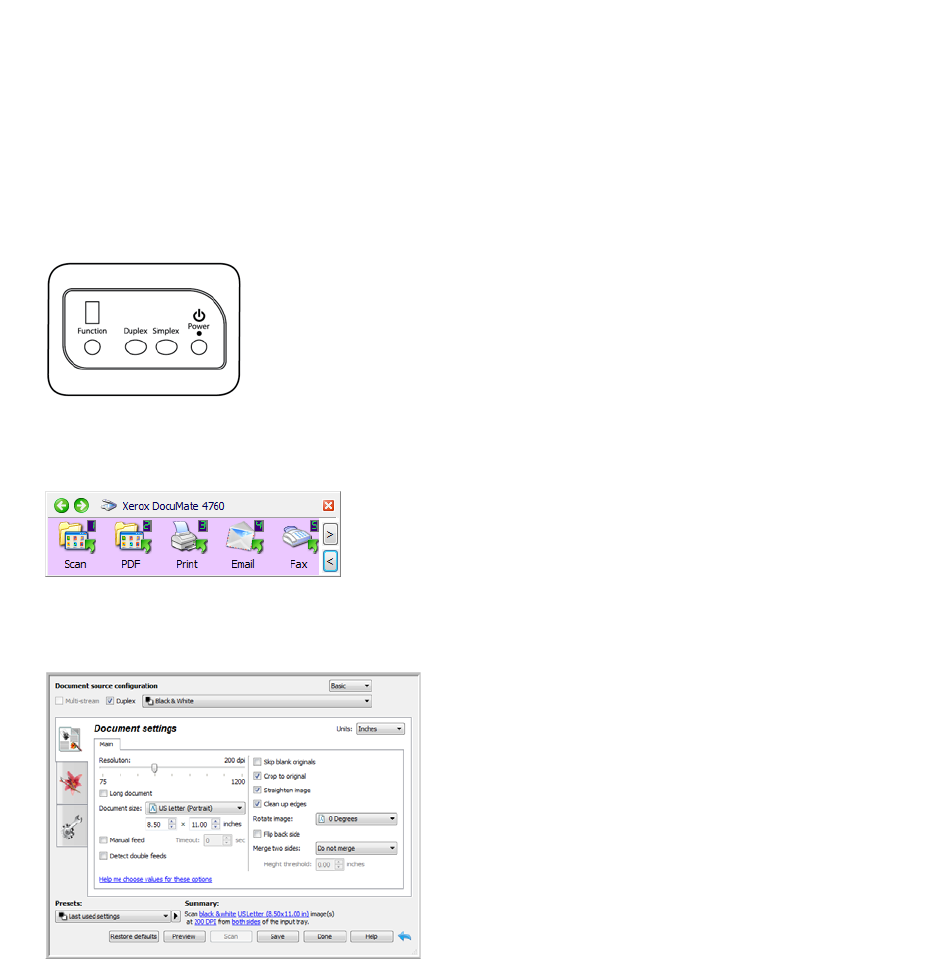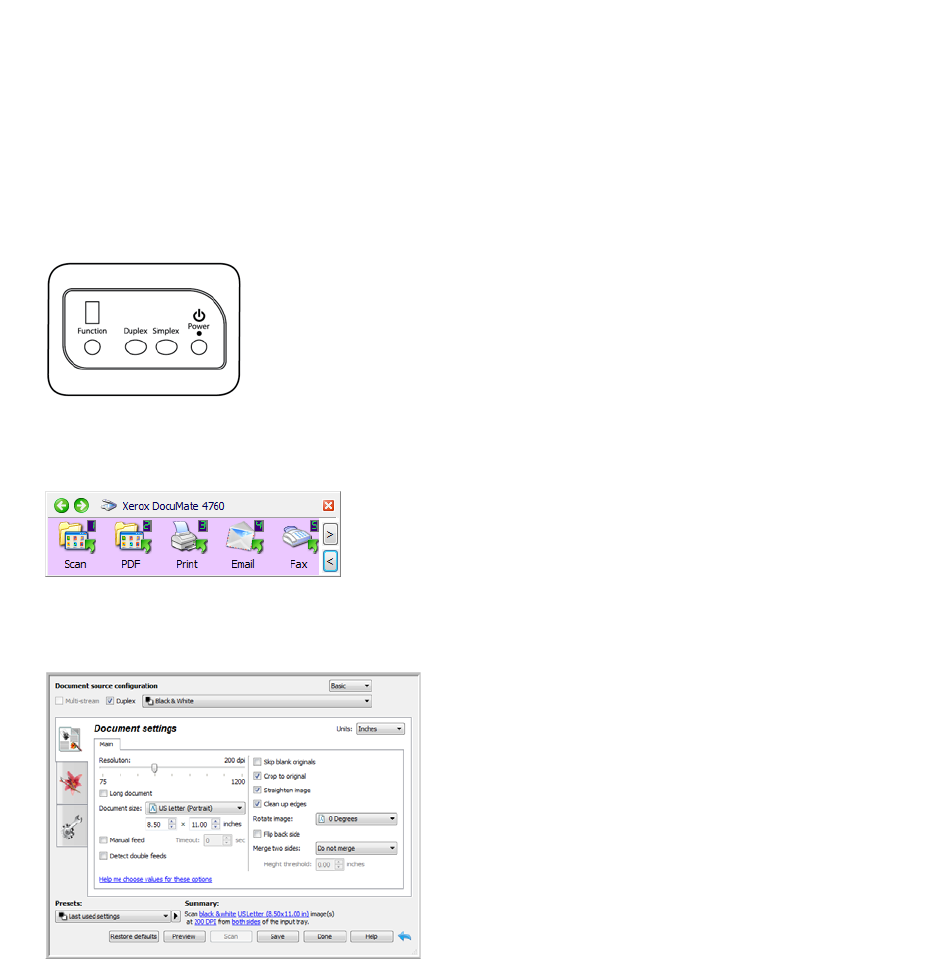
Xerox
®
DocuMate
®
4760
User’s Guide
43
Scanning Interfaces
If you selected the recommended installation, then you have several different options to scan with your Xerox
DocuMate 4760 scanner. Each method scans equally well, so use the one with appropriate options for the item you
are scanning.
• OneTouch—When you press the Simplex or Duplex button on the scanner, the scanner starts scanning using
the settings for the current LED number. The scanned image is then sent to a destination on your computer or
network drive. See Scanning and Configuring OneTouch on page 45.
• OneTouch Button Panel—Use this scan option when you want to scan from the computer screen. Scanning
from the on-screen OneTouch Button Panel is the same as selecting a scanning option on the scanner, except
you click an icon that represents the function. See Scan from the OneTouch Button Panel on page 48.
• TWAIN Interface and WIA—This option uses your scanner’s TWAIN interface to scan. Select scanning
options before scanning, put the document in the scanner, then click the Scan button in the TWAIN interface
window. See Scanning from TWAIN and WIA on page 133.
• ISIS Interface—This option uses the ISIS interface for scanning. Select the ISIS scan settings, put the
document in the scanner, then click the Preview Scan button in the ISIS window. See Scanning from ISIS on
page 179.