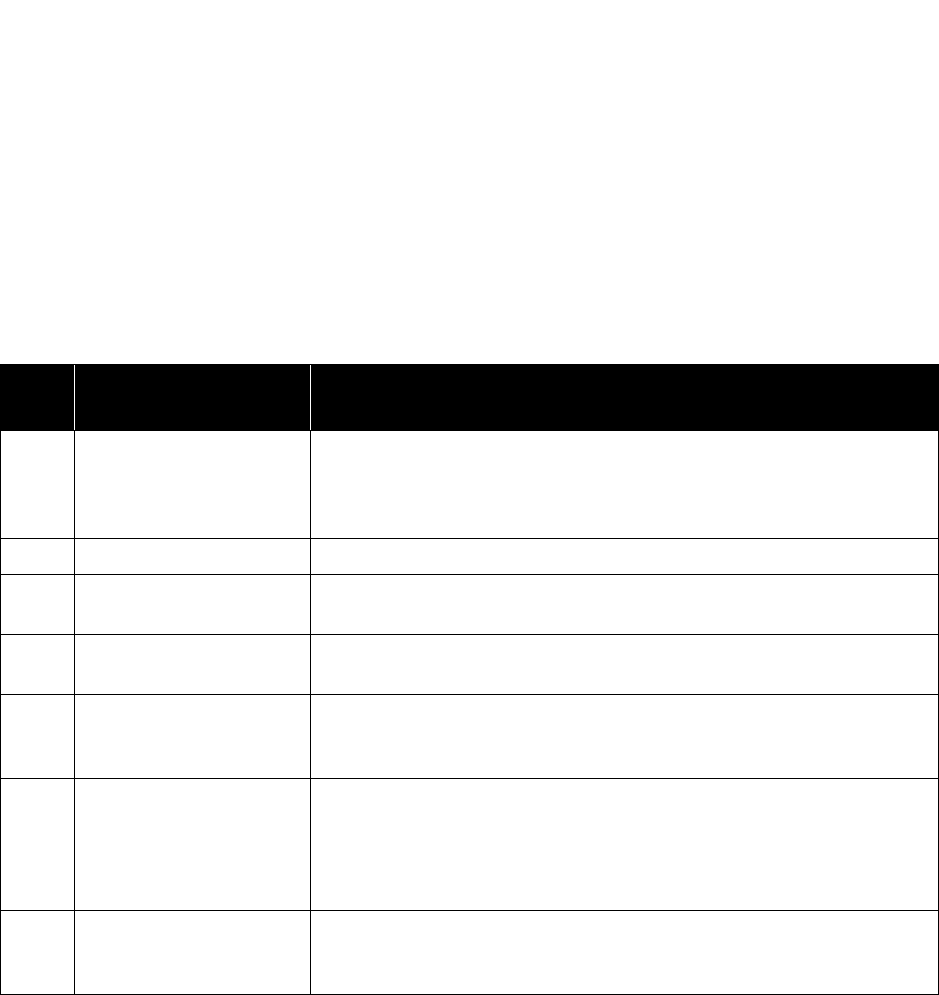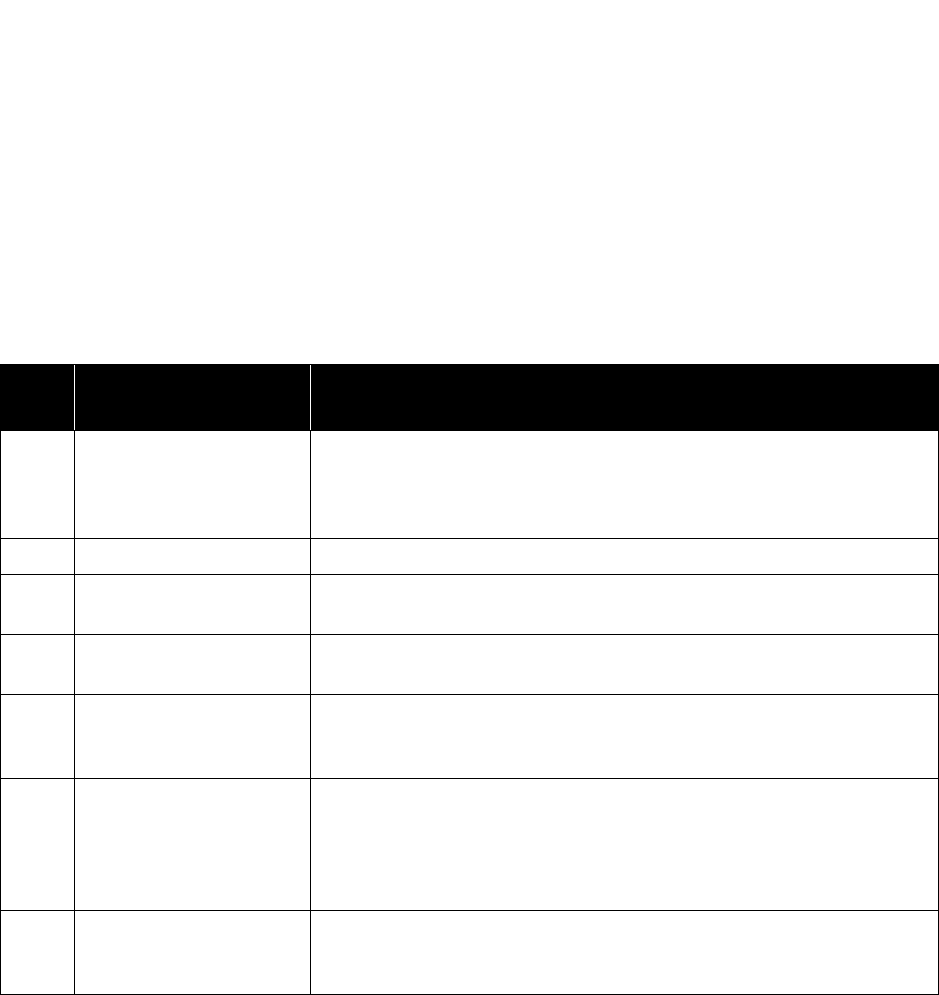
Xerox
®
DocuMate
®
4760
User’s Guide
196
Normal Operation
• Steady blue: indicates the scanner is ready to scan.
• Steady red: the scanner is busy or it is not connected to the computer.
• Blinking red: the scanner is reporting an error.
Error Codes
If your scanner experiences hardware problems, the status light turns red and will blink a specific number of times,
the status light will blink red, and the LED flashes an “E” then the error code number.
In all cases, you should turn off the scanner and check the scanner setup. Make sure the USB cable is plugged into
the scanner and computer. Make sure the power cord is plugged into the scanner and into a wall outlet.
Error
Code
Problem Description Solution
0 Scanner is not connected
to the computer. (The LED
does not flash “E” and the
status light remains blue.)
A cable may be loose. Check that the scanner’s cables are correctly
attached to the computer. If the scanner still does not connect, re-boot the
computer.
4 Paper jam Open the ADF cover and remove the jammed page.
5 Multiple page feed Open the ADF cover and remove the pages. Restack with the documents in
the input tray and continue scanning.
6 ADF is open The ADF door is not closed all the way. Open the scanner then close it
again. Push down on the lid until it locks into place.
7 or 8 The lamp in the scanner
body or lid has
malfunctioned.
This usually occurs if the power was disconnected during a scan. Turn the
scanner off, then back on again. If the problem persists, turn off the
scanner, re-start the computer, then turn the scanner on.
14 The scanner is not
communicating with the
computer.
If the USB cable is plugged into a USB hub, try plugging the USB cable
directly to the back of the computer. If the USB cable is already plugged to
the computer, try another USB port on the computer. If the problem
persists, replace the USB cable. The maximum length of the USB cable is 6
feet.
All
Other
Codes
An internal part in the
scanner may have
malfunctioned.
Turn off the power to your scanner, then turn it back on. If the problem
persists, re-boot your computer. If the problem still persists, contact Xerox
Technical Support.