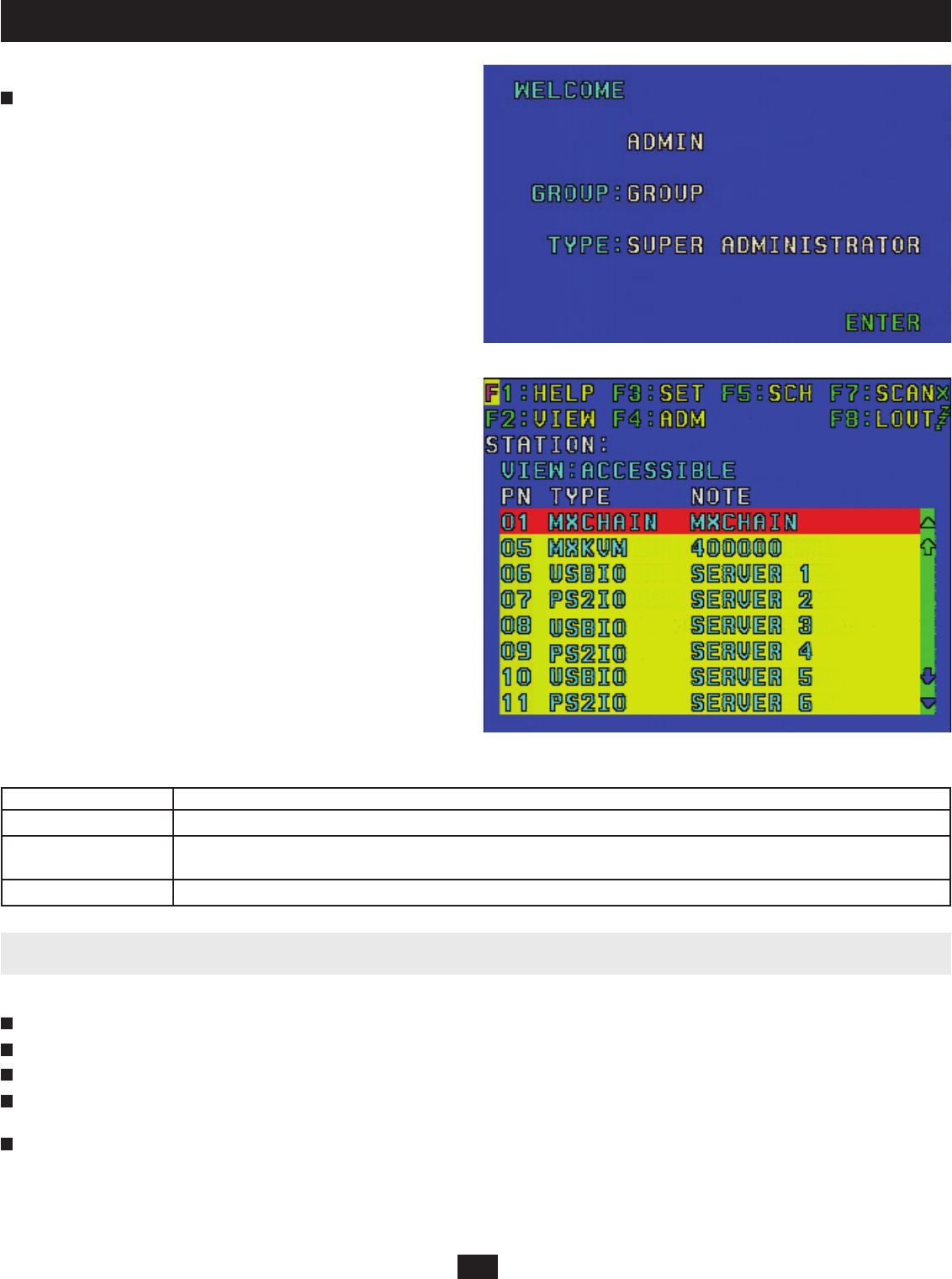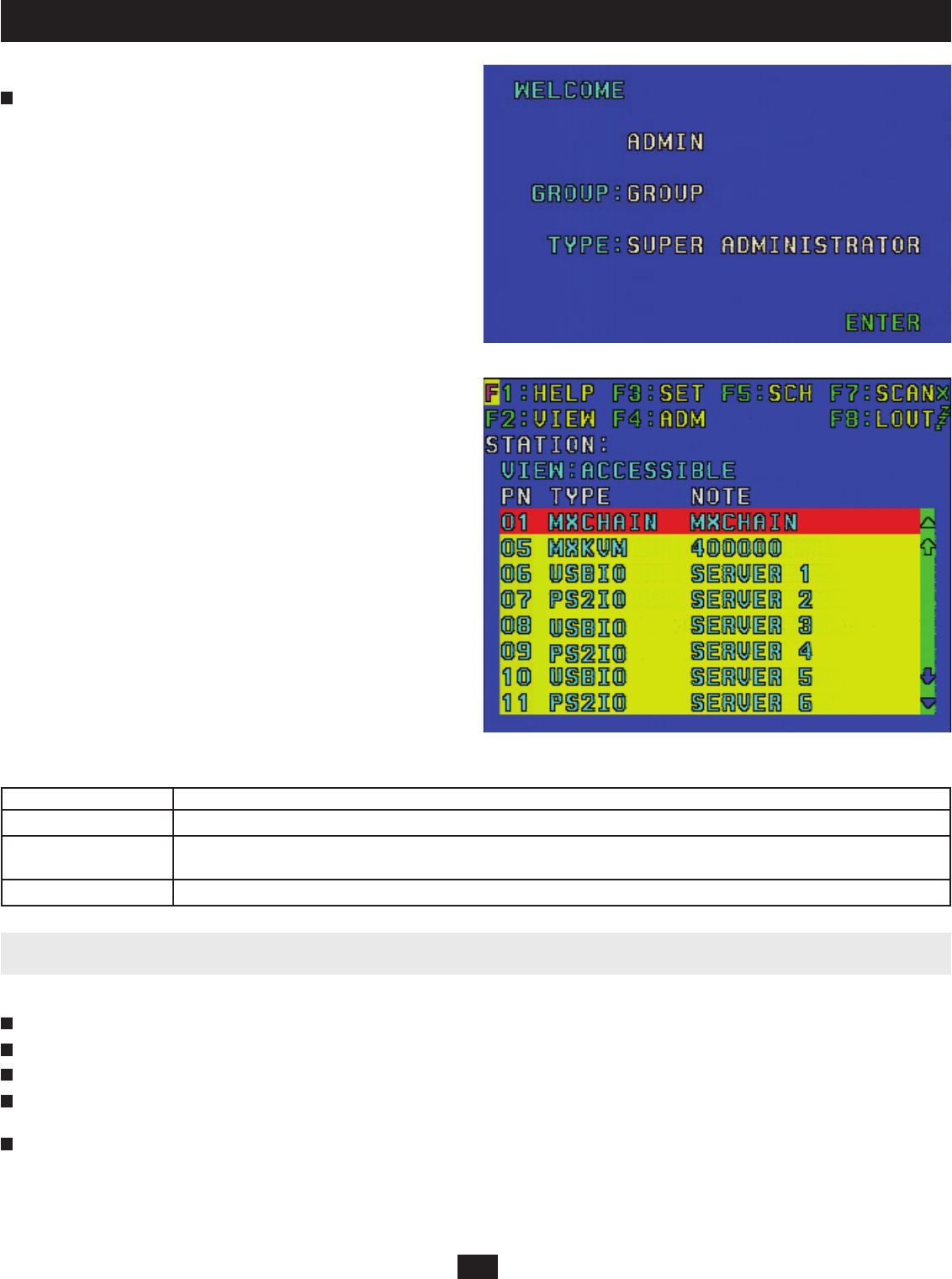
37
11. OSD Operation
After you login, the Welcome Screen will appear (Figure 39).
Press ENTER. A screen similar to the one below will appear (Figure 40).
Note: Figure 38 depicts the Super Administrator Main Screen. The User
Main Screen does not depict the F4 function, since this is reserved for
Super Administrators and Administrators. The OSD always starts in List
view, with the highlight bar at the same position it was in the last time the
OSD was closed. Only the KVM ports that have been set as accessible by
a Super Administrator or Administrator for the currently logged in user
are visible. Any switches or computers added to, disconnected from or
rearranged in the installation will be auto-detected and the port list will be
automatically updated.
OSD Main Screen Headings
Heading Description
PN This column lists the port numbers for all the KVM ports on the B060-032-8.
TYPE This column lists the SIU connecting a computer/server to the B060-032-8. The designation MXCHAIN identifi es
daisy-chained KVMs; the designation MXKVM identifi es cascaded KVMs.
NOTE This column lists the Port Note assigned to it or the model name of the KVM Switch Daisy-Chained to it.
Figure 39: Welcome Screen
Figure 40: Super Administrator Main Screen
3
11.2 OSD Navigation
Use the following procedures to navigate through OSD menus:
To close the main screen and deactivate the OSD, click the X at the upper right corner of the OSD window or press ESC on the keyboard.
To log out of the B060-032-8 click F8 at the top of the main screen, or press F8 on the keyboard.
To move up or down through the list one line at a time, click the up and down triangle symbols (▲▼) or use the [↑] and [↓] keys on the keyboard.
To move up or down through the list one screen at a time, click the Up and Down Arrow Symbols (↑↓) or use the PAGE UP and PAGE DOWN keys on
the keyboard.
After executing any action, you automatically go back to the menu one level above.
1
2
3
4
5