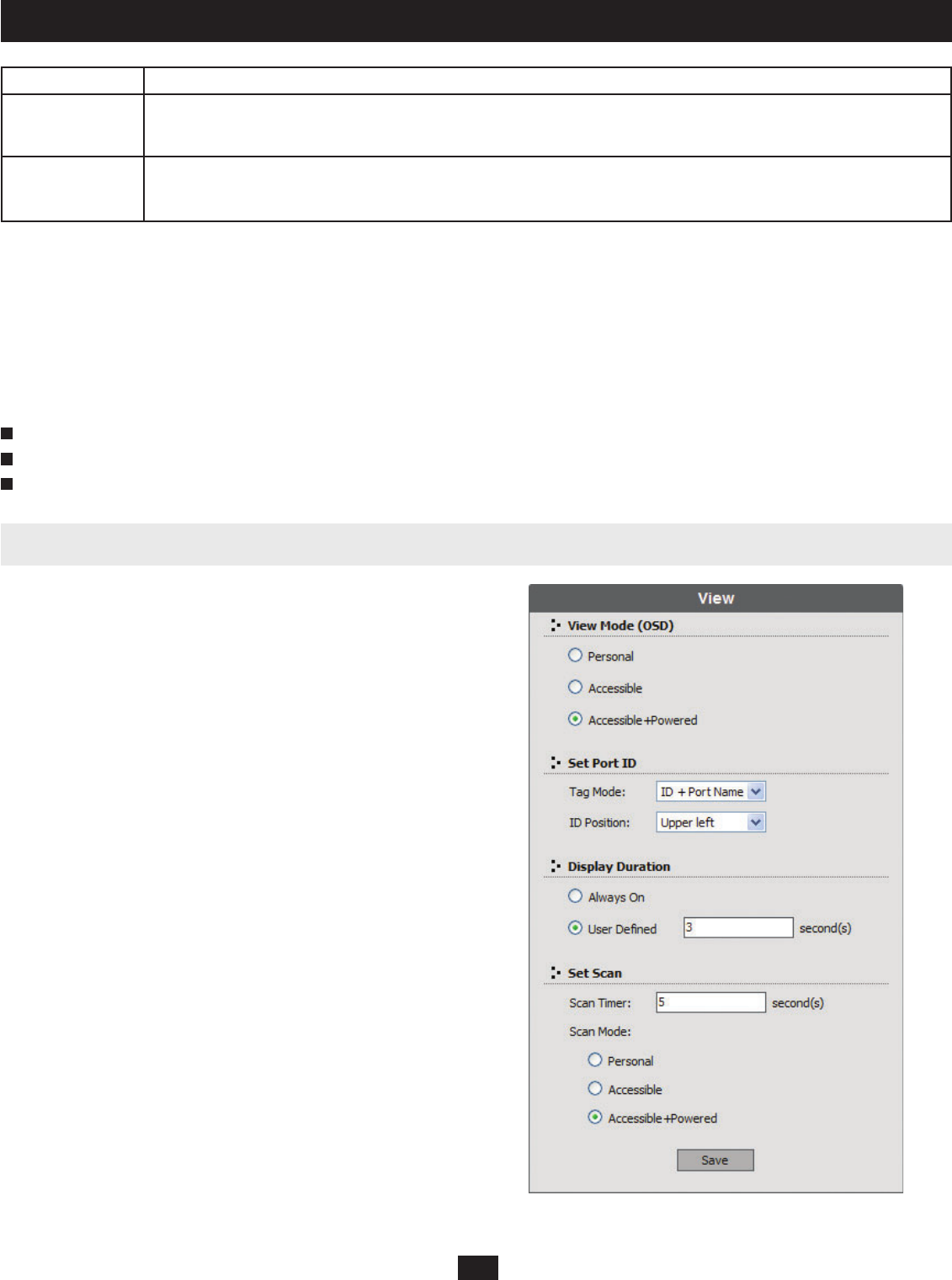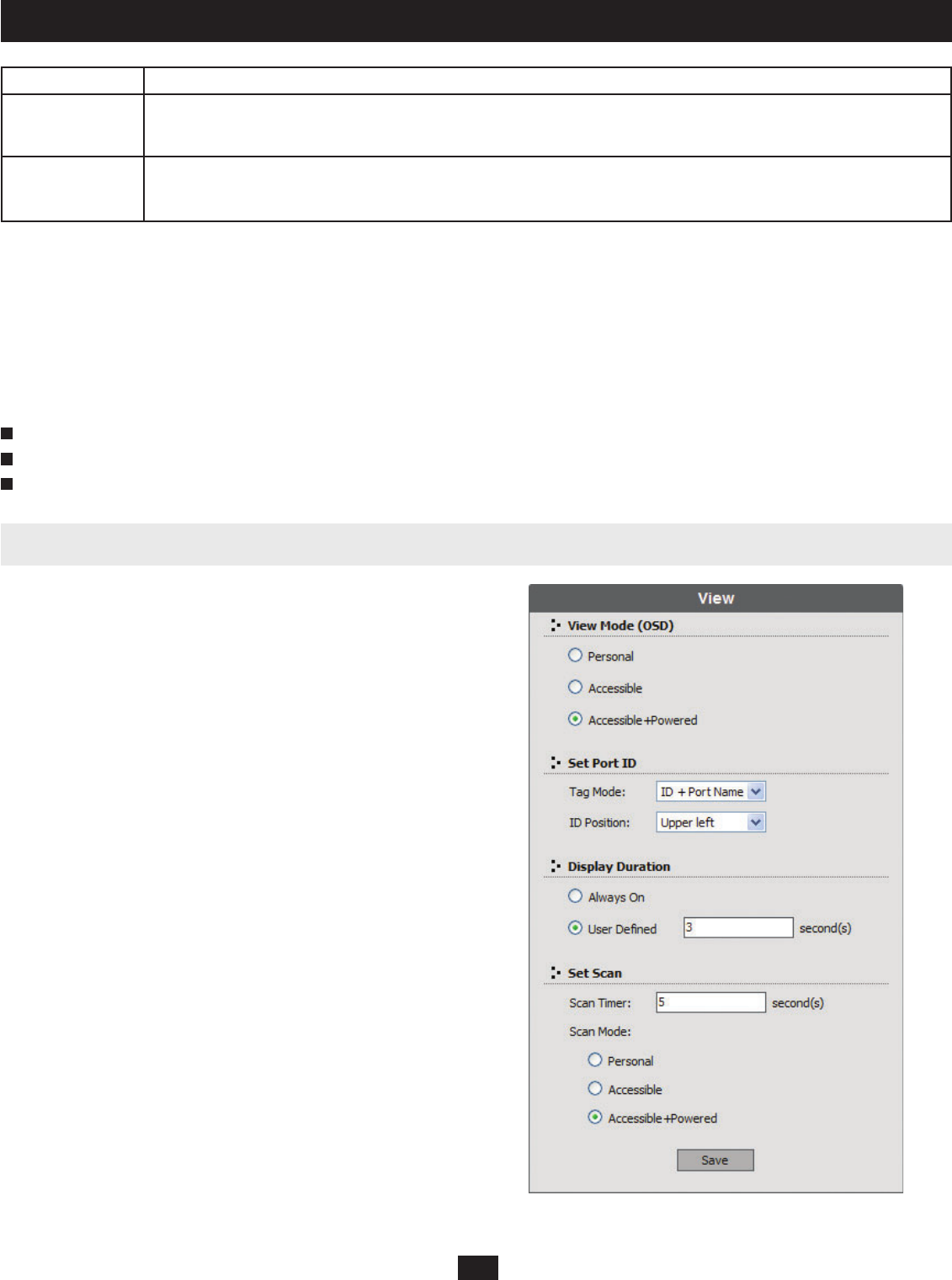
27
10. Administrator Utility
Field Description
OS Language Set the layout of the keyboard that will be used to access the computer attached to this selected port. The B060-032-8
supports three keyboard layouts; U.S. English, Japanese and French. Confi guring this setting correctly will ensure that characters
are entered correctly and that the special keys on Japanese keyboards work correctly (if applicable).
Port OS Select the OS that the attached keyboard is designed to work with. The B060-032-8 supports three keyboard models; IBM
PC (101/104 keys), Apple and Sun. Confi guring this setting correctly will ensure that the special keys on Apple and Sun
keyboards work correctly (if applicable).
Restoring KVM Port Defaults
Clicking the Restore Defaults button at the bottom of the Port Select Web Page restores KVM port defaults. When restoring KVM port defaults, port access
rights are revoked for users and groups, port notes and personal view shortcuts are removed, and the Port Operating System and Port Language settings are
restored to the original factory default settings (“Factory Default Settings,” page 49). In cascaded installations, you can restore KVM port defaults for up
to 2 levels of KVM switches at a time. If you want to restore KVM port defaults for more than two levels of KVM switches, repeat this procedure for each
third-level KVM switch for which you wish to restore KVM port defaults. KVM port defaults will be restored for any fourth-level KVM switches at the
same time. In daisy-chained installations, you can restore KVM port defaults one station at a time.
To restore KVM port defaults:
In the tree view, click on the station for which you want to restore KVM port defaults to select it.
From the Administration menu, choose Port Management. The Port Select Web Page for that station appears.
Click Restore Defaults. The KVM port defaults are restored for the selected station (and one additional level of cascaded KVM switches, if applicable).
Once accounts for users have been created, they can login to the B060-032-8
Administrator Utility. From there, they can set OSD view settings for their
accounts. This includes selecting the KVM ports that will appear in the OSD
port list; the type, position and duration of the port ID display; and the scan
mode and scan duration. Clicking on the View link accesses the OSD View
screen (Figure 22).
1
2
3
10.15 Setting the OSD View
Figure 22: OSD View Screen