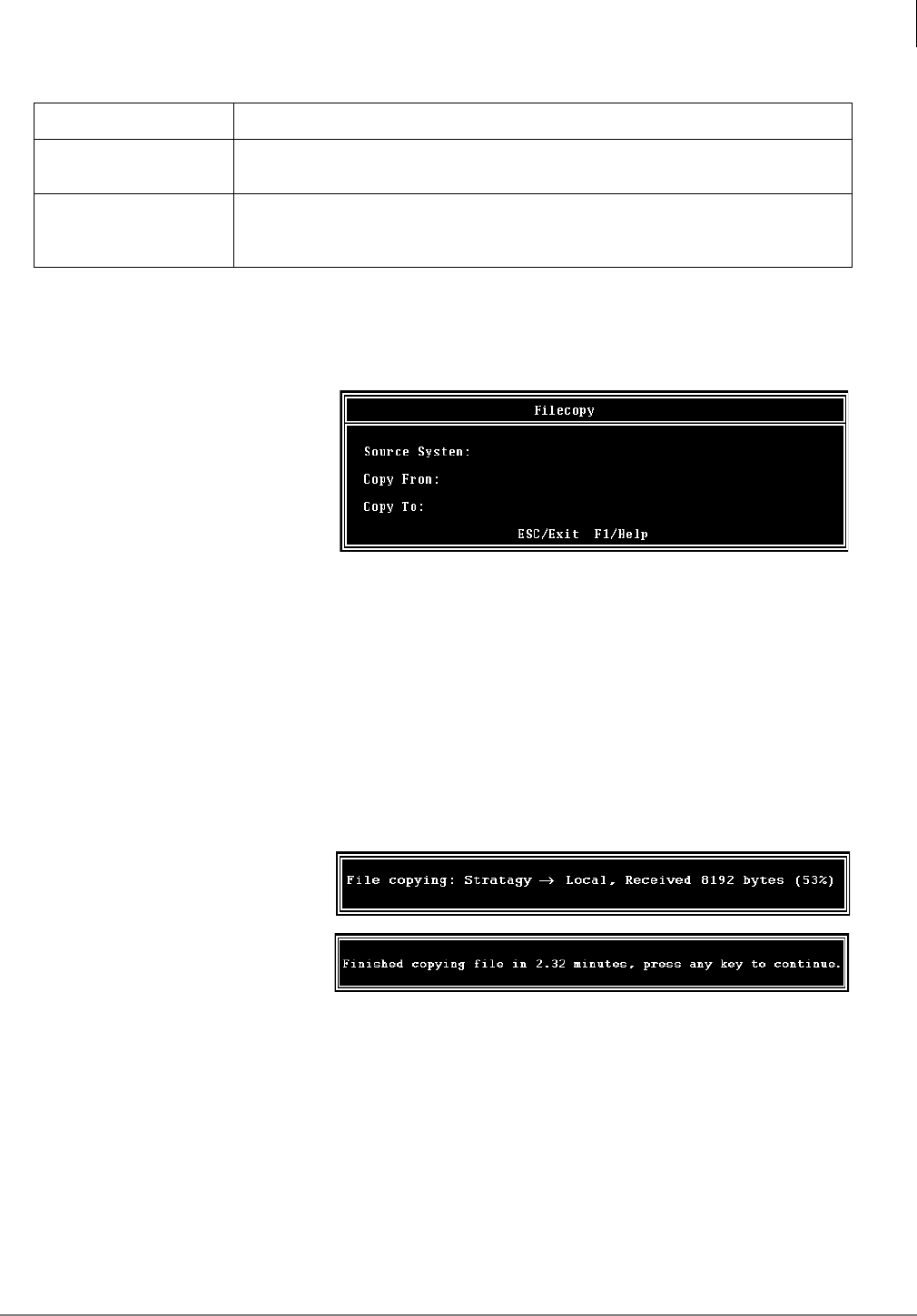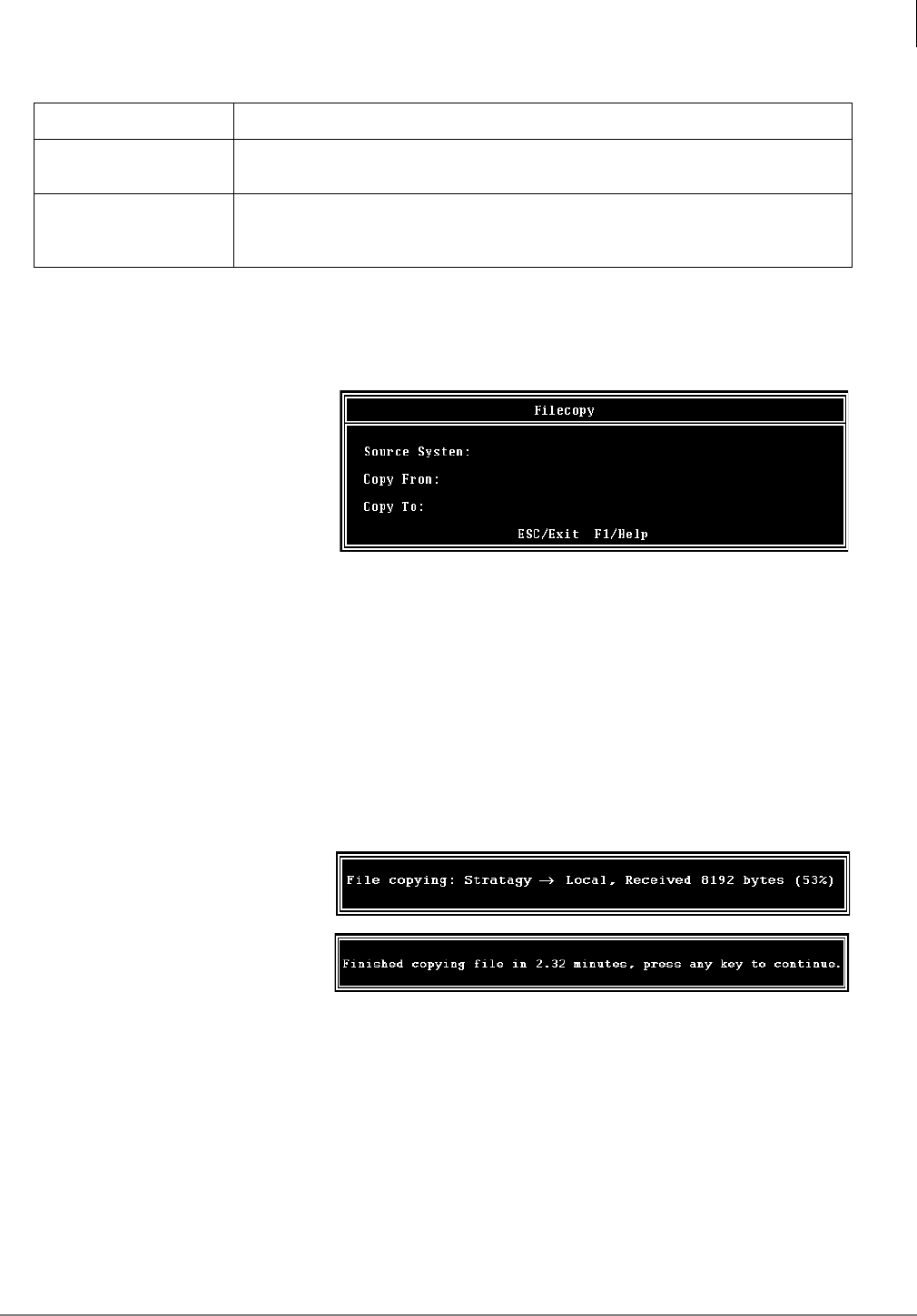
Maintenance
Tools
Stratagy IVP8 Installation Guide 01/02 39
Filecopy
Use Stratagy Admin’s Filecopy option to copy files to and from the flash drive of the
Stratagy IVP8 and the Stratagy Admin PC’s hard drive.
1. From the Tools menu, press
8. The Filecopy screen
displays (shown right).
2. In the
Source System field
(where the file currently
resides), press
F2 to display
a pop-up box of selections.
3. Highlight
PC to copy from
the Stratagy Admin PC or
Stratagy to copy from the Stratagy IVP8. Press Enter.
4. In the
Copy From field, type the directory name, if necessary, and the file name.
Note If a directory name is not entered, Filecopy searches the Stratagy IVP8 or Stratagy Admin
directory (Stratagy Admin PC) for the file to be copied.
5. Press
Enter when finished.
6. In the
Copy To field, type the directory name, if necessary, and the file name.
Note If a directory name is not entered, Filecopy assigns the destination for the file to the
Stratagy IVP8 or Stratagy Admin directory.
7. Press
Enter when
finished. While
Stratagy IVP8 copies the
file, a dialog status box
displays (shown at right).
When the copy is complete,
this status box displays
(shown right):
8. Press any key to continue.
Time To
Ending date and time for trace data. Enter in dd/mm/yy hh:mm:ss format.
Channels List
Channel numbers. When no numbers are entered, all channels are included in the
output.
Mailboxes List
When this parameter is used, only mailbox activities (log in, log out, message
delivery, pickup, message delete, etc.) are displayed in the trace output. This option
is useful when only mailbox activities need to be monitored.
3249
3253
3254