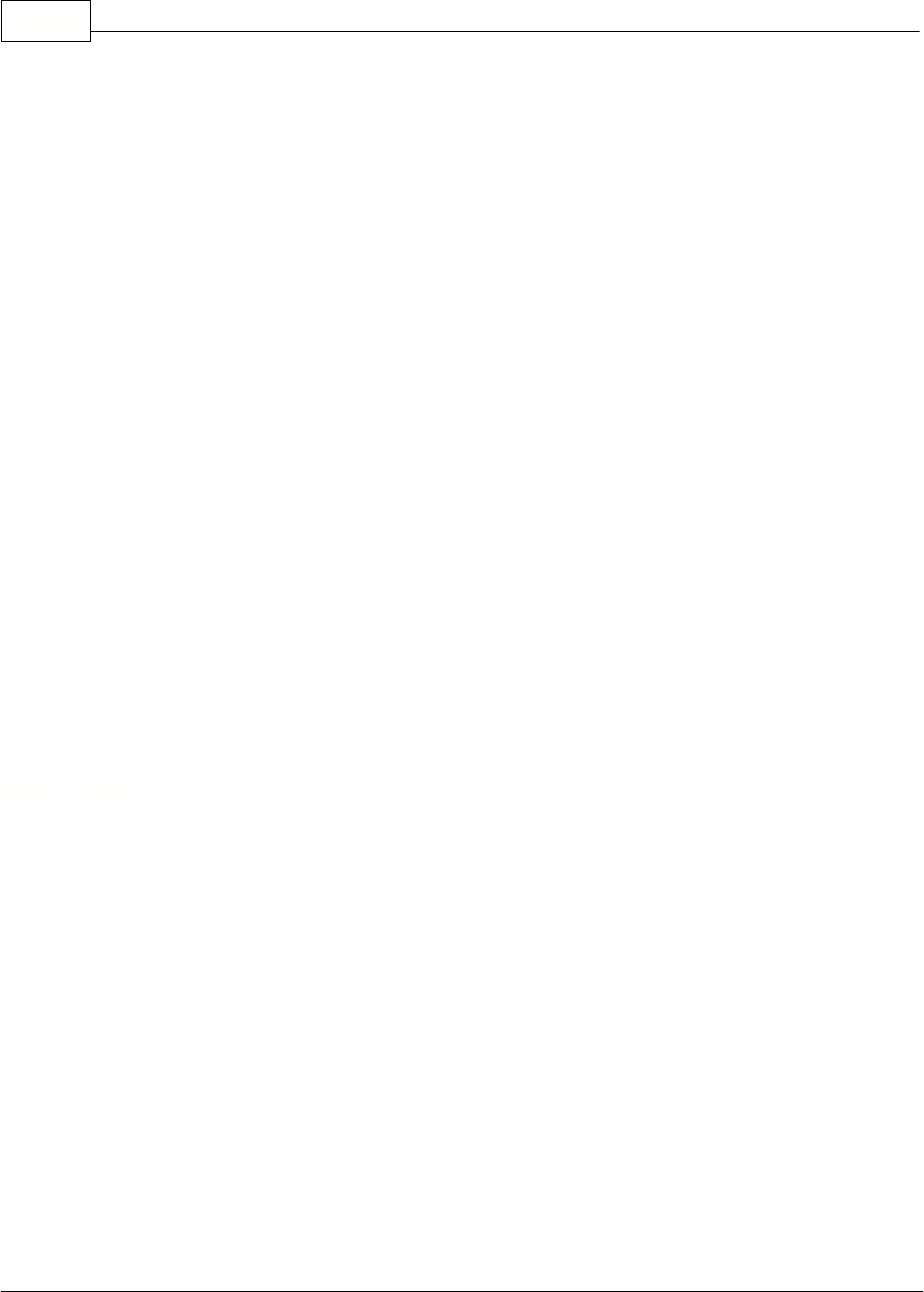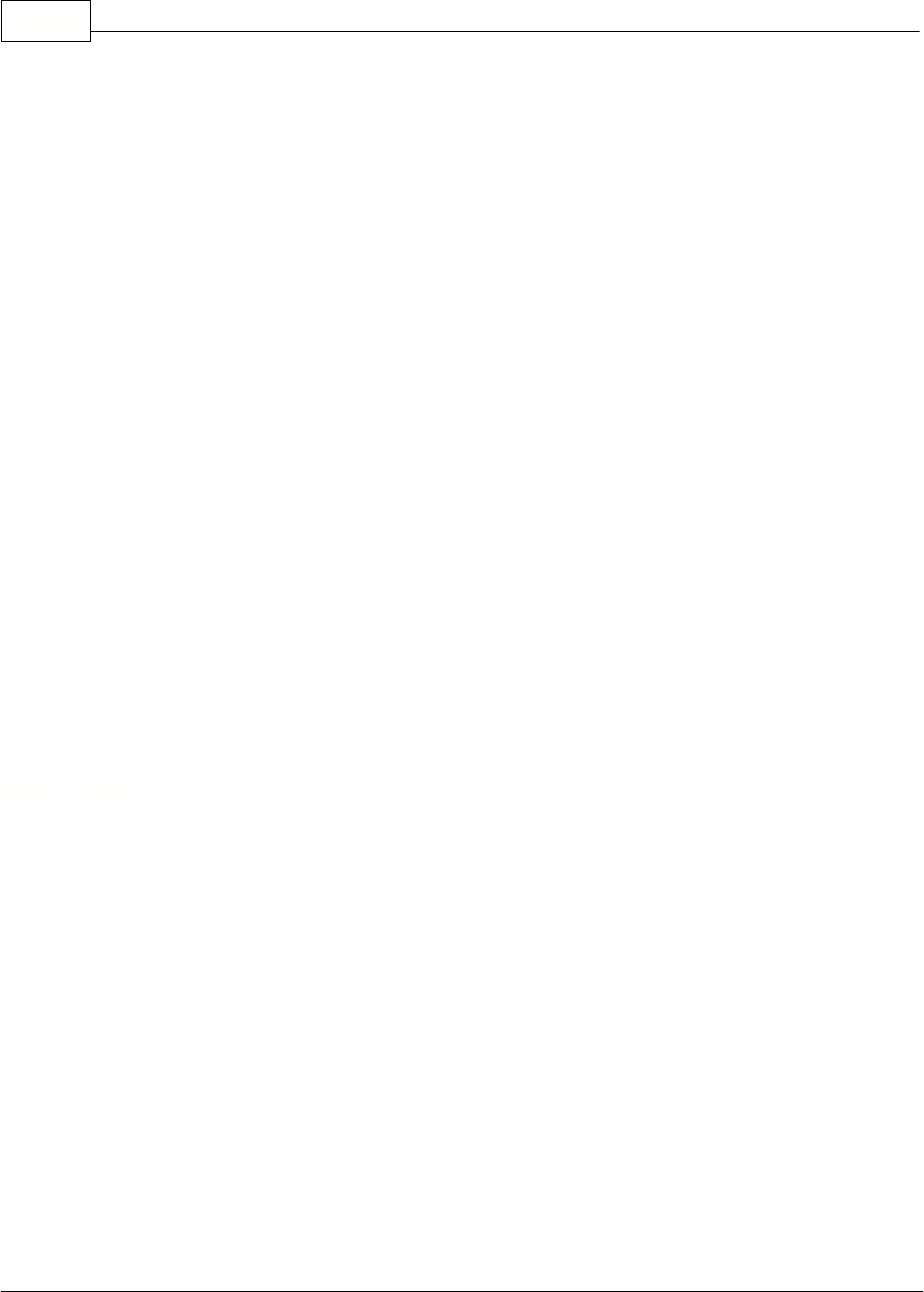
Symphony Pro User Manual 2.0.2.1512
© 2005 TOSHIBA TEC AMERICA AMERICA RETAIL SYSTEMS, INC. R1.0a
set-up options that are usually configured at installation time and usually not changed.
Symphony Pro File Menu Options
: Allows system operators to gain access to system applications.
: Security feature that allows the communications to continue while protecting access.
: Change the application's display language (English / French only)
: Watch what's happening behind the scene.
: View which machines are "online"
: Force the system to execute a command or event.
: Send one type of information at a time.
: Company information, network and database configuration, security system.
: A calendar and date conversion utility.
: Send messages over the network to other Symphony stations but, not to TEC ECRs.
: Change the look of the Symphony Pro desktop.
: Helpful hints at startup?
: Close the Symphony Pro application, stopping all communications.
3.1.1 Login
As with any critical data system, security is always an issue. Symphony Pro offers configurable
security "levels" so that users can only access functions that are available to their assigned security
level. For example, you probably want the store manager to be allowed to add / remove items, but
cashiers should not be allowed. When a user logs into the system, they can only activate or use
options that their security level allows them.
When Symphony Pro is first launched, the application runs at the "no user" level. This means that
launching most options or applications will open the login panel. By default, the user "7" is given the
programmer security level, meaning access to all functions and options.
Use this option to sign onto the system with your user name (and password).
·Selecting the "Login" option opens the "Enter login" panel.
·Enter the user number from the keyboard
. (see note below about user
You can also double click the data entry area to open an on-screen numeric keypad, useful for touch