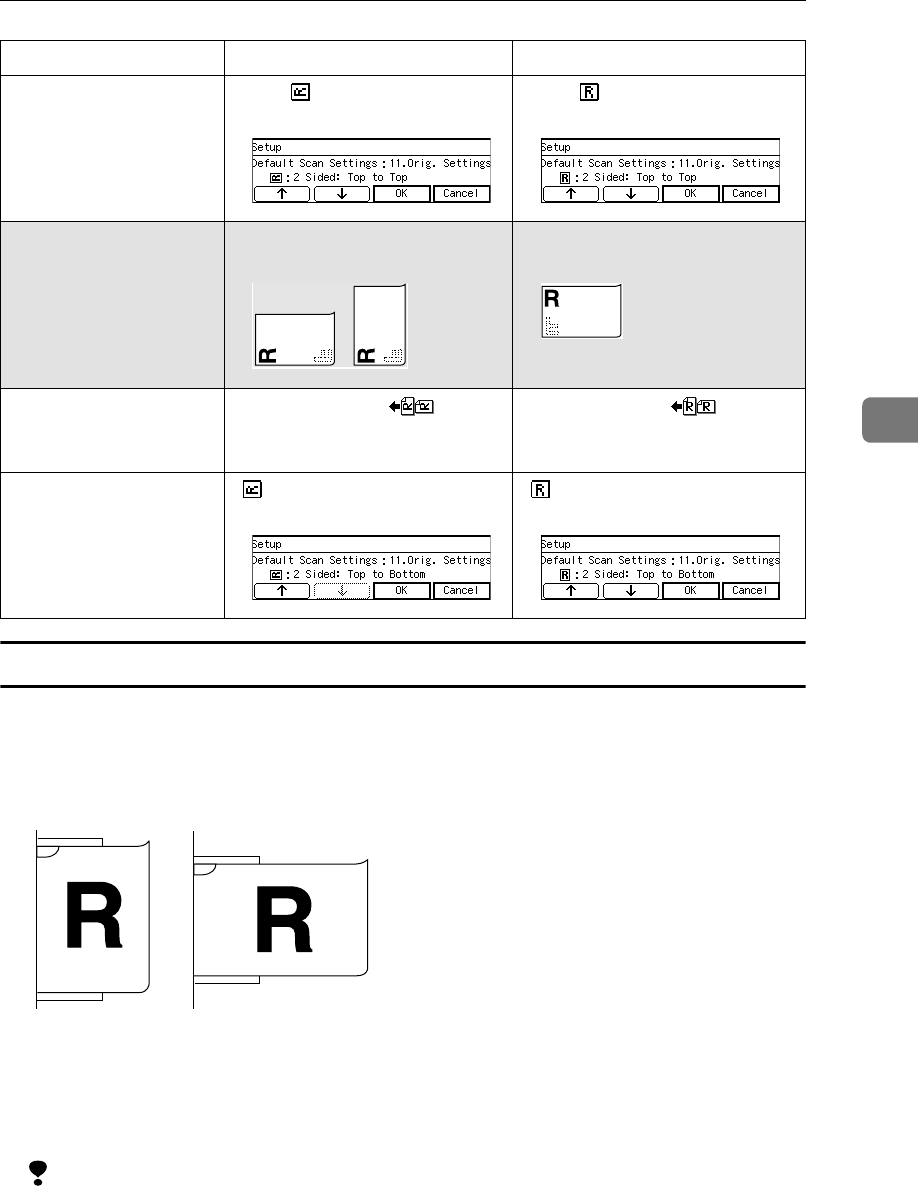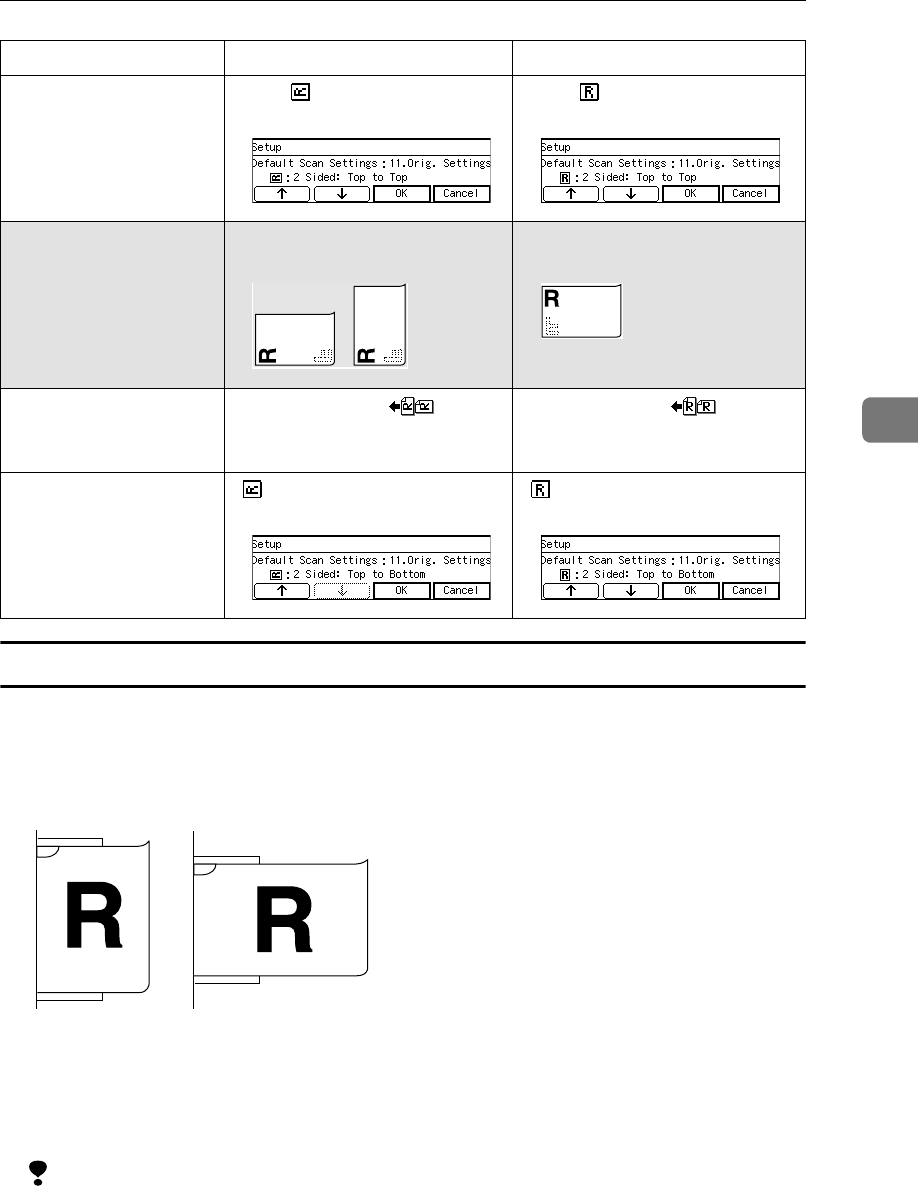
Original Orientation
115
4
Settings for Print Scan in duplex scanning
• When you perform a Print Scan operation while scanning both sides of orig-
inals, set the originals in the ADF as illustrated below, regardless of the width
of the originals.
• Select (2 Sided Orig. → 1 Sided Print) or (2 Sided Orig. → 2 Sided Print) to per-
form duplex scanning, by using [Duplex] under [5.Print Settings] on this ma-
chine. See p.79 “Duplex” for details.
Limitation
❒
When you select duplex scanning in a Print Scan operation, scanning of the originals
is fixed to top to top. This means that the originals must be bound on either side.
❒
When you select 2-sided print, the printout orientation is fixed to top to top.
❒ When the originals are bound at the top, or when you do not set the origi-
nals as illustrated above, you’ll never have the printout results as expected.
Settings for Send Scan
(Use [Original Settings] in
[Print Settings] )
Select [ : 2 Sided: Top to
Top].
Select [ : 2 Sided: Top to
Top].
When the original is bound at
the top:
When the original is bound at the
top:
Setting when the net-
work TWAIN driver is
used
Set [Orientation:] to , [Side:]
to “ Duplex (Top to Bottom) ”,
and [Document:] to “ ADF ”.
Set [Orientation:] to , [Side:] to
“ Duplex (Top to Bottom) ”, and
[Document:] to “ ADF ”.
Settings for Send Scan
(Use [Original Settings] in
[Print Settings] )
[ : 2 Sided: Top to Bottom]
[
2 Sided:TtoB].
[ : 2 Sided: Top to Bottom ]
[2 Sided:TtoB].
Original width 297mm (11.7”) or less wider than 297mm (11.7”)
ADG025S