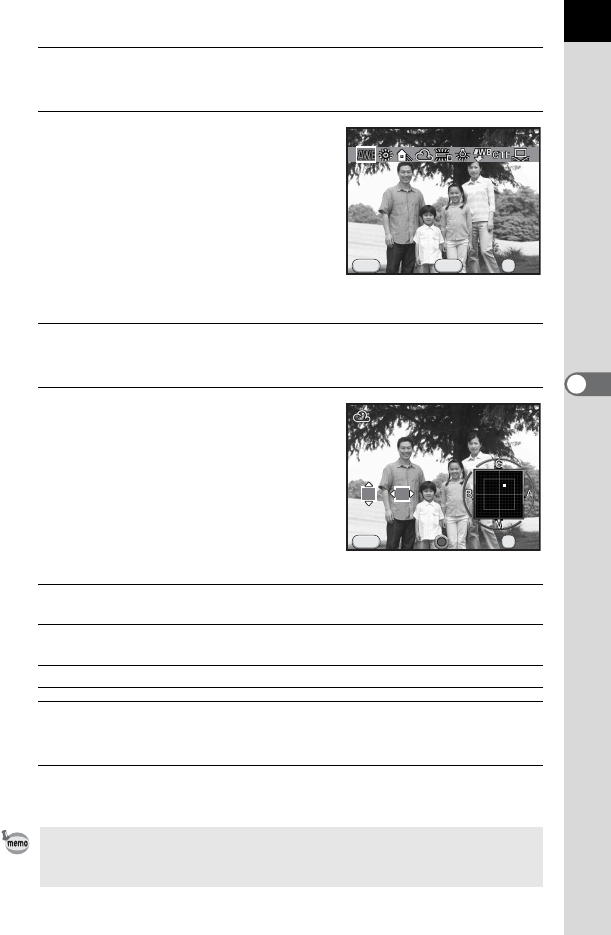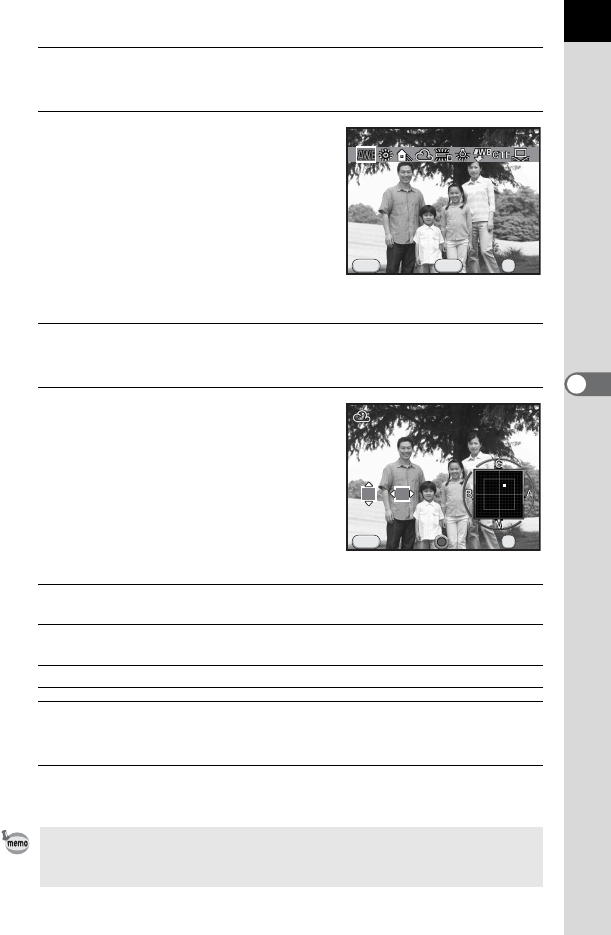
131
Shooting Settings
5
1
Press the four-way controller (3) in standby mode.
The White Balance setting screen appears.
2
Use the four-way controller (45)
to select the white balance.
When J is selected, press the four-way
controller (3) and use the four-way
controller (45) to select D, N, W, or L.
The background image changes
according to the settings.
Proceed to Step 6 if you do not need to
change the parameters.
3
Press the M button.
The fine-tuning screen appears.
4
Fine-tune the white balance.
Available operations
5
Press the 4 button.
The screen that was displayed in Step 2 appears again.
6
Press the 4 button.
The camera is ready to take a picture.
Four-way controller
(23)
Adjusts the tone of the colors between green (G) and
magenta (M).
Four-way controller
(45)
Adjusts the tone of the colors between blue (B) and
amber (A).
d (G) button Resets the adjustment value.
Because the light source changes when a flash discharges, you can set the white
balance for when the flash discharges. Select [Auto White Balance], [Unchanged]
or [Flash] in [8. WB When Using Flash] (p.72) of the [
A
Custom Setting 1] menu.
Cancel
WB
±
MENU
INFO
Auto White Balance
OK
OK
Cancel
MENU
OK
OK
±0
G3
A2