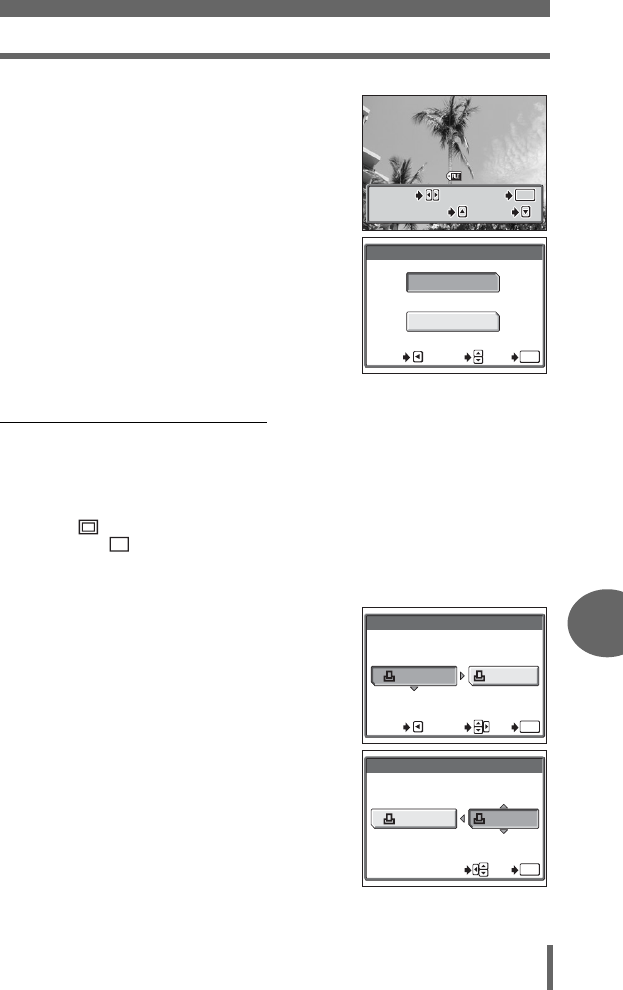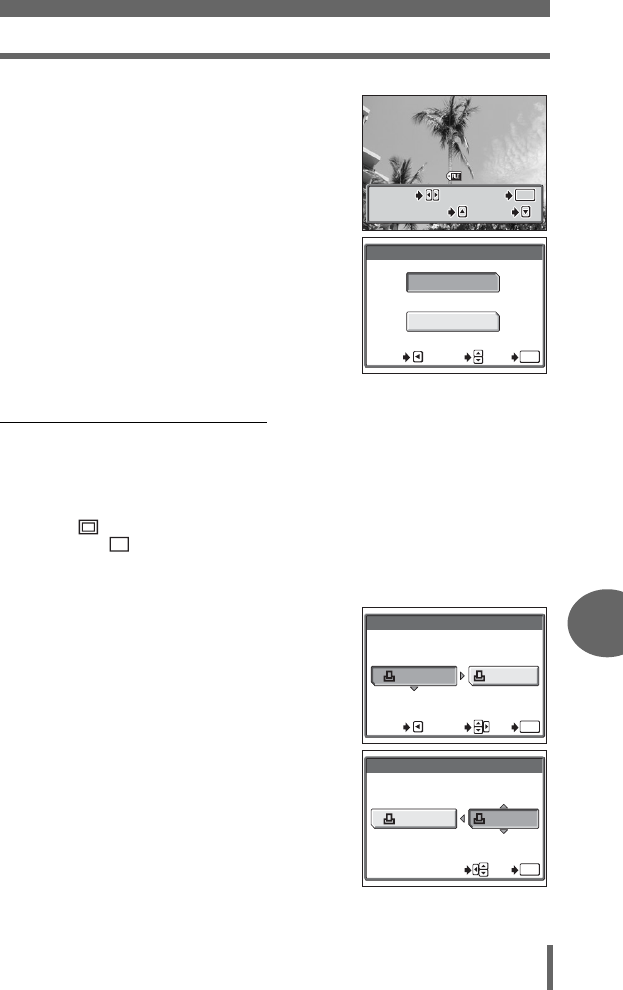
Direct printing (PictBridge)
125
Printing pictures
8
2 Select the picture you want to
print and press e.
• The print screen is displayed.
3 Select [OK] and press e.
• Printing starts.
• To cancel printing, select [CANCEL] and
press e. The [PRINT MODE SELECT]
screen is displayed.
• When printing is finished, the screen
returns to Step 2. Repeat Steps 2 and 3
and print all the pictures you want to
print.
(Setting the size and border
Select the paper size and border on the [PRINTPAPER] screen.
SIZE Choose from the available paper sizes on your printer.
BORDERLESS Select framed or unframed. In [MULTI PRINT] mode, you
cannot select the frame.
WITH ( ) The image is printed inside a blank frame.
WITHOUT ( ) The image is printed filling the entire page.
PICS/SHEET In [MULTI PRINT] mode, select from the available settings on
your printer.
1
Press
ac
on the [PRINTPAPER]
screen to select the paper size,
then press
d
.
2
Press
ac
to select framed or
unframed, then press
e
.
In [MULTI PRINT] mode, press
ac
to select the number of
pictures per sheet, then press
e
.
PRINT
OK
OK
MORE
SELECT
PRINT
MORE
SINGLE PRINT
SINGLE PRINT
SELECT
100
-
0030
PRINT
OK
CANCEL
SELECT
GO
OK
CANCEL
PRINTPAPER
SIZE
BORDERLESS
STANDARD
STANDARD
SELECT
GO
OK
CANCEL
PRINTPAPER
SIZE
BORDERLESS
STANDARD
STANDARD
SELECT
GO
OK