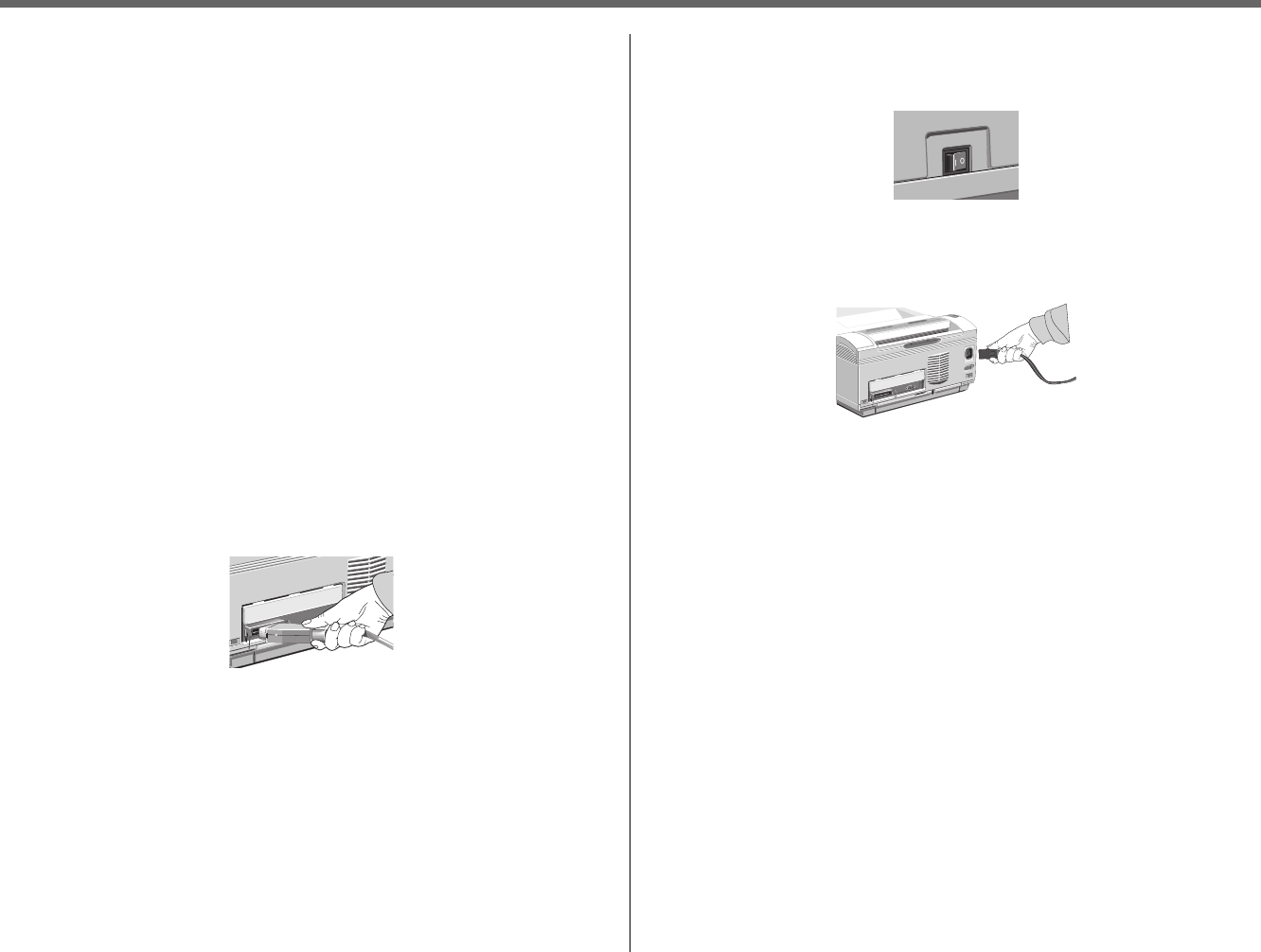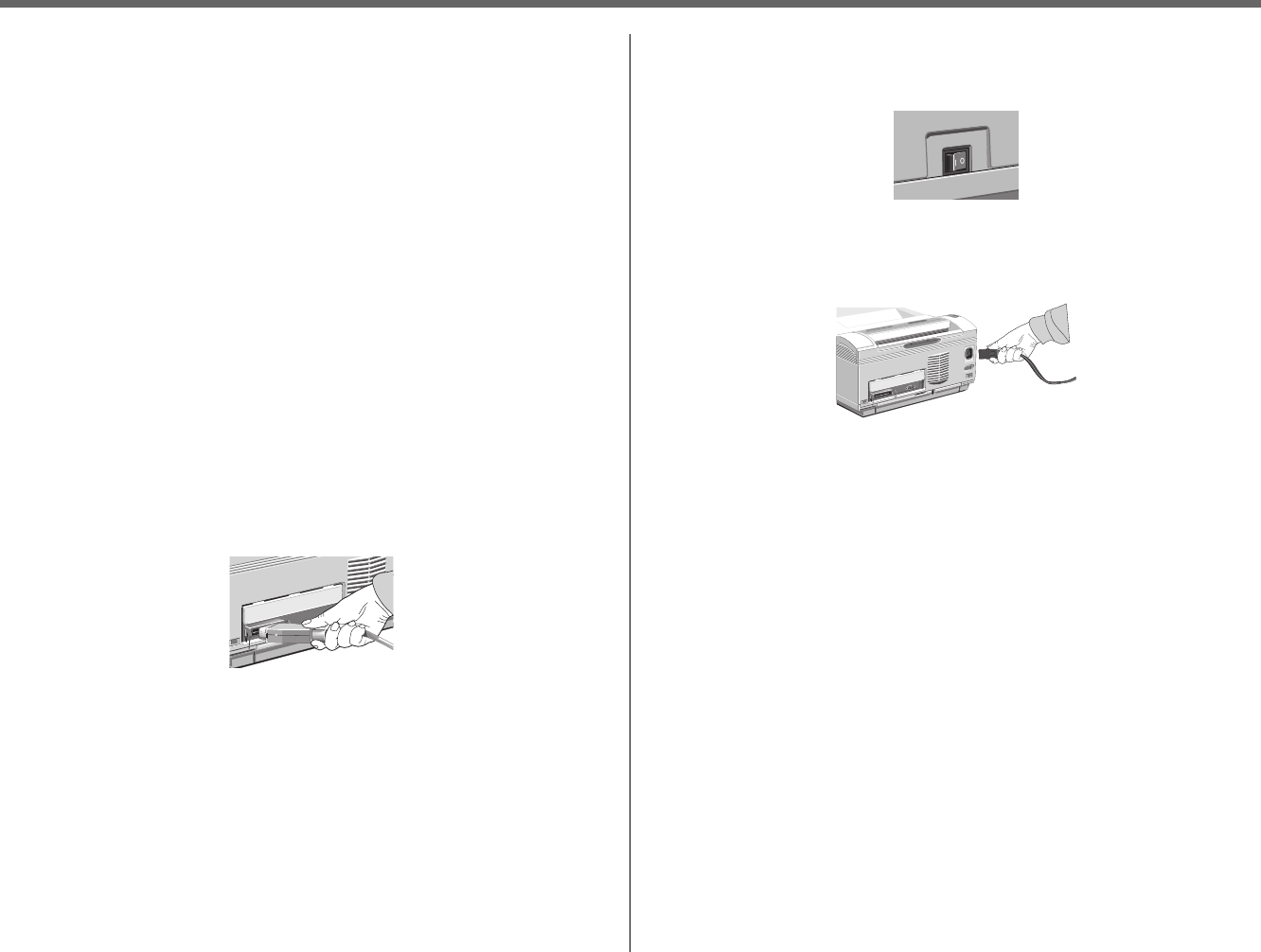
OKIPAGE
10i
User’s Guide 7
➦
1 Setting Up Your Printer
Interfacing with your Computer
Your printer has a high-speed, bi-directional parallel IEEE 1284 interface
port. Purchase a cable marked IEEE 1284 compliant. To comply with
FCC regulations, the cable must be shielded and UL and CSA
approved. Consult your PC manual for details on cable requirements and
interface ports on your computer.
➯ OKIDATA has tested and approved the following bi-directional
cable: Part# 70000803. See Section 5 for purchasing information.
➯ An optional RS-232 Serial I/O Card is available: Part# 00025302.
See Section 5 for purchasing information.
Connecting the Cable
Make sure the printer and computer are off.
1. Insert the printer end of the cable firmly into the connector on the
back of the printer). Fasten the cable to the printer securely.
2. Connect the other end of the cable to the proper connector on
your computer. Fasten the cable securely to your computer.
Attaching the Power Cord
1. Make sure the printer power switch (on left side) is set off.
POWER
ON
OF
F
POWER
ON
OF
F
2. Plug the power cord into the printer first, then into a grounded
outlet.
3. Turn the printer on. It takes about 10 seconds for the printer to
initialize, warm up, and display the ON-LINE message,
indicating the printer is ready to receive data.