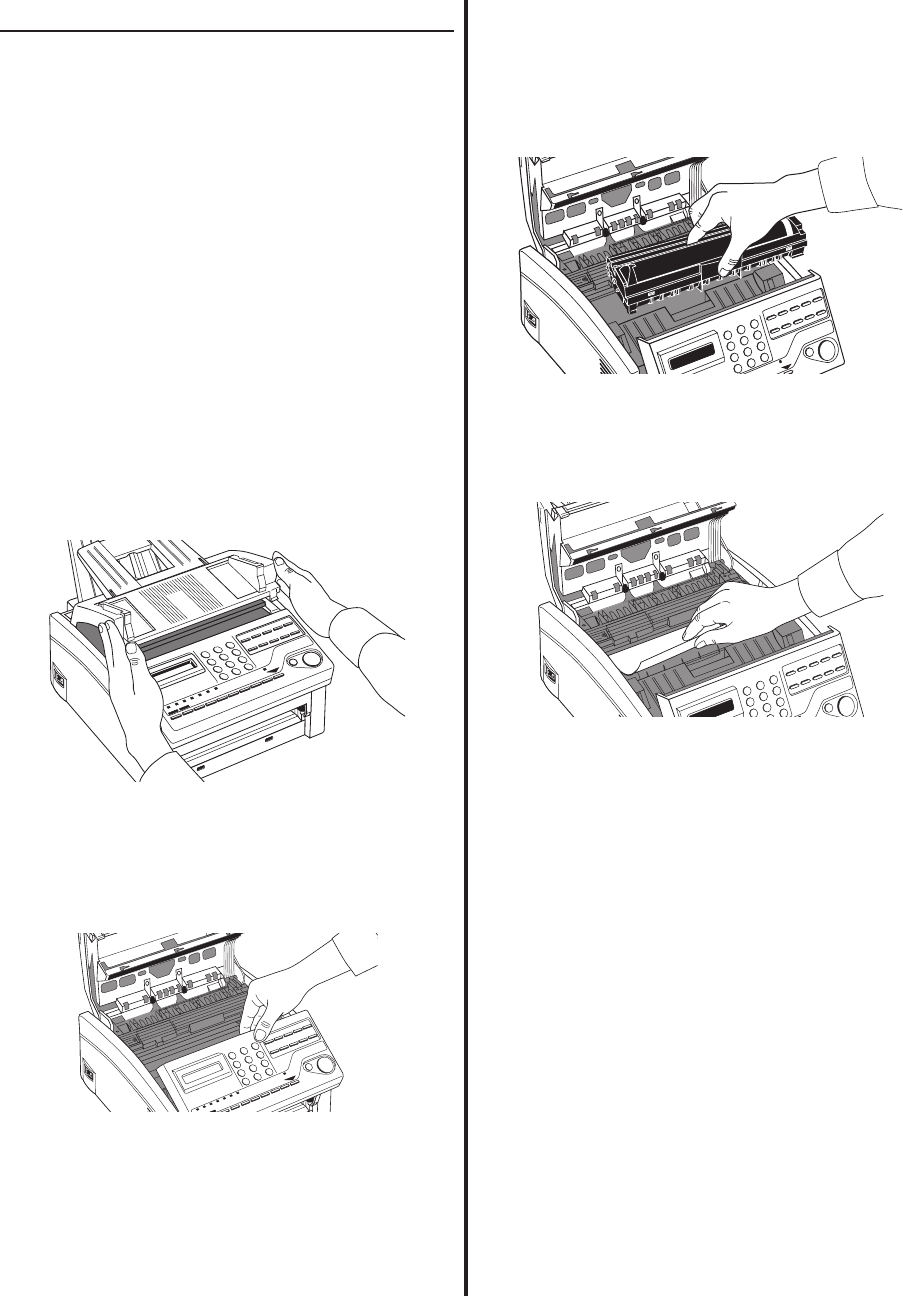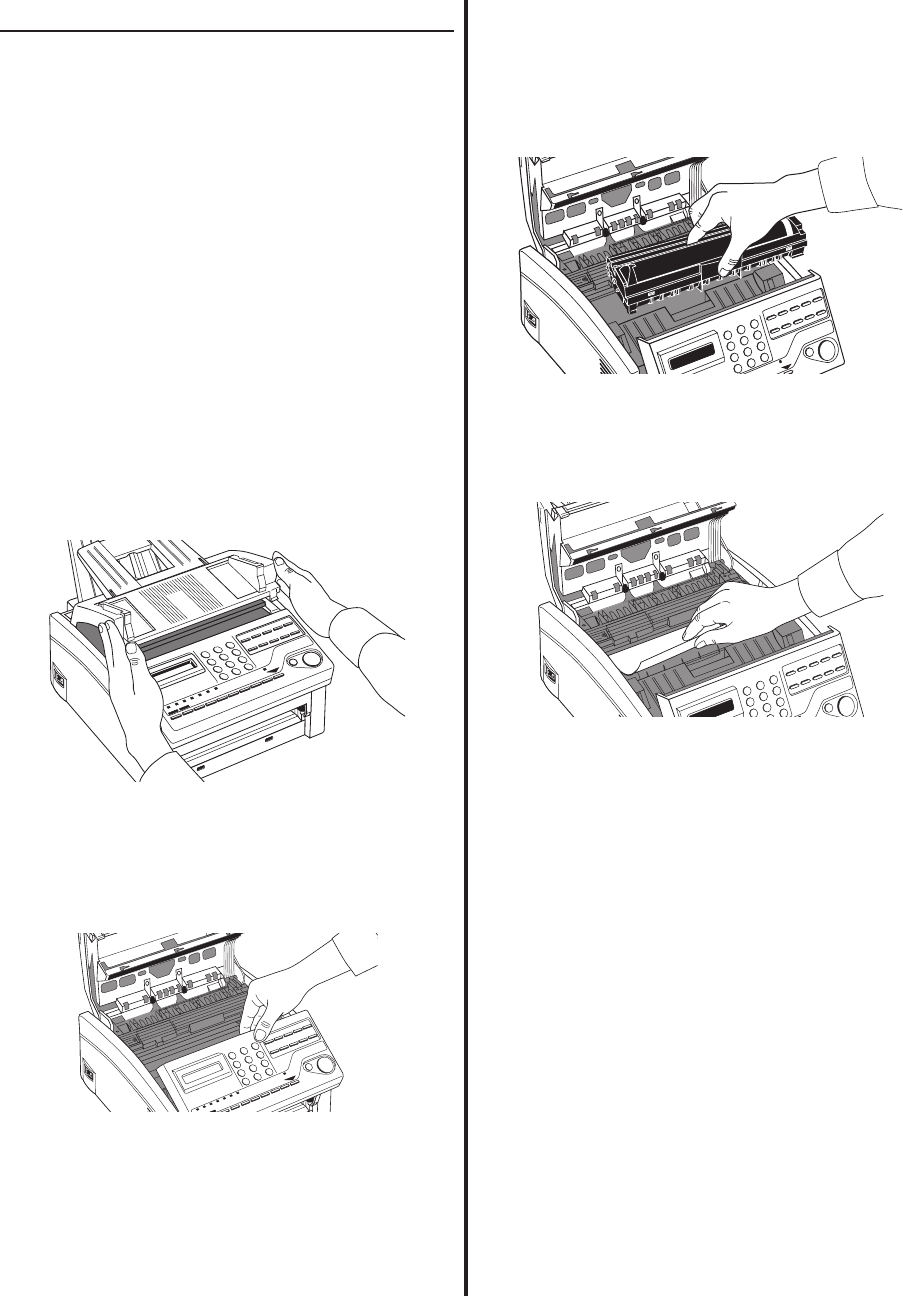
68 OKIFAX 4580 Users Guide
Clearing a Printing Paper Jam
If your machine displays PAPER JAM or PAPER
OUT/JAM when the paper tray still contains paper,
there may be one or more sheets of paper jammed
in the machine. To clear a paper jam, follow the
instructions below.
Tip:
If you are experiencing many paper
jams, it may be due to the type of paper
you are using. For best results, select a
paper which has been developed
specifically for photocopying or laser
printing. Be sure to fan the paper before
loading it into your paper tray.
CAUTION:
If you open the top cover, you will see a
label that reads: (CAUTION-HOT).
This portion is
extremely hot and must not be touched under
any circumstances.
1 Lift the top cover and swing it out of the way.
Fig11_04.eps
2 Grasp the control panel. Pull upward and
toward you until it releases. Swing the control
panel up and out of the way.
Fig11_05.eps
3 Lift the image drum unit out and set it aside.
Keep it out of direct sunlight. Do not touch the
green surface of the drum.
Fig11_06.eps
4 Pull out any paper you see jammed inside the
machine.
Fig11_07.eps
Tip:
If the trailing edge of the paper is visible
from the paper feed hopper (after
removing the paper supply), remove the
jammed sheet by pulling gently but
firmly on the page.