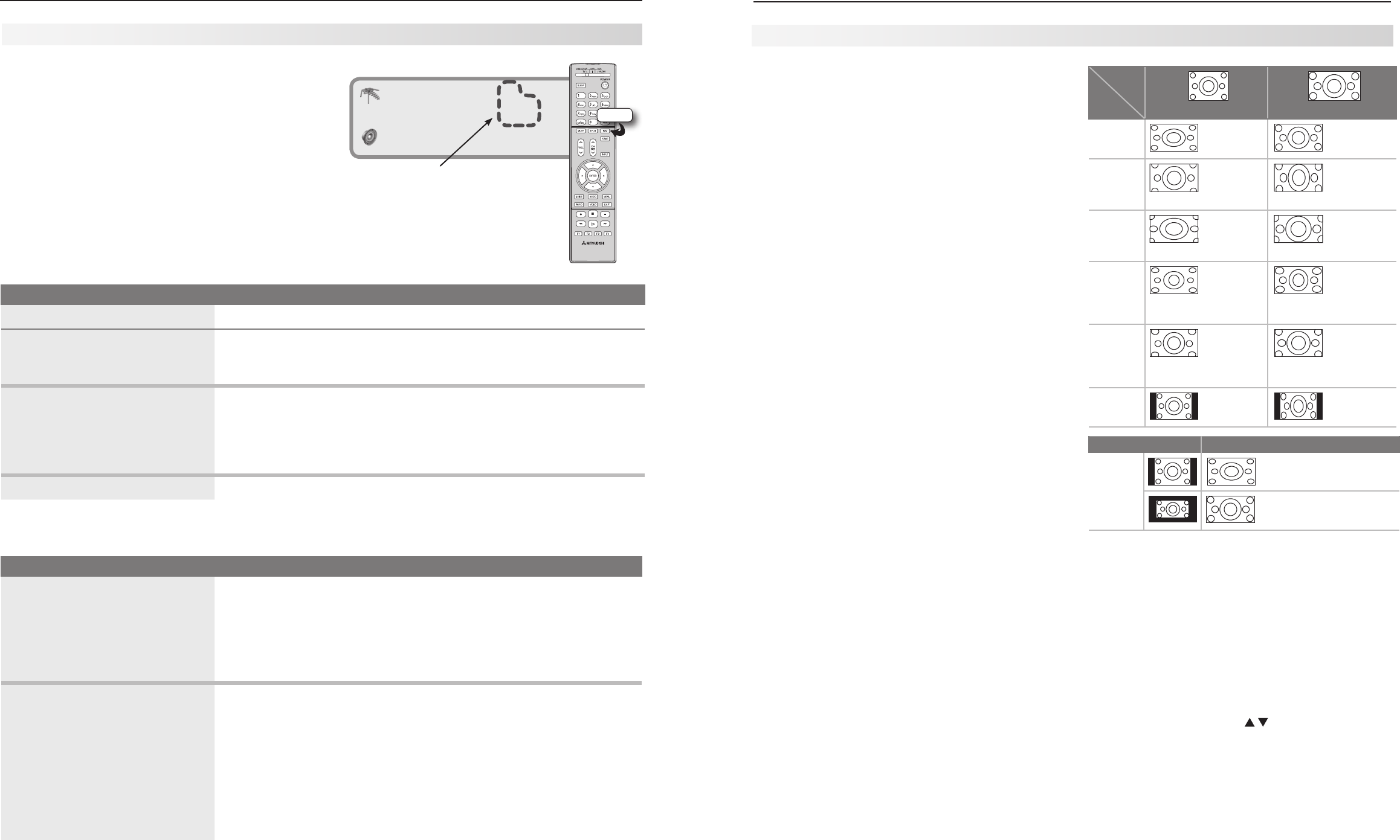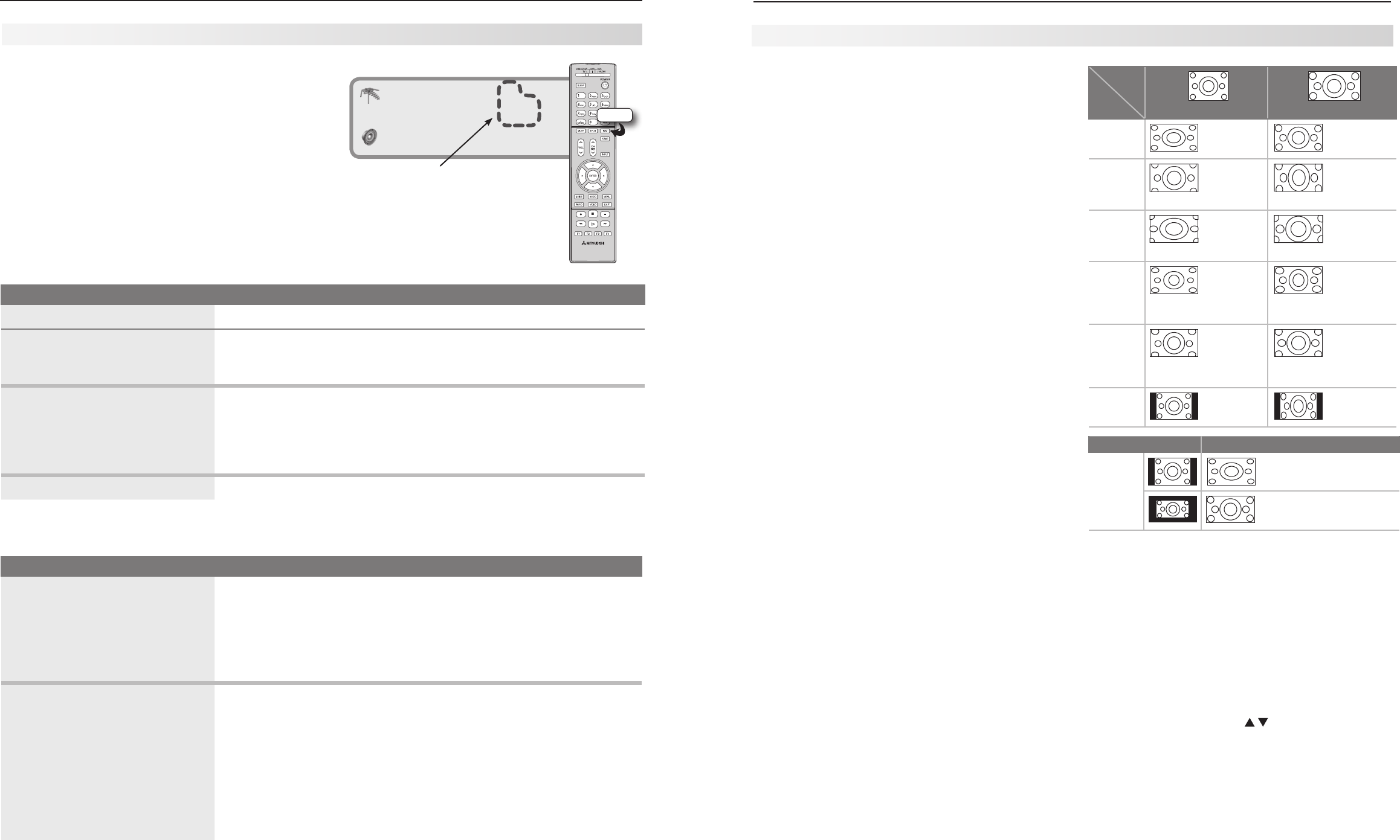
30 4. TV Operation and Features
4. TV Operation and Features 31
Using Fav Channels
See the current Fav bank number Press
INFO
.
View channels in current Fav bank
1. Press the
FAV
key. Wait for the TV to tune to a channel in the current Fav bank.
2. Press th
e
FAV
key repeatedly to cycle through the channels available in the
current Fav bank.
Change Fav banks
1. Press the
FAV
key. Wait for the TV to tune to a channel in the current Fav bank.
2. When tuning is complete and while the TV status display is still visible on
screen, press the number key for the desired bank (1–6).
Note: Wait for the channel change to finish before pressing the number key.
Otherwise, the TV may ignore the Fav number.
If no Fav banks are set up The
FAV
key switches to the previously tuned channel; works like the
QV
key.
Fav Setup Using Only the Remote Control
Add Fav channels 1. While watching TV, tune to the channel you want to add to the current
Fav memory bank. The default bank is Fav1. See the instructions above
if you need to change to a different Fav bank.
2. Press and hold the
FAV
key for about 2 seconds. When Fav and the
memory bank number appear under the channel number, the channel
has been successfully added.
Remove Fav channels
This procedure removes the channel
only from the selected bank and
leaves the other banks unchanged.
1. While watching TV, press the
FAV
key.
2. While the TV status display is still visible on screen, press the number
key for the memory bank.
3. Press the
FAV
key repeatedly until you see the desired channel in the on-
screen status display.
4. While the channel number and Fav indicator (with correct bank number)
are still displayed on the screen, press
CANCEL
. You must press
CANCEL
while the indicator is displayed. When the Fav indicator disappears after
pressing
CANCEL
, the channel has been successfully removed.
Use the six Fav channel banks to store groups of your
favorite channels from
ANT 1
and
ANT 2
. You can set
up a Fav channel bank for each of your favorite program
types or set up a bank for each TV user.
You may prefer to perform Fav channel setup from a
menu. See the Setup > Edit options, page 43.
Fav (Favorite Channels)
ANT-1 4
480i Stretch
Fav2
TV-PG
Stereo SAP
FAV
Channel and Fav numbers in the
on-screen status display
TV Signals and Display Formats
Signal Definitions
480i: Traditional interlaced signals from
ANT-1
and
ANT 2
,
composite
VIDEO
, component
Y Pb Pr
, and
HDMI
jacks.
480p: Progressive-scan DVD signals on component
Y Pb
Pr
and
HDMI
jacks.
720p and 1080i: High-definition signals received through
component
Y Pb Pr
and
HDMI
jacks. These signals are
always 16:9 (widescreen).
SD 4:3: Standard-definition squarish-screen-format
signals from digital channels on
ANT 1
and
ANT 2
.
SD 16:9: Standard-definition widescreen-format signals
from digital channels on
ANT 1
and
ANT 2
.
HD 16:9: High-definition 16:9 widescreen signals from
digital channels on
ANT 1
and
ANT 2
.
This is a 16:9 widescreen TV suitable for images avail-
able from HDTV and many DVDs. You can view older-
style squarish images (4:3 aspect ratio) using one of the
display formats described on this page. Press the
FORMAT
key to cycle through the available display formats. The TV
remembers the format you last used for each input.
DVD Image Definitions
Image information may be stated on the DVD case. Some
DVDs support both of the formats described below.
Anamorphic (or Enhanced for WideScreen TV)
Indicates DVDs recorded to show widescreen images prop-
erly on 16:9 TV sets using the TV’s Standard format mode
(recommended)
.
Non-Anamorphic (or 4:3, 1:33:1, Letter Box, or
Full Screen)
Indicates DVDs recorded for viewing on squarish TV
screens. They may be full screen (4:3 or 1:33:1) which
crops movies to fit the narrow TV, or letter box, which
adds black top and bottom bars.
TV Display Format Definitions
Standard: This is the full-screen format used by HDTV
signals. Use this format to display anamorphic DVDs with a
1.78:1 or 1.85:1 aspect ratio. Anamorphic DVDs with a 2.35:1
aspect ratio are displayed correctly but with top and bottom
black bars. Narrow (4:3) images are stretched evenly from
side to side. Available for all signals.
Expand: Enlarges the picture to fill the screen by cropping
the top and bottom; useful for reducing the letter box top and
bottom bars of non-anamorphic DVD images.
Zoom: Enlarges the picture to fill the screen by cropping the
sides, top, and bottom to eliminate black bars. 480i/480p and
SD 4:3 signals: Eliminates top and bottom bars on anamor-
phic DVDs with a 2.35:1 aspect ratio. 720p, 1080i, SD 16:9,
and HD signals: Eliminates bars added to 4:3 images.
Stretch: Stretches a narrow 4:3 image across the screen
to display the entire image with less distortion than the
Standard format.
Stretch Plus:
Similar to Stretch, but minimizes distortion on
the sides by expanding the picture to crop off portions of the
top and bottom. You can adjust the vertical position of the
picture. Press
VIDEO
repeatedly to show the
Vert Adjustment
option, then press
ENTER.
Use to move the picture.
Narrow: Displays narrow 4:3 images in their original shape.
Adds black side bars to fill the screen.
Wide Expand: Enlarges the picture, cropping the image on
both sides. Removes or reduces black side bars added to
narrow images converted to 16:9 signals for digital broadcast.
Note: All high-definition channels send widescreen (16:9)
signals, but not all such programming was created for this
format. The broadcaster may stretch the image or add side
bars to fill the widescreen area.
Non-anamorphic or SD 4:3
Anamorphic DVD
Standard
Distorted.
Not recom-
mended.
Recommended
Expand
Recom-
mended for
letterbox. See
Note 1.
Distorted; not
recommended.
See Note 1.
Zoom
Distorted.
Not recom-
mended. See
Note 1.
Recommended
for anamorphic
2.35:1 images.
See Note 1.
Stretch
Recom-
mended for
standard
broadcasts.
See Note 1.
Distorted; not
recommended.
See Note 1.
Stretch
Plus
Recom-
mended for
standard
broadcasts.
See Note 1.
Distorted; not
recommended.
See Note 1.
Narrow
See Note 1 Distorted; not
recommended.
See Note 1.
Original Signal Display Formats
SD 16:9 or
HD Digital
720p, 1080i,
1080p Signal
Wide
Expand
Recommended to re-
move side bars.
Zoom
Recommended to re-
move bars from the top,
bottom, and sides.
TV Display Formats. Press the
FORMAT
key repeatedly to
see the displays available for the current program. Press
the
INFO
key to see the name of the display format in use.
Note 1: Available for 480i, 480p, and digital SD 4:3 signals only.
Original
Signal
TV
Display