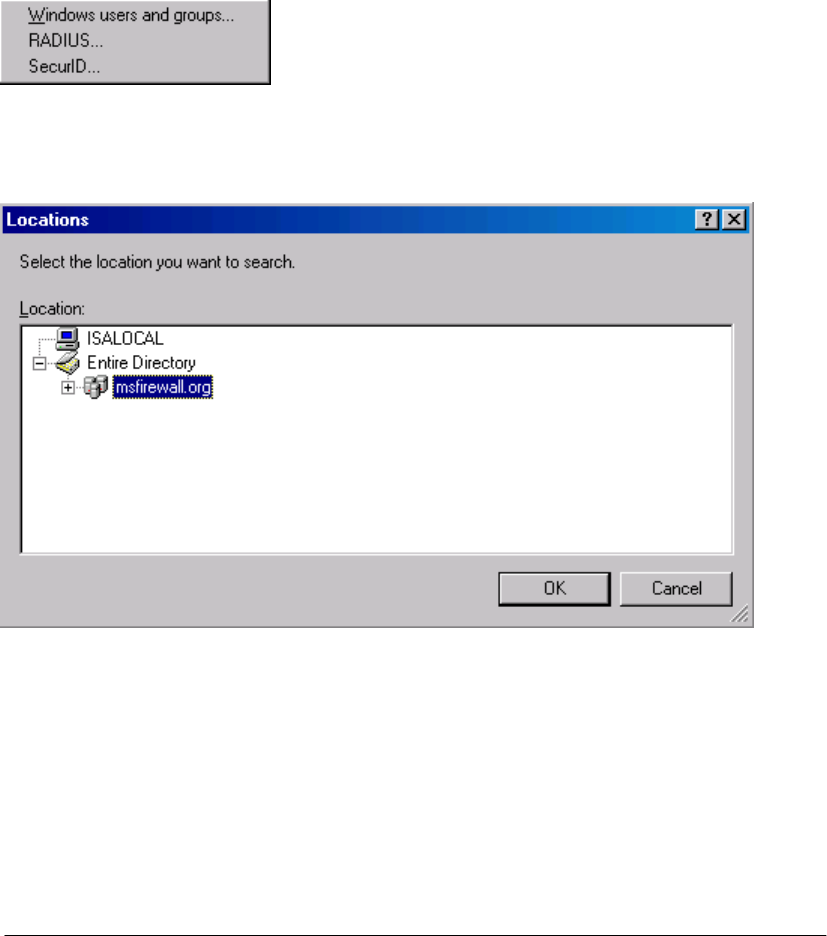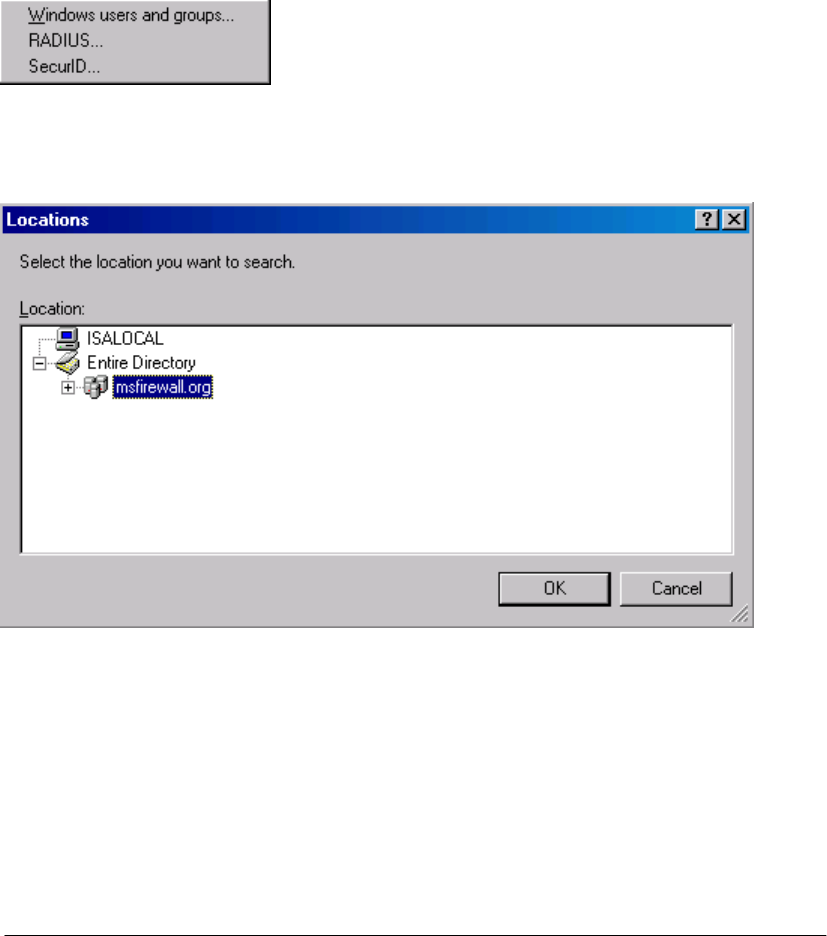
6. Click Next on the Protocols page.
7. On the Access Rule Sources page, click Add. In the Add Network Entities dialog box,
click on the Networks folder. Double click on the Internal entry and click Close.
8. On the Access Rule Sources page, click Next.
9. On the Access Rule Destinations page, click Add. Click the Networks folder and then
double click on the External entry. Click Close.
10. On the User Sets page, click All Users and Remove. Click Add.
11. In the Add Users dialog box, click the New menu.
12. On the Welcome to the New User Sets Wizard page, enter a name for the User Set in
the User set name text box. In this example, we will name the User Set Administrators.
Click Next.
13. On the Users page, click Add. Select Windows users and groups.
14. In the Select Users or Groups dialog box, click the Locations button.
15. In the Locations dialog box, expand the Entire Directory entry and click on your domain
name. In this example, the domain name is msfirewall.org. Click OK.
16. In the Select Users or Groups dialog box, enter Domain Admins in the Enter the
object names to select text box and click Check Names. When the Active Directory
finds the user name, the name will be underlined. Click OK.
ISA Server 2004 Configuration Guide 147