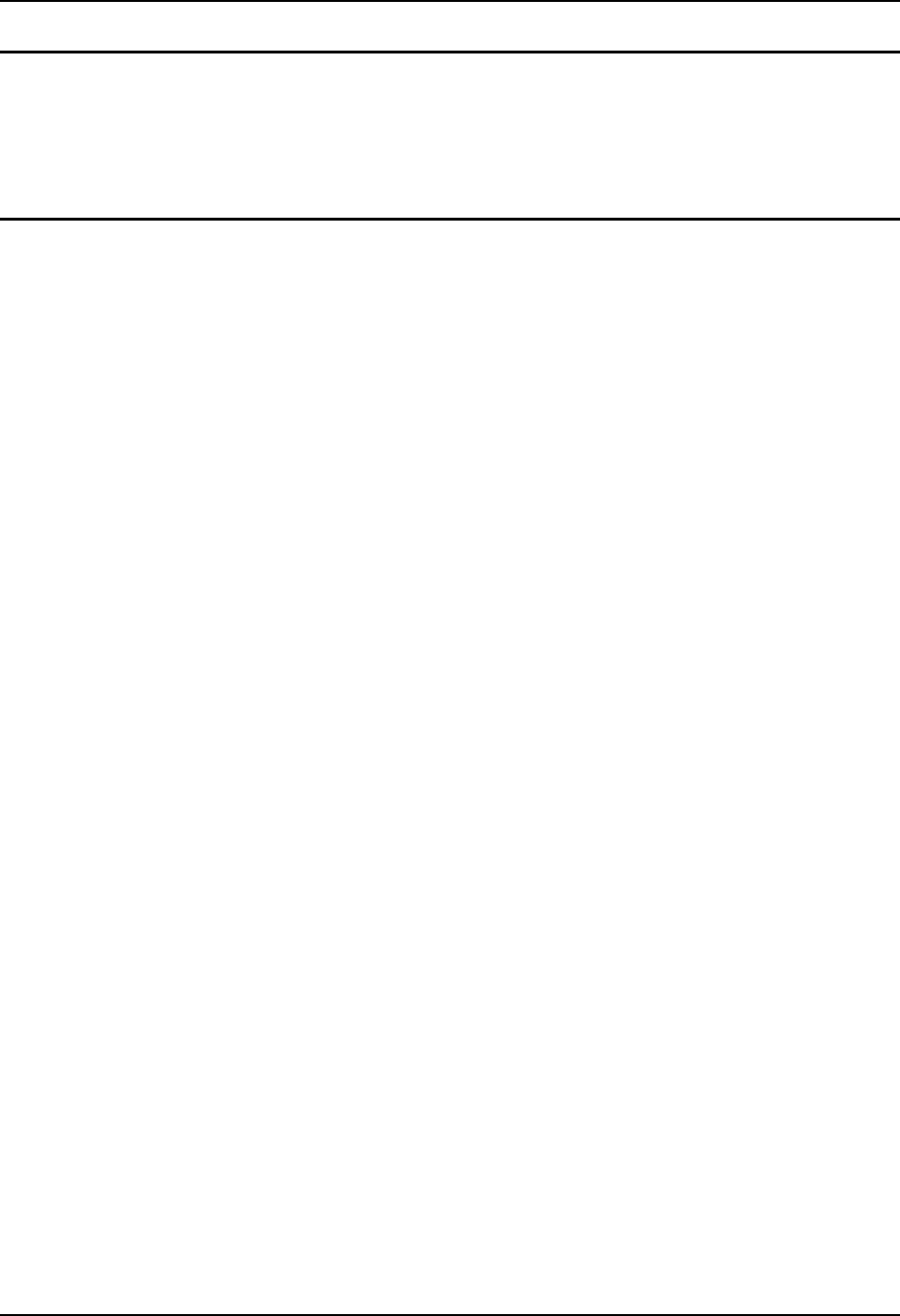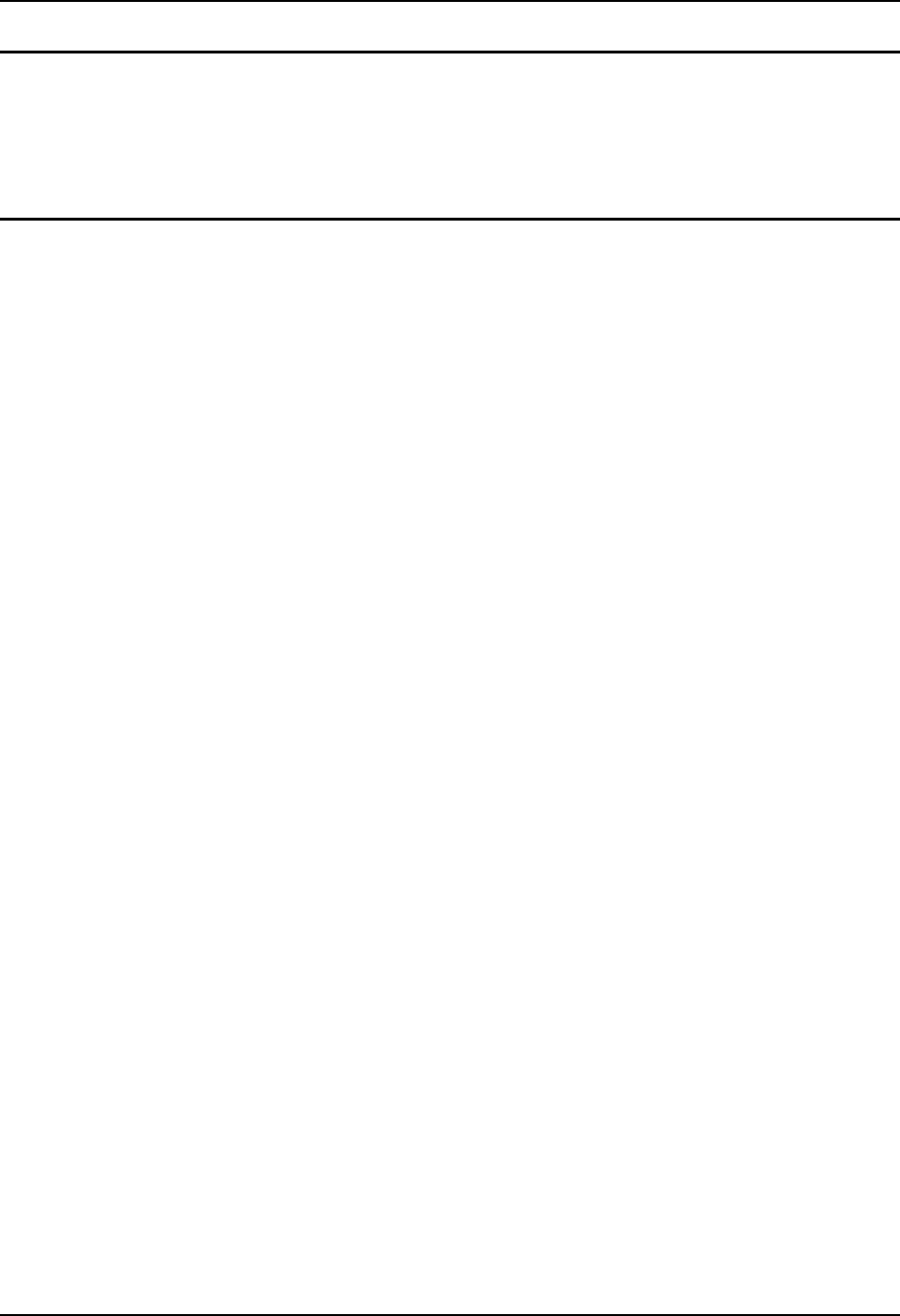
22 Establishing an ActiveSync Connection
HX1 Reference Guide E-EQ-HX1RG-C-ARC
Step 3: Install Mobile Power Toys Software
The Mobile Power Toys Software includes a remote desktop display utility that allows for easy
configuration of the HX1.
To install this software, locate WindowsMobilePowerToys.MSI file and double click on it.
Follow the on screen installation instructions.
Step 4: Preparing for Configuration
To configure the HX1, turn the unit on. When the Power LED is flashing green, connect the USB
connector on the configuration cable to the HX1 and the PC.
ActiveSync should start automatically and connect the HX1 and PC. If it does not, access
ActiveSync and connect to the HX1.
Note: You do not want to establish a partnership with the HX1. Click No when asked if you
wish to synchronize information.
Once the ActiveSync connection is established, start the remote desktop display program by
clicking
Start | Programs | ActiveSync Remote Display.
Note: If this option does not appear in your programs list, select Start | Programs | Windows
Mobile Power Toys | ActiveSync Remote Display and click on the ASRDisp.EXE icon.
The HX1’s desktop is displayed on the PC. If an error message appears while Remote Display is
loading, please refer to “Error Message” later in this section for more information.
You are now ready to configure the HX1 as described in the following sections.