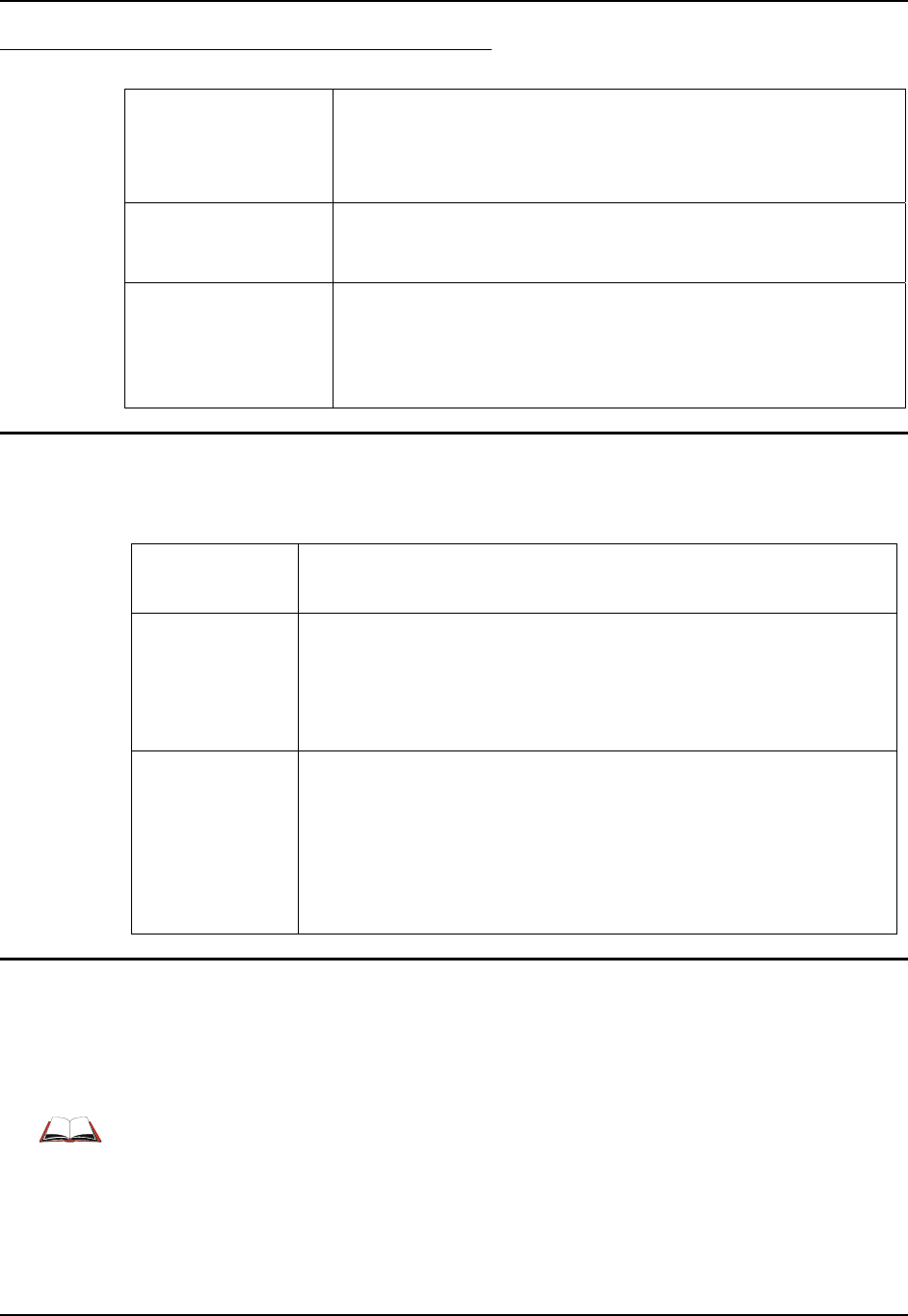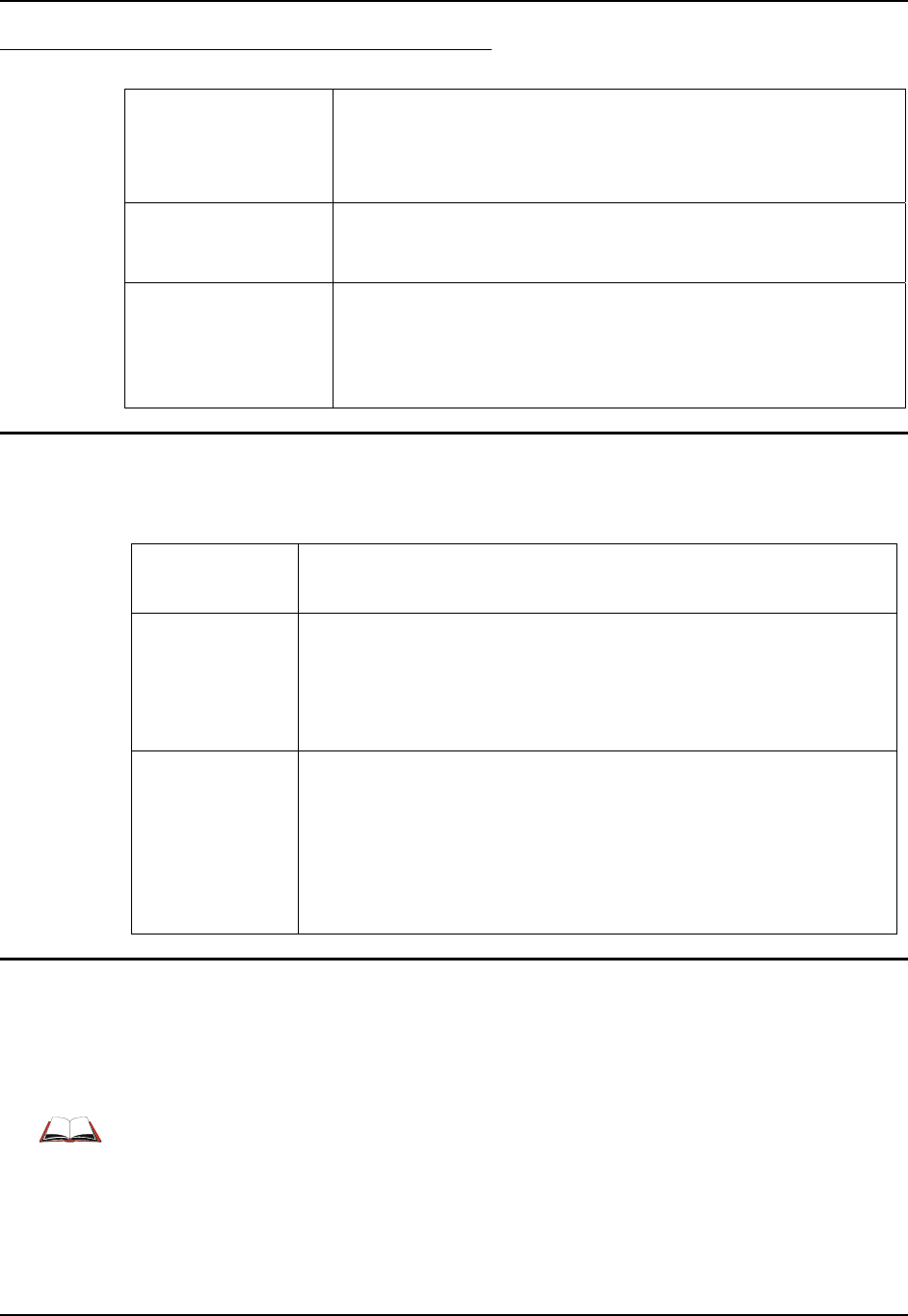
6 Getting Started
HX2 Reference Guide E-EQ-HX2RG-B
Quick Start Troubleshooting
Can’t calibrate the
touchscreen, change the
date/time or adjust the
volume.
AppLock is installed and running on the mobile device. AppLock
restricts User access to running programs. Changes or modifications
require Administrator access. Refer to Chapter 6 - AppLock for setup
and processing information.
RFterm® starts after
each cold reset and
warm reset.
Tap File | Exit to close the RFTerm application. By default RFTerm
starts after each cold reset and warm reset.
HX2 seems to lockup
as soon as it is warm
booted.
There may be slight delays while the wireless client connects to the
network, authorization for voice-enabled applications complete,
Wavelink Avalanche management of the HX2 startup completes, and
Bluetooth relationships establish or re-establish. When the desktop
appears or an application begins, the HX2 is ready for use.
Setup the Keypad
See Components – Front later in this chapter for a graphic representation of all available keypads.
The HX2 has three keypad options:
Alpha Mode 3 Tap The HX2 default keypad on all HX2s shipped prior to September 2007.
Setup requires no user interaction.
Dual Alpha Set as the default keypad when the Dual Alpha or Triple Tap keypad has
been shipped.
Setup requires no user interaction with the My Device / Windows /
Dual_Alpha.reg file.
Triple Tap Requires file activation to setup the Triple Tap keypad for daily use.
Setup requires the My Device / Windows / Triple_Tap.reg file be tapped
and the HX2 warmbooted.
Warmboot the HX2 by tapping Start | Run and, using the virtual keyboard
or SIP, type WARMBOOT. Tap OK.
Setup the Client and Network
Prerequisites
• Network SSID or ESSID number of the Access Point
• WEP or LEAP Authentication Protocol Keys
See Chapter 5 Wireless Network Configuration for complete information.