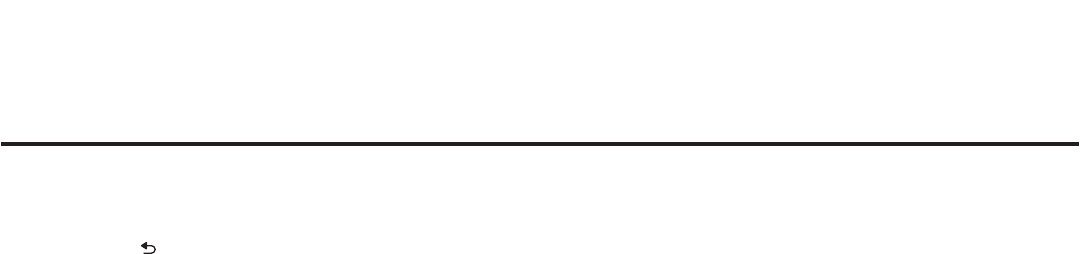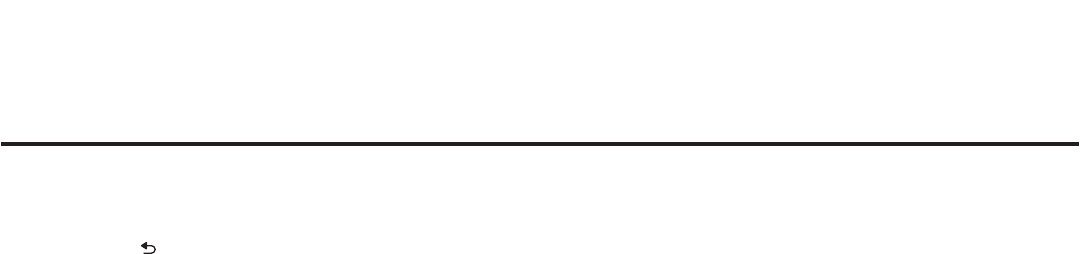
21
206-4257
Ez Download Utility (Cont.)
(Continued from previous page)
Note: Press on the Installer Remote, as necessary, to exit the Ez Download screen and/
or the TV Manager / USB Download Menu. If you accessed the TV Manager / USB Download
Menu via the EZ-Manager Wizard, you will be returned to the last screen on display before you
selected the “USB Conguration” option. If you accessed the TV Manager / USB Download
Menu via the TV menus, you will be returned to TV viewing.
8. When you are ready to continue, use the arrow keys on the Installer Remote to select Apply,
and then press OK.
The TV will show download progress in a new window. Do NOT remove the USB device until
downloading is complete. When the download is complete, the TV will briey display an
overview of the results in a “Complete” window and then return to TV viewing or reboot (the
latter if software has just been downloaded).
9. Remove the USB memory device, and verify that the appropriate configuration is resident on
the TV.
Note: (TLX conguration only) When conguration is complete, the TV tunes according to the
Start Channel setting in the Installer Menu. If a Start Channel is specied, the TV will tune to that
channel; otherwise, the TV will either return to the last channel tuned (TV in Pass-through Mode)
or tune, depending on your channel tuning/banner display selection in step 7, to the lowest logical
or physical channel in the FTG Channel Map (TV in FTG Mode via CPU).