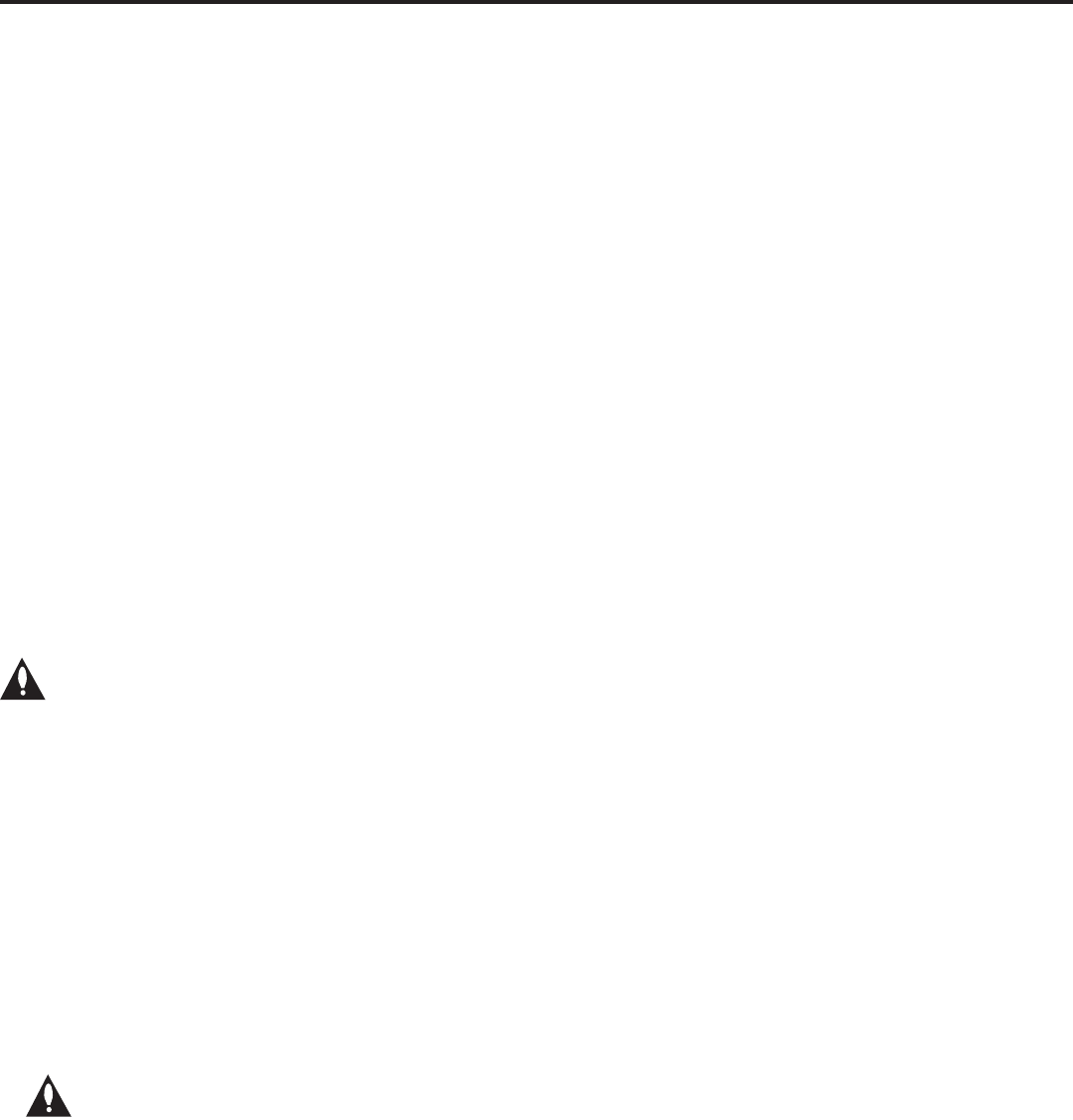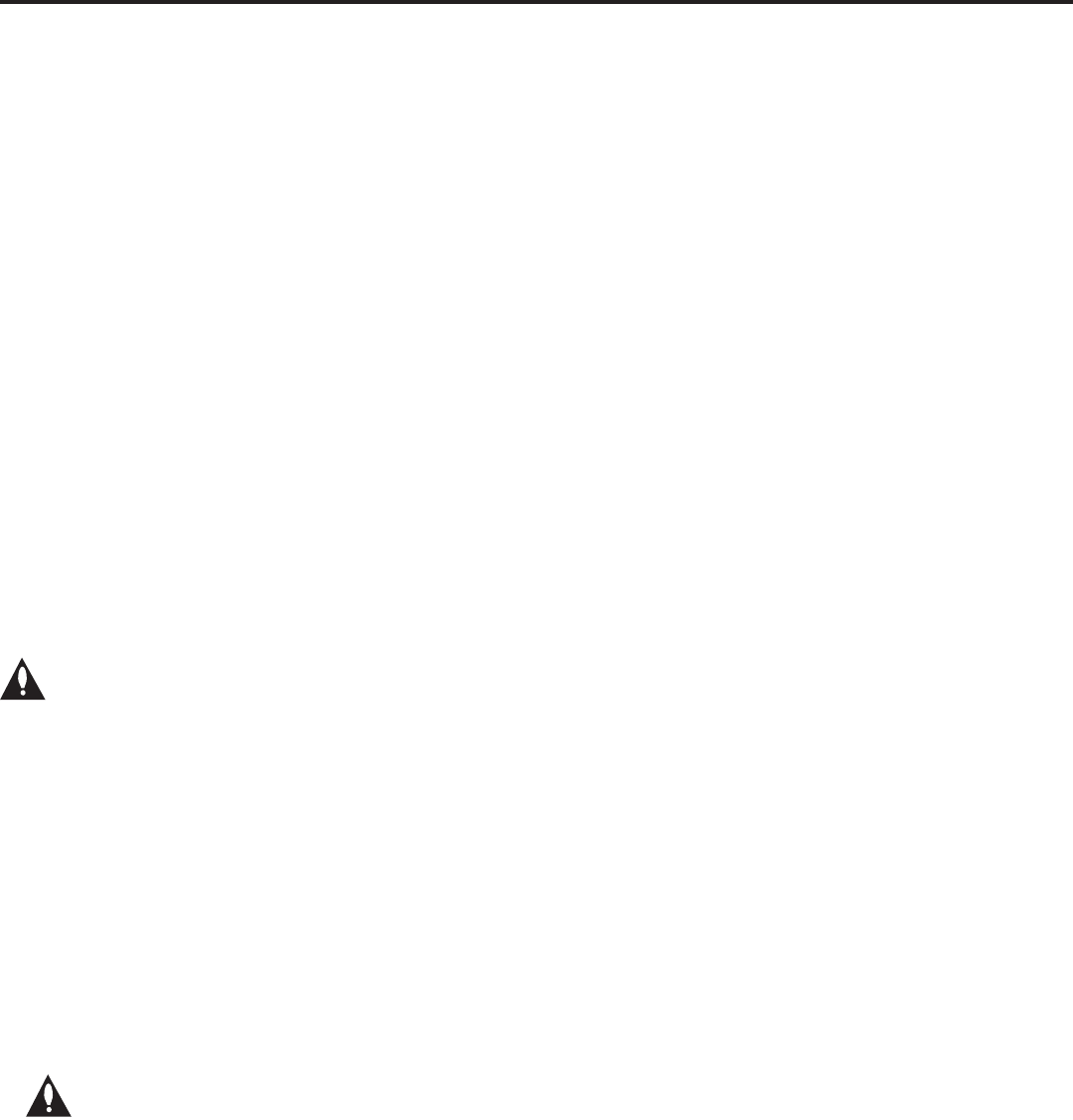
19
206-4257
Ez Download Utility
(Continued on next page)
The Ez Download utilty, available from the TV Manager / USB Download Menu, enables you to select
multiple les at one time from the les loaded on a USB memory device. You may use this utility to
download any one or all of the following to a TV: a TLX le for conguration purposes, a TV CPU or
PTC software update, a splash screen image.
Before You Begin
• Software upgrade and splash image les must be stored in a folder named “LG_DTV” in the root
directory of the USB memory device. TLX les should simply be stored in the root directory of the
USB device.
• If the EZ-Manager Wizard appears on the screen when you turn ON the TV, you can use the
wizard’s “USB Conguration” option to access the Ez Download utility (see “TV Conguration
Options” and/or “USB Conguration” on pages 13 and 17, respectively, as necessary).
• If you intend to use the TV Zoning feature for location-specic conguration purposes, make sure
to assign the appropriate TV Zone # in the TV when directed to do so in the procedure below.
• Refer to “Custom Master TV Setup” on pages 32 to 34 for information on creating a TLX file for
cloning purposes, and/or refer to “Creating an FTG Conguration File” on pages 39 to 40 for
information on creating an FTG Conguration (.tlx) le for FTG Mode via CPU conguration.
• Refer to Reference section, “Downloading a Splash Screen using a USB Memory Device,” for
splash screen image guidelines.
• Refer to Reference section, “Upgrading TV/PTC Software using a USB Memory Device,” for
further information on software upgrades.
• Ensure the USB device has been formatted with FAT format.
Caution: Do not unplug the TV power cord or remove the USB memory device
during a data download, as doing so may cause the TV to malfunction or harm the
USB device, respectively.
Accessing and Using the Ez Download Utility
1. If it is not ON already, turn ON the TV.
Note: If the EZ-Manager Wizard appears on the screen when you turn ON the TV, you can
complete the Ez Download via the wizard, as indicated above. To access Ez Download from the
TV setup menus, exit the wizard: Use the arrow keys on the Installer Remote to select Exit from
the Welcome screen and press OK. In the conrmation pop-up window, select OK, and then
press OK once more on the Installer Remote. Then, go to step 2.
2. If you are transferring (Teaching) a TLX le to the TV as part of the Ez Download and you intend to
use the TV Zoning feature for location-specic conguration purposes, assign the appropriate TV
Zone # in the TV at this time. If the EZ-Manager is active, see “TV Conguration Options” on page
13 for further information. If the TV is in Pass-through Mode, see Reference section, “Using the TV
Zoning Feature,” for further information.
Note: In order for the proper location-specic TV Zone prole data to be applied,
the Zone designation must be assigned in the Target TV(s) BEFORE you continue
with Ez Download.
3. Insert the USB memory device that contains the appropriate le(s) into the TV’s USB port.