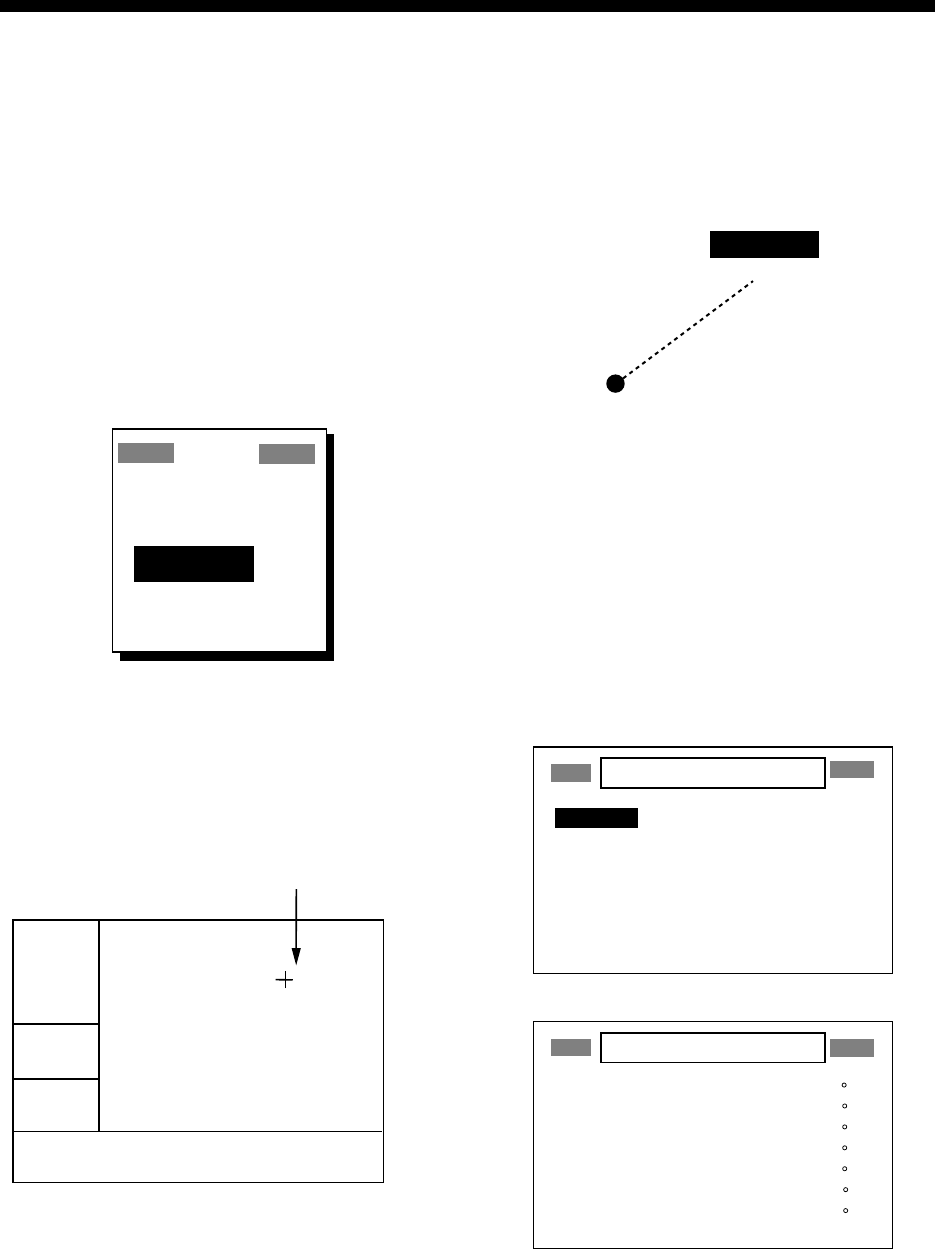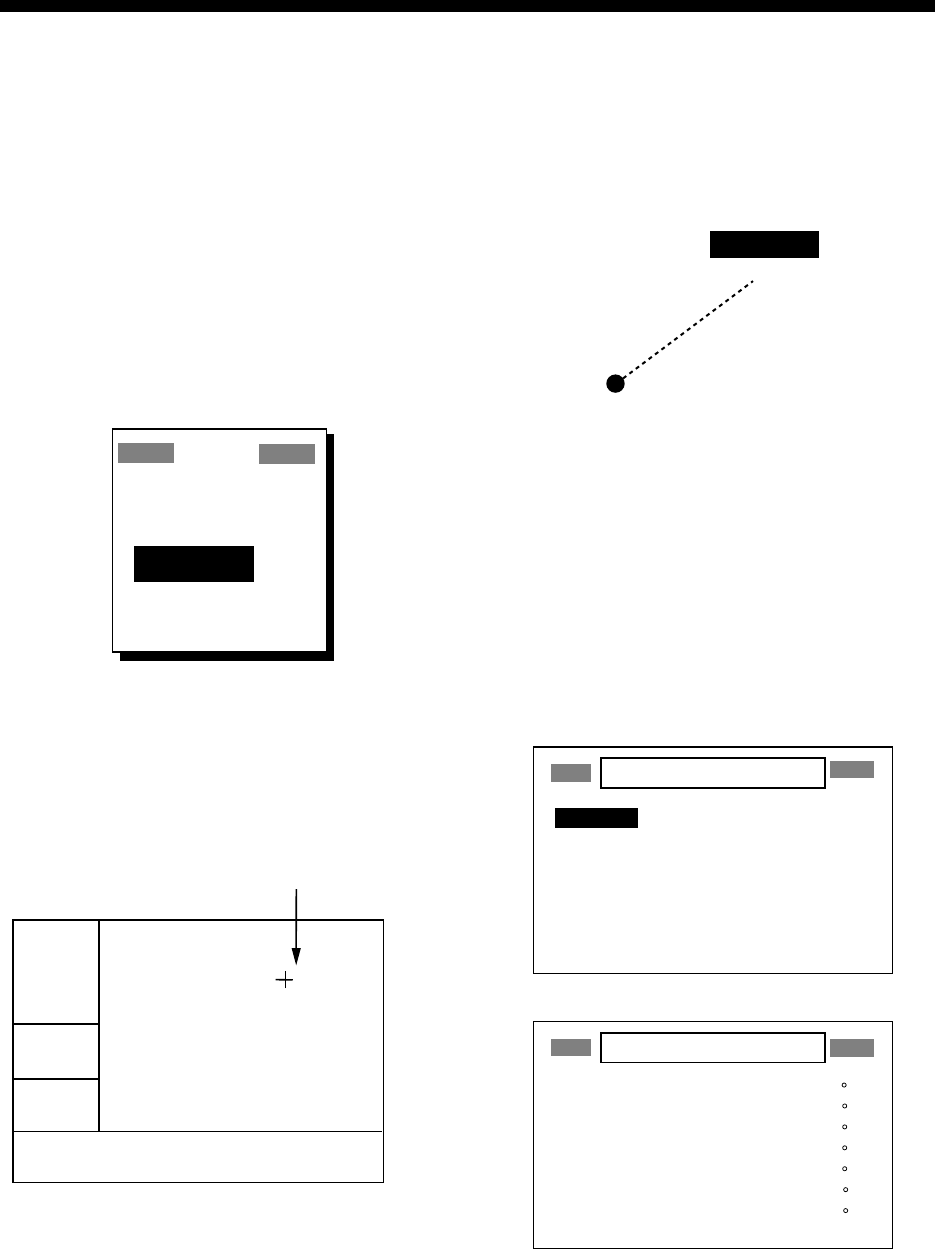
5-1
5. NAVIGATION
Destination can be set four ways: by cur-
sor, by waypoint, by route, and by MOB po-
sition. Previous destination is cancelled
whenever a destination is newly set.
5.1 Setting Destination by
Cursor
1. Press the [GOTO] key to display the
GOTO window.
GOTO
WPT-LIST?
WPT-NEAR??
ROUTE?
CURSOR?
OFF?
Figure 5-1 GOTO window
2. Select “CURSOR?.”
3. Press the [ENT] key. The plotter display
appears with “?” shown to the right of
the cursor.
2D
[ 40
]
n
m
72°
54.5
n
m
34°44.000N 135°21.000E
?
Cursor appears with "?".
BRG: +
RNG: +
+GOTO?
Figure 5-2 Cursor appearance
when setting destination by cursor
4. Place the cursor on the location desired
for destination.
5. Press the [ENT] key.
A dashed line connects own ship and the
destination, which is marked with CURSOR
and an X, as shown in Figure 5-3.
Figure 5-3 Destination set by cursor
5.2 Setting Destination by
Waypoint
1. Press the [GOTO] key.
2. Select “WPT-LIST” or “WPT-NEAR?”.
3. Press the [ENT] key. The SELECT
GOTO WYPT list appears.
SELECT GOTO WYPT
[NEW?] 001 002
003 004 005
006 007 008
CURSOR KOBE MOB
OSAKA START -------
-------- ------- -------
-------- ------- -------
SELECT GOTO WYPT
WPT-LIST
WPT-NEAR
OSAKA : 1.90 nm 335
START : 2.97 nm 68
006 : 3.53 nm 15
005 : 4.79 nm 11
004 : 4.86 nm 15
008 : 5.21 nm 345
CURSOR : 6.41 nm 356
Figure 5-4 SELECT GOTO WYPT screens