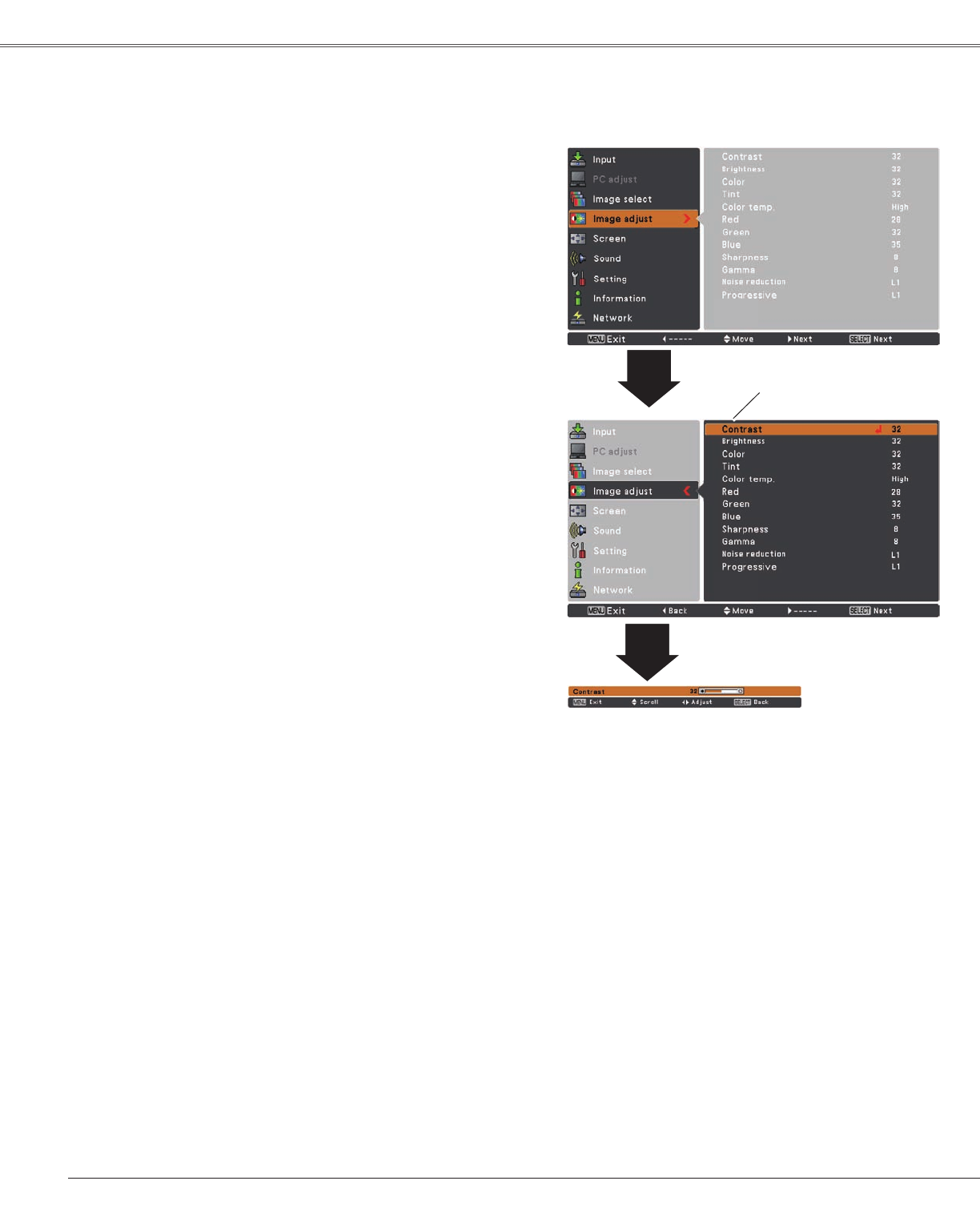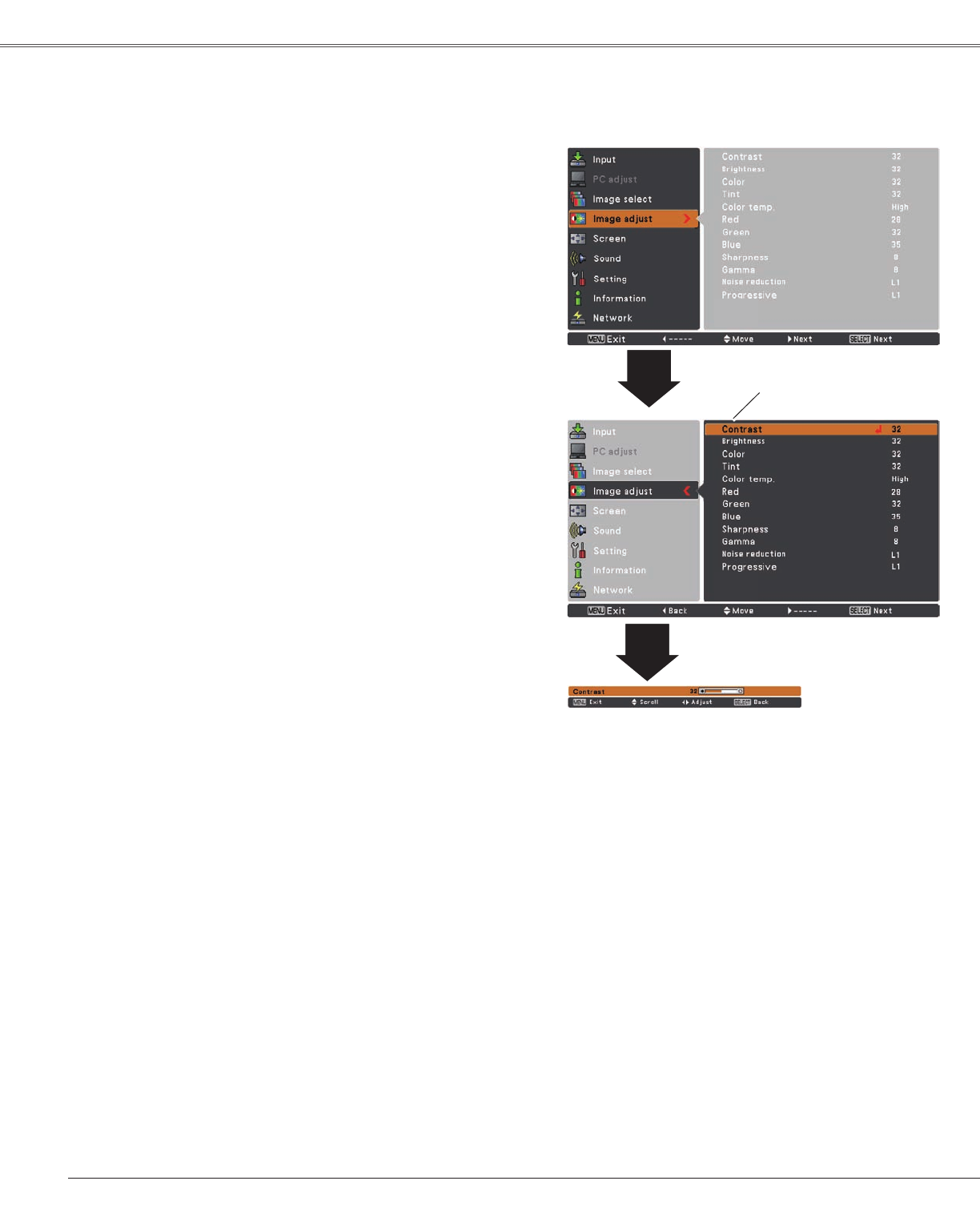
40
Video Input
Image Adjustment
1
2
PressthePoint◄buttontodecreasethecontrast;pressthe
Point►buttontoincreasethecontrast(from0to63).
PressthePoint◄buttontodecreasethebrightness;press
thePoint►buttontoincreasethebrightness(from0to63).
Contrast
Brightness
PressthePoint◄buttontolightenredtone;pressthePoint
►buttontodeepenredtone(from0to63).
White balance (Red)
PressthePoint ◄button tolighten green tone;press the
Point►buttontodeepengreentone(from0to63).
White balance (Green)
PressthePoint ◄ button to lighten blue tone; press the
Point►buttontodeepenbluetone(from0to63).
White balance (Blue)
UsethePoint◄►buttonstoselectthedesiredColortemp.
level(High,Mid,Low,orXLow).
Color temp.
PressthePoint◄buttondecreasetheintensityofthecolor;
pressthePoint►buttonincreasetheintensityofthecolor
(from0to63).
PressthePoint◄►buttonstoadjustthetintvaluetogeta
propercolorbalance(from0to63).
Color
Tint
Note:
•WhentheWhite balance Red,GreenorBlueisadjusted,theColortemp.levelwillchangetoUser.
•TintcannotbeselectedwhenthevideosystemisPAL,SECAM,PAL-MorPAL-N(p.38).
•WhenBlackboard(Green)or Colorboard isselectedinImageselect,Colortemp.willchangeto
BlackboardorColorboard.
Image Adjust Menu
PresstheMENUbuttontodisplaytheOn-Screen
Menu.UsethePoint▲▼buttonstoselectImage
adjustandthenpressthePoint►ortheSELECT
button.
UsethePoint▲▼buttonsselectthedesireditem
andthenpresstheSELECTbuttontodisplaythe
adjustmentdialogbox.UsethePoint◄►buttonsto
adjustthesettingvalue.
SelectedImagemode
UsethePoint◄►
buttonstoadjustthe
settingvalue.