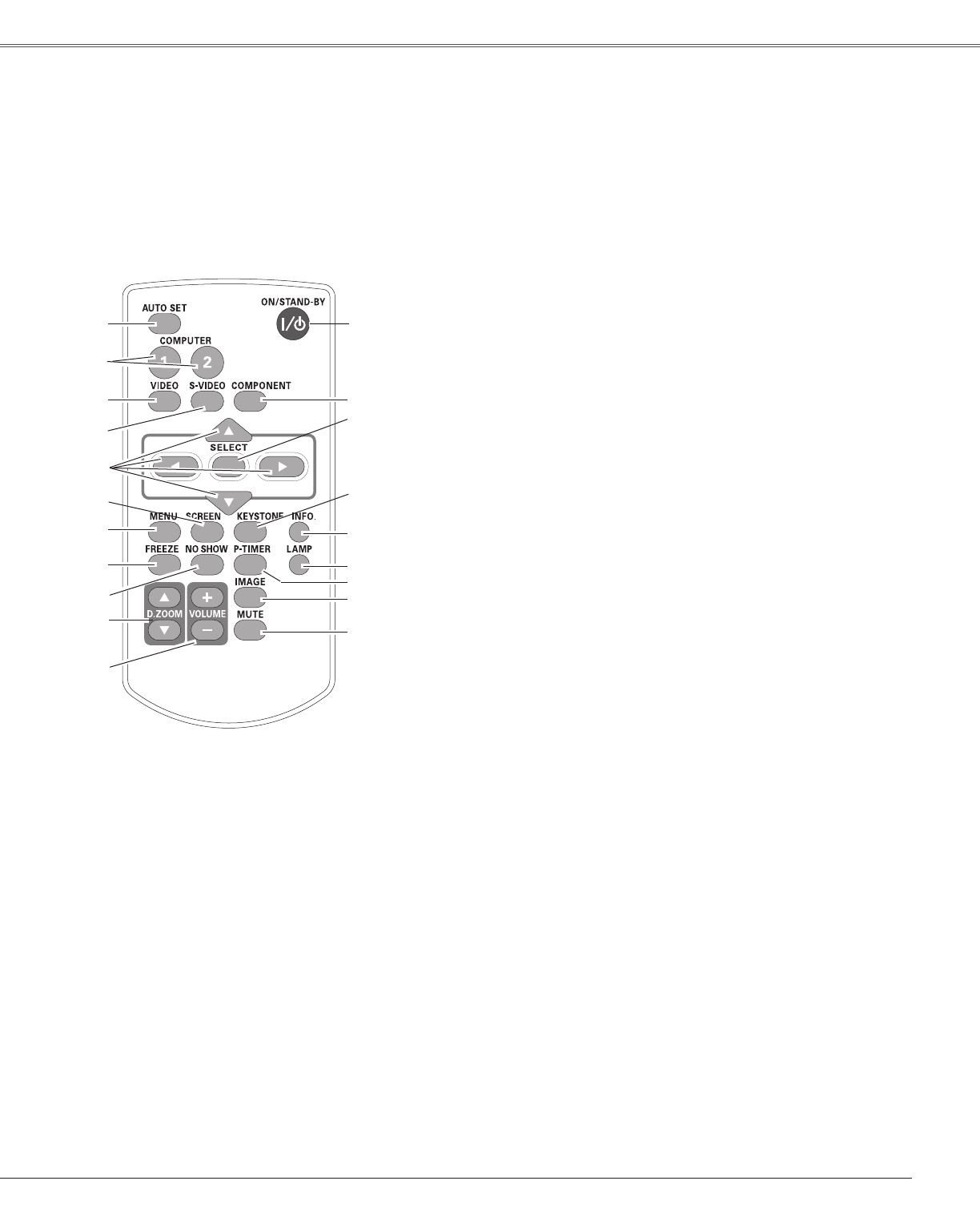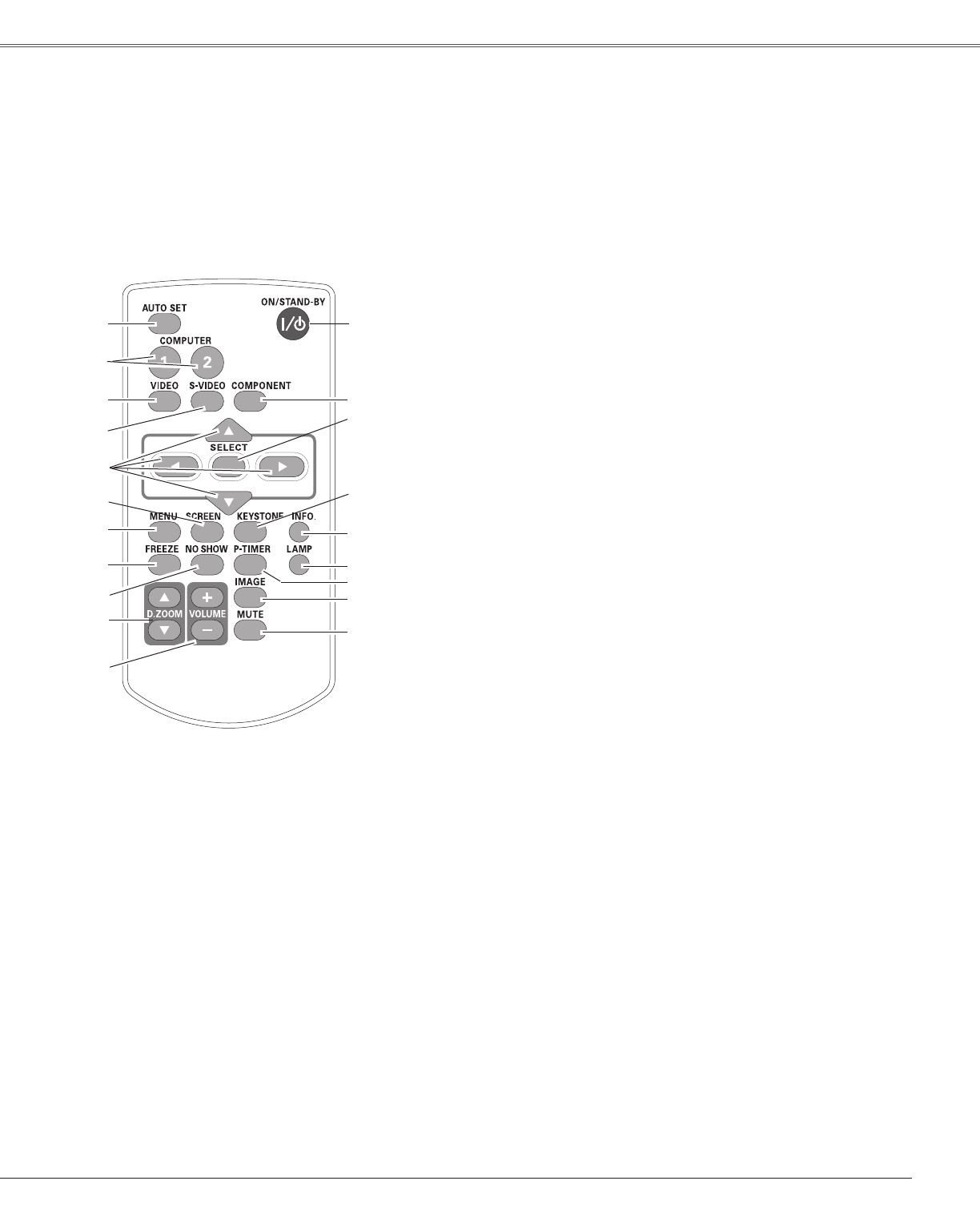
11
Part Names and Functions
Note:
Toensuresafeoperation,pleaseobservethefollowingprecautions:
–Donotbend,drop,orexposetheremotecontroltomoistureorheat.
–Forcleaning,useasoftdrycloth.Donotapplybenzene,thinner,spray,
oranychemicalmaterial.
Remote Control
⑦
⑭
⑩
⑳
④
⑱
②
⑧
⑨
⑬
⑯
⑤
⑥
⑪
⑫
⑲
⑮
③
②AUTO SET button
ExecutethesettingofAutosetup(includesInputsearch,AutoPCadj.
andAutoKeystonefunctions)inthesettingmenu.
(pp.23,44)
⑤ S-VIDEO button
SelecttheS-VIDEOinputsource.(p.36)
⑥Point ▲▼◄►
buttons
–SelectanitemoradjustthevalueintheOn-ScreenMenu.(p.21)
–PantheimageintheDigitalzoom+/-mode.(p.35)
⑬
MUTE button
Mutethesound.(p.24)
⑦SCREEN button
Selectascreenmode.(pp.26,34-35,42)
⑮P-TIMER button
OperatetheP-timerfunction.(p.26)
⑩NO SHOW button
Temporarilyturnofftheimageonthescreen.(p.26)
⑯LAMP button
Selectalampmode.(pp.25,52)
⑱KEYSTONE button
Correctkeystonedistortion.(pp.23,45)
⑲SELECT button
–Executetheselecteditem.(p.21)
–ExpandorcompresstheimageinDigitalzoommode.(p.35)
⑧MENU button
OpenorclosetheOn-ScreenMenu.(p.21)
⑨FREEZE button
Freezethepictureonthescreen.(p.25)
⑫VOLUME +/- buttons
Adjustthevolumelevel.(p.24)
①ON/STAND-BY button
Turntheprojectoronoroff.(pp.18-20)
③ COMPUTER 1/2 buttons
SelecttheCOMPUTER1orCOMPUTER2inputsource.
(pp.27,37)
⑪D.ZOOM ▲▼buttons
Zoominandouttheimages.(pp.25,35)
⑭ IMAGE button
Selecttheimagemode.(pp.26,32,39)
⑳COMPONENT button
SelecttheCOMPONENTinputsource.(p.37)
④ VIDEO button
SelecttheVIDEOinputsource.(p.36)
⑰
⑰INFO. button
Operatetheinformationfunction.(p.57)
①