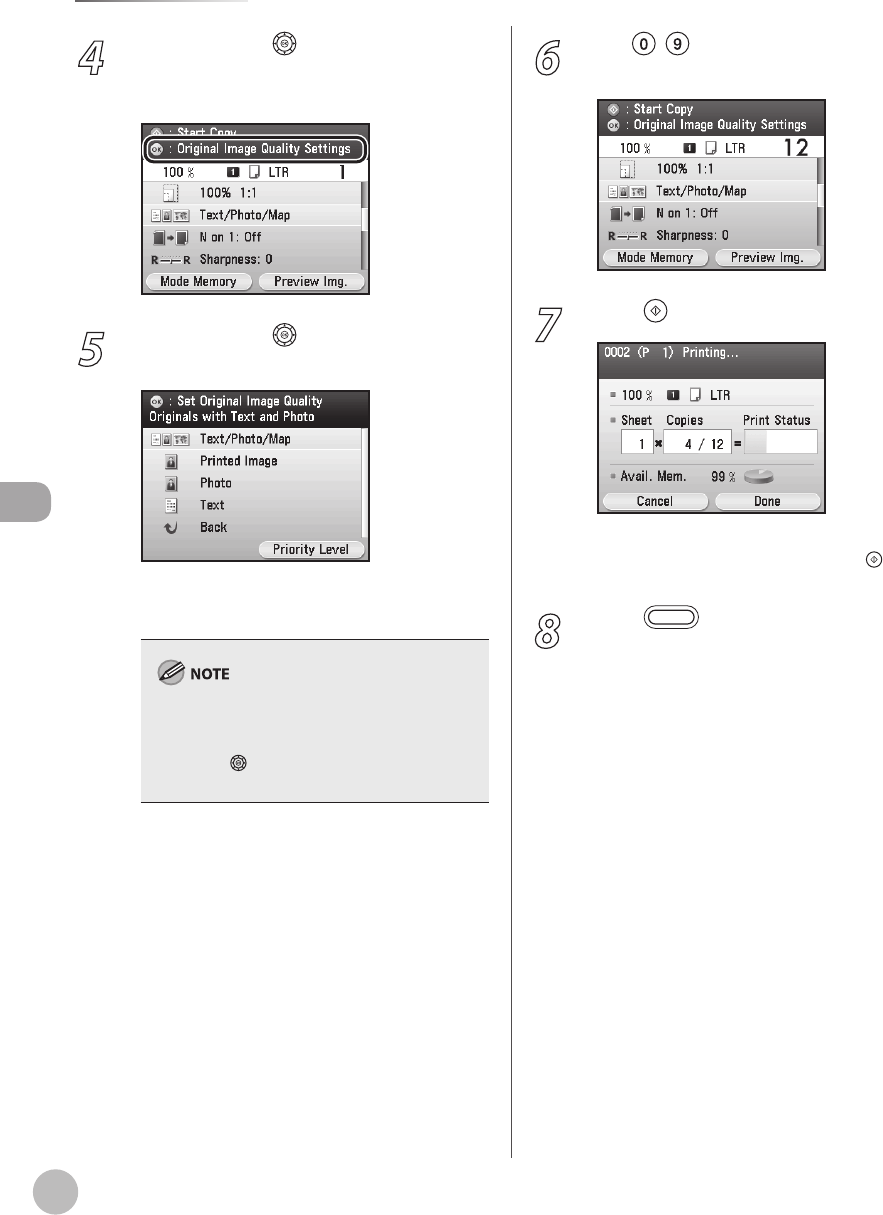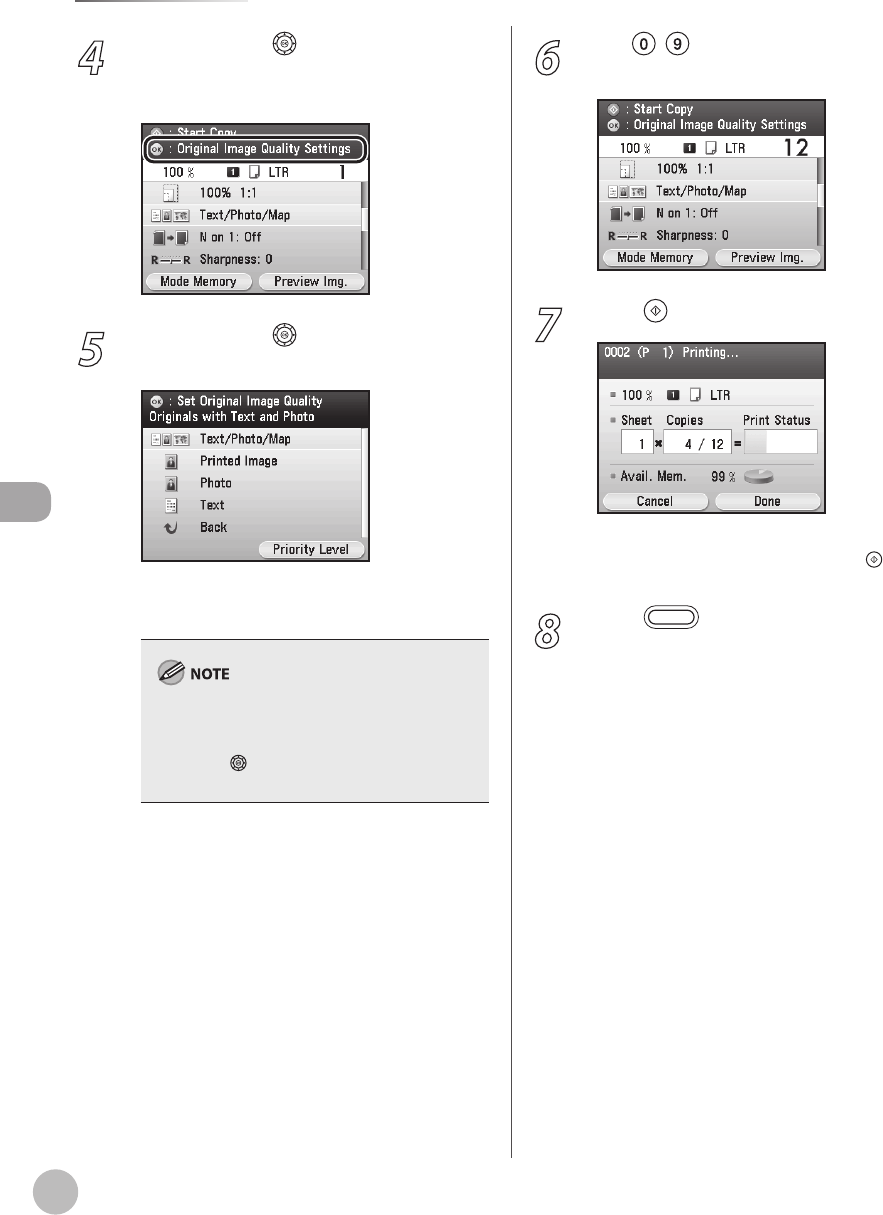
Copying
4-36
Selecting Image Quality
4
Use [▼], [▲] or (Scroll Wheel) to
display <Original Image Quality
Settings>, then press [OK].
5
Use [▼], [▲] or (Scroll Wheel) to select
the image quality, then press [OK].
<Text/Photo/Map>: For originals that contain
text, photos, and maps
If you select <Text/Photo/Map>, you can set
priority on <Text> or <Photo>. Press the right Any
key to select <Priority Level>, then use [▼], [▲],
[◀], [▶] or (Scroll Wheel) to adjust the priority
revel.
<Printed Image>: For originals that contain
dot photos such as magazines
<Photo>: For photo paper originals such as
photos
<Text>: For originals that contain only text
–
–
–
–
6
Use – (numeric keys) to enter the
desired copy quantity (1 to 99).
7
Press (Start).
If you want to copy multiple originals using the
platen glass, set an original and press (Start)
once for each page.
8
Press (Main Menu) to return to the
Main Menu screen.