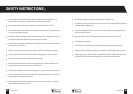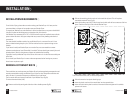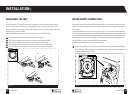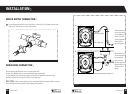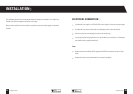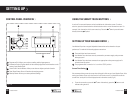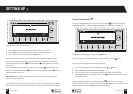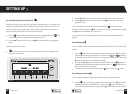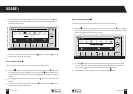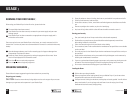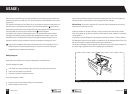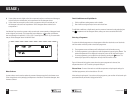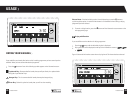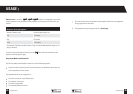21 22
T: 0800 0124 382 T: 0800 0124 382
SETTING UP
If you have chosen to set the current time:
Press the
button under the hour setting until it displays the current hour.
Press the
button under the minute setting until the current time is shown.
To confirm the current time setting, press the
button.
Once you have set the current time, your Washer Dryer will automatically display the main
screen of the programme selected by the programme dial. If you would like to make further
changes to your settings, press the
button and use the button to select the setting you
wish to alter.
You can change the current time setting at any time by pressing the
button from the main
programme screen and selecting the
button until the time is displayed. Use the buttons to
increase the hours and minutes.
Please Note: We strongly recommend that you set the current time accurately as other
operating features depend on it.
Time setting information will be lost if you leave your Washer Dryer unplugged for more than 15
days. In this case you will be prompted to set the time when you next turn your Washer Dryer on.
Language Selection Setting
To select the language used on the information screen, press the button. When setting the
language for the first time ‘Select Language’ will appear on the information screen (fig 12).
To change the current language setting press the
button.
To exit the language selection screen without making a selection, press the
button.
If you have chosen to change the current language setting:
You can cycle through the available languages using the
and buttons.
Press the button to select the desired language.
You will be asked to confirm the language selected, for example ‘Change to Turkce?’
Press the button to confirm the selection, or the button to cancel the selection and
make another choice.
You can change the language at any time by pressing the
button. The current language
selection will be displayed, for example ‘English’. Press the
and buttons to cycle through the
available languages and use the
button to select your choice.
Figure 12
Figure 11