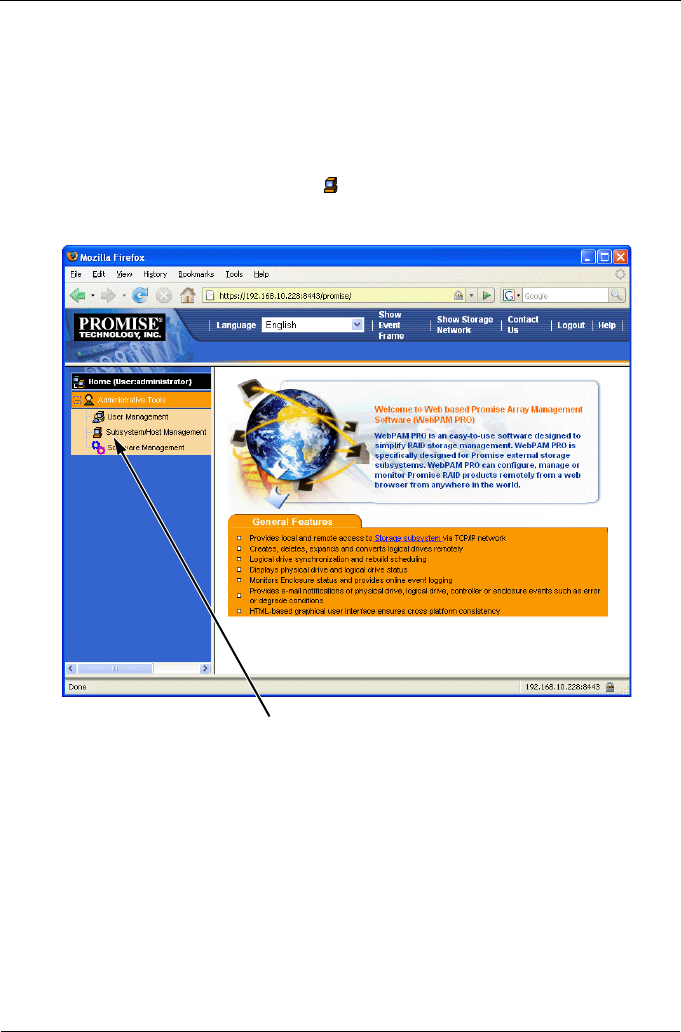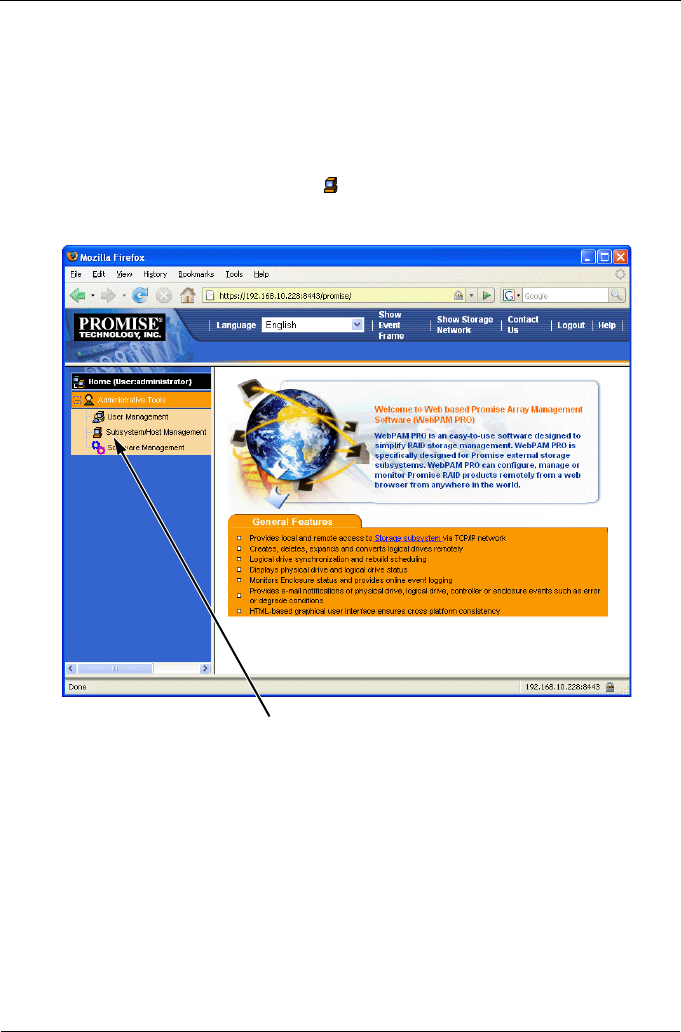
SuperTrak EX4650, EX4650A, EX8650, EX8650A Quick Start Guide
18
Step 8: Setting up WebPAM PRO
The first time you use WebPAM PRO, you must add the Host PC so that
WebPAM PRO will recognize it. You only need to perform this procedure once.
To add the Host PC:
1. In the Tree, on the left side of the WebPAM PRO screen, click the
Subsystem/Host Management icon.
Figure 10. WebPAM PRO initial screen
2. Click the Add Subsystem/Host tab.
3. In the Subsystem/Host Port IP address field, type the IP address of the
Host PC where you installed the SuperTrak EX Controller card.
If you are working at the same Host PC where the SuperTrak card is
installed, you can also type 127.0.0.1 in the IP address field.
Entries such as localhost or the Host PC’s network name do not work for this
function.
Click the Subsystem/Host Management icon