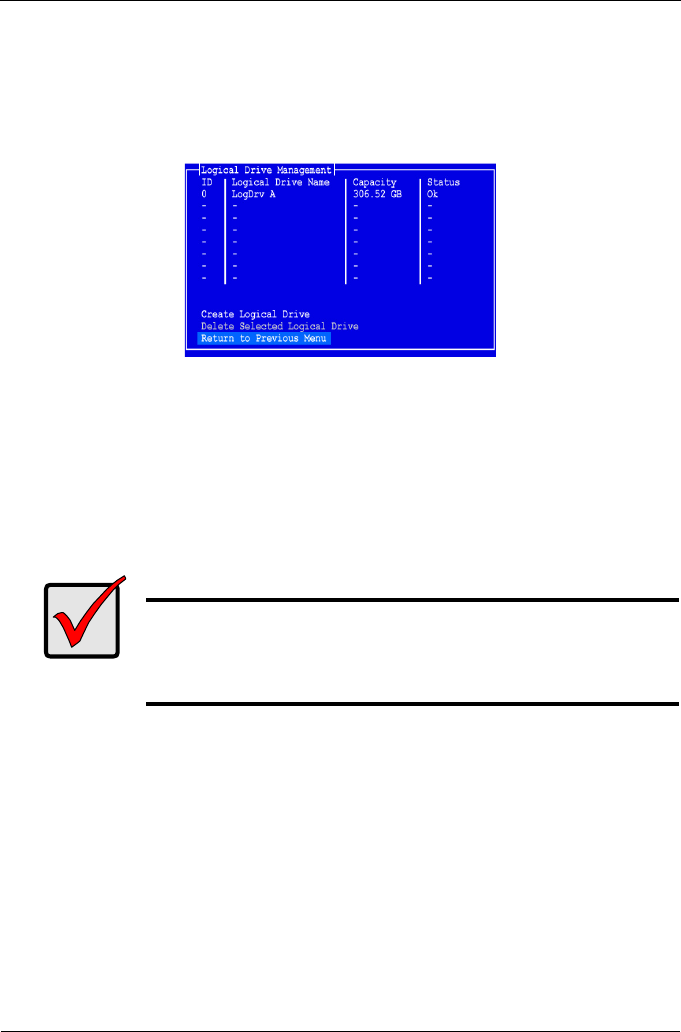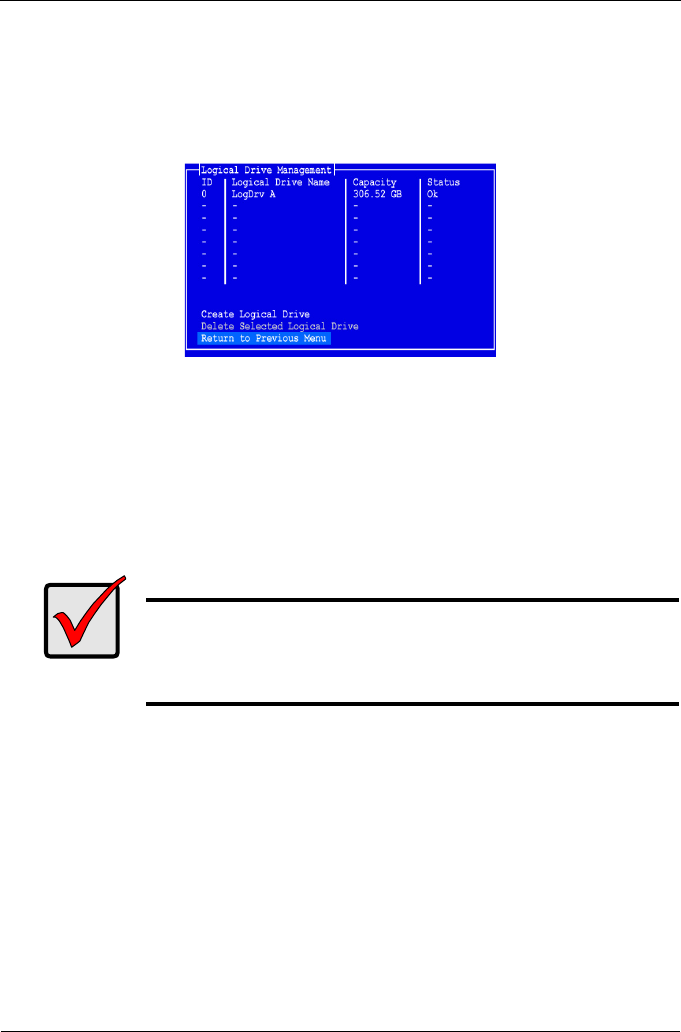
SuperTrak EX4650, EX4650A, EX8650, EX8650A Quick Start Guide
14
18. To change the Read Cache Policy, highlight Read Cache Policy and press
Enter.
Highlight your choice of None, Read Cache, or Read Ahead and press Enter.
19. Highlight Save Configuration and press Enter.
The Logical Drive Management screen appears with your new logical drive.
At this point you can create additional logical drives, if there is physical drive
space available. To create another logical drive, repeat steps 4 though 18
above.
20. Press the F10 key to exit the SuperBuild utility and press Y to confirm and
restart the computer.
Do not press the Ctrl-Alt-Del keys. Do not press the Esc key.
You have successfully created a new RAID logical drive.
Step 5: Installing Software Drivers
Drivers for Windows and some Linux operating systems are included on the
Software CD that came with your SuperTrak EX Controller card. Please
download the latest drivers from the Promise website at www.promise.com/
support.
See Chapter 3 of the SuperTrak User Manual on the Software CD for step-by-
step instructions for driver installation.
Important
You must be partition and format your new logical drive before you
can use it. Use the same method of partitioning and formatting a
logical drive as you would any other fixed disk added to your
computer system.