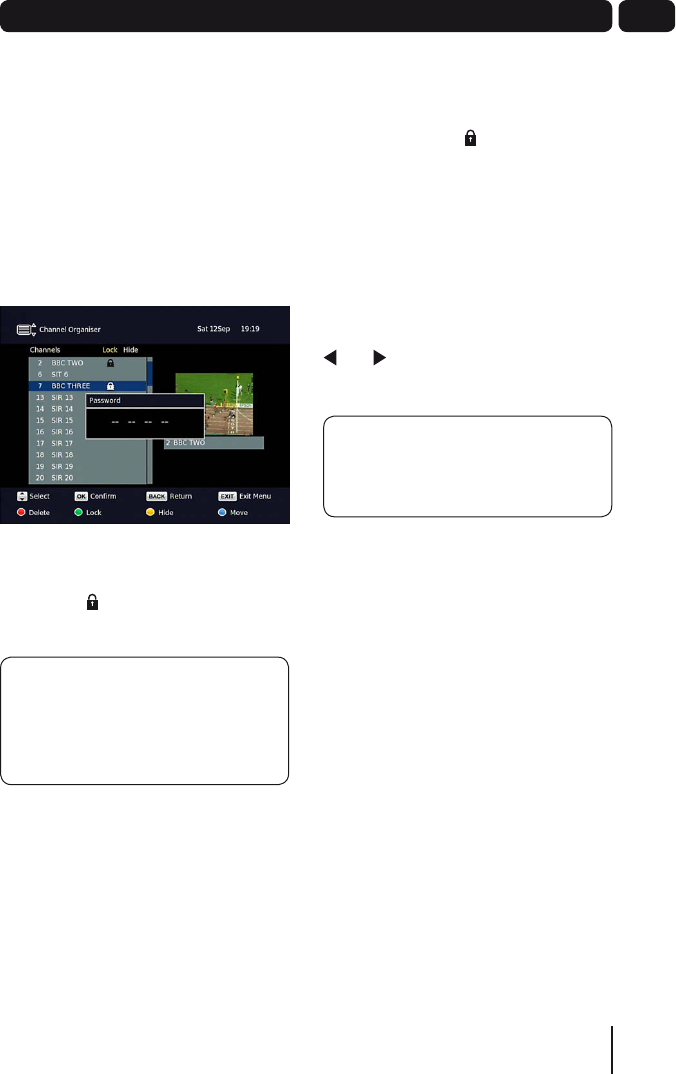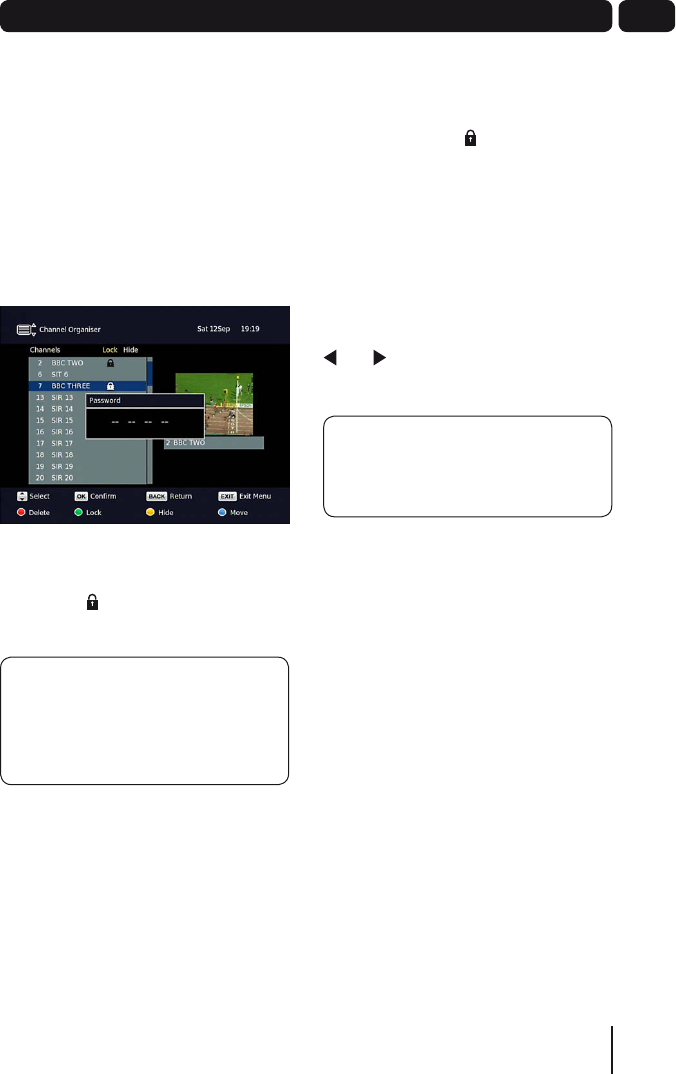
17
07Channel Organiser
Locking a channel
You can lock any channel so that it can
only be accessed once the parental PIN
has been successfully entered. You may
want to do this to prevent children from
viewing unsuitable programmes.
Use the p and q buttons to select the
channel that you want to lock. Press the
GREEN button. The lock code window
will appear.
Use the
NUMBER buttons to enter
the parental PIN and then press the OK
button. The icon will be shown at the
right hand side of the channel name.
DON’T FORGET! The default
parental PIN is 0 0 0 0. If you
have forgotten your guidance PIN,
please contact the call centre on
0871 230 1777 for assistance.
To unlock a channel, use the p and
q buttons to select the channel that
you want to unlock and then press the
GREEN button.
The lock code window will appear
again. Use the
NUMBER buttons to
enter the parental PIN and then press
the OK button. The icon will no longer
be displayed.
Deleting a channel
You can permanently delete a channel
from the channel list. Use the p and
q buttons to select the channel you
want to delete. Press the RED button.
A warning will appear asking you if you
want to delete the channel. Use the
and buttons to select YES or NO,
then press OK.
DON’T FORGET! you will need to
do retune to get back any deleted
channels.
Moving a channel
You can move the position of a channel
in the channel list. Use the p and q
buttons to select the channel you want
to move. Press the BLUE button and
the highlight on the selected channel
will change colour. Use the p and q
buttons to move the channel in the
channel list. When the channel is in it’s
new position in the list, press the BLUE
button.
A5 GDB1225DTR_UserGuide.indd 17 3/31/2010 9:58:28 AM