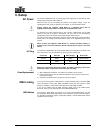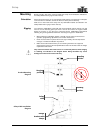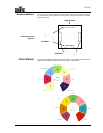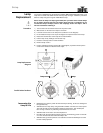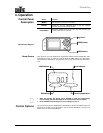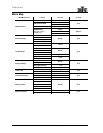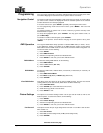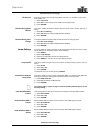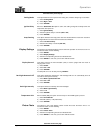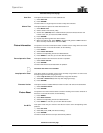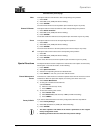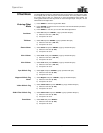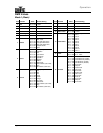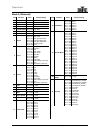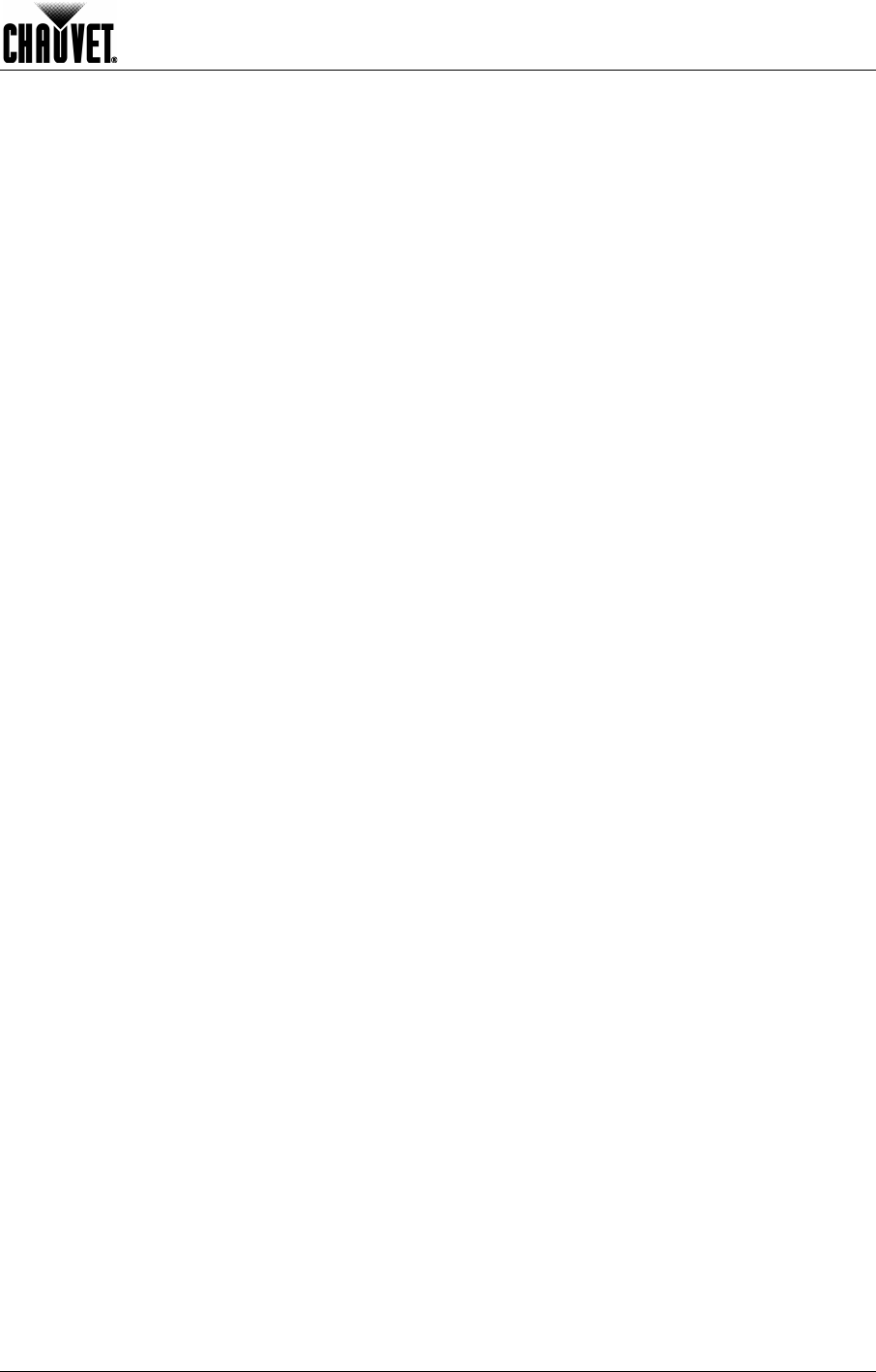
Operation
Legend™ 1200E Wash User Manual Rev. 02e -13-
Programming
Carry out all the programming procedures indicated below from the control panel. Refer
to the Menu Map page to learn how the menu options relate to each other.
Navigation Control
The Control Panel’s liquid crystal display (LCD) shows the menu items you select. When
you select a menu function, the display will show the available options for the selected
function with the first one already highlighted.
If not at the home screen, press <MENU> repeatedly until seeing the home screen.
To enter programming mode from the home screen, press <MENU>. This is the first
menu level.
To highlight functions or options from a screen, rotate the jog wheel and stop at the
desired function or option.
To accept the highlighted option, press <ENTER>. This may open another screen, as
per the Menu Map.
To activate or enable a selected option, press <ENTER>.
To return to the previous screen without changing the current option’s value, press
<MENU>.
DMX Operation
The Legend 1200E Wash always operates in standard DMX mode (no “Slave,” “Auto,”
or “ID addressing” modes). The options in the DMX Operation section set the starting
DMX address and the DMX mode as well as show the fixture’s DMX configuration. To
access this section, do the following:
1) Press <MENU>.
2) Select DMX Functions.
3) Select the corresponding function as indicated below.
4 Press <MENU> to exit once you are done with this section.
DMX Address
To select the starting DMX address, do the following:
1) Select DMX Address.
2) Select a DMX address (001~512).
3) Press <ENTER>.
DMX Modes
To select the DMX mode, whether Basic (16 channels) or Advanced (21 channels), do
the following:
1) Select DMX Channel Mode.
2) Select Mode 1 (16) (Basic) or Mode 2 (21) (Advanced).
3) Press <ENTER>.
View DMX Values
This option shows the values for all the fixture’s DMX functions, from the first channel
(starting address) to the last channel (16 for Basic and 21 for Advanced).
1) Select View DMX Value.
2) Press <ENTER> (the values will show on the screen).
3) Scroll with the jog wheel to see all values.
4) Press <MENU> to exit.
Fixture Settings
The options in the Fixture Settings
section set the pan and tilt modes as well as the
blackout options. To access this section, do the following:
1) Press <MENU>.
2) Select Fixture Settings.
3) Select the corresponding function as indicated below.
4) Press <MENU> to exit once you are done with this section.
Pan Reversal
This option reverses the pan angle assignments from 000 = 0º and 255 = 540º to 000 =
540º and 255 = 0º.
1) Select Pan Inverse.
2) Select Yes (reversed assignments) or No (normal assignments).
3) Press <ENTER>.
Continues on the next page