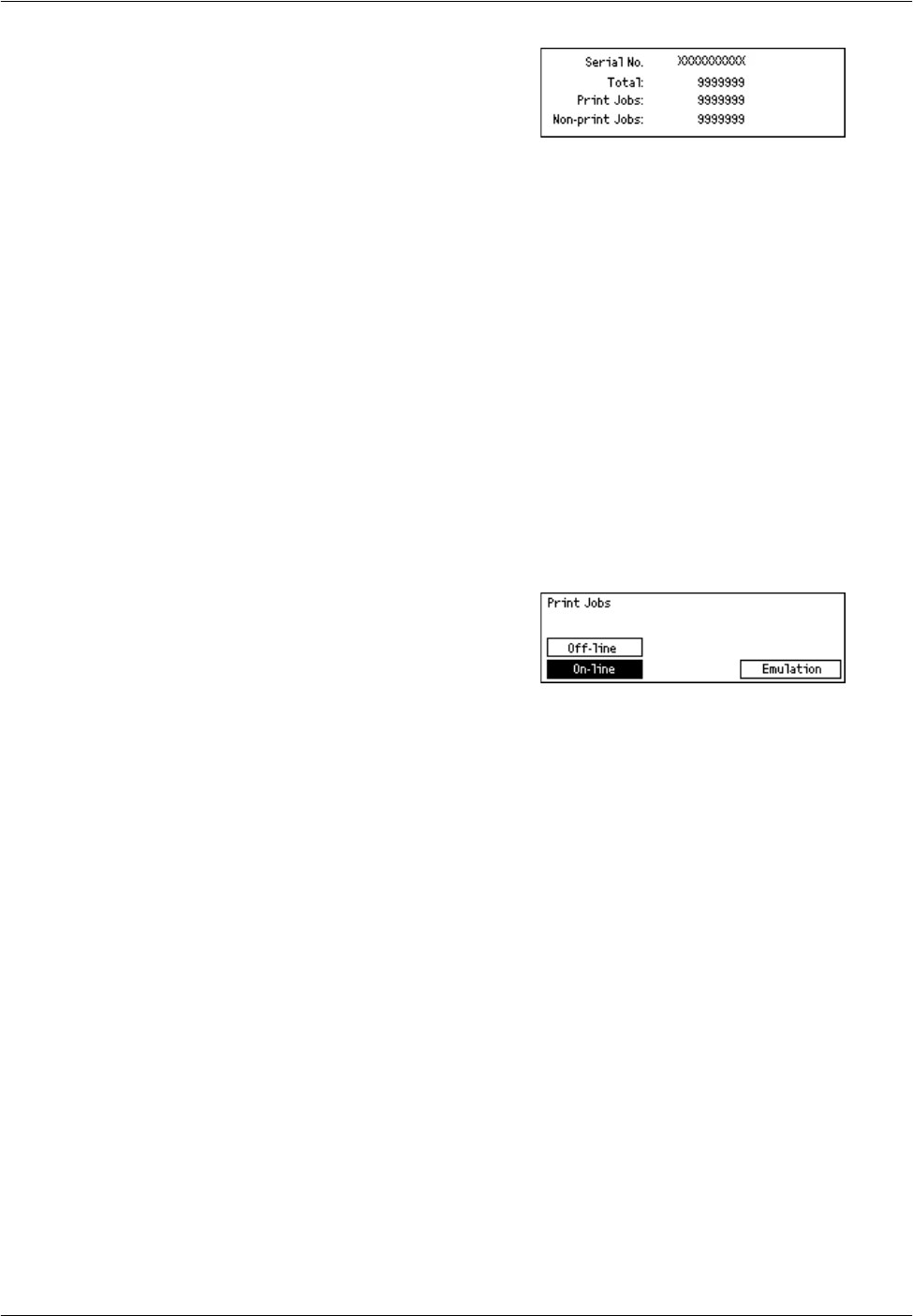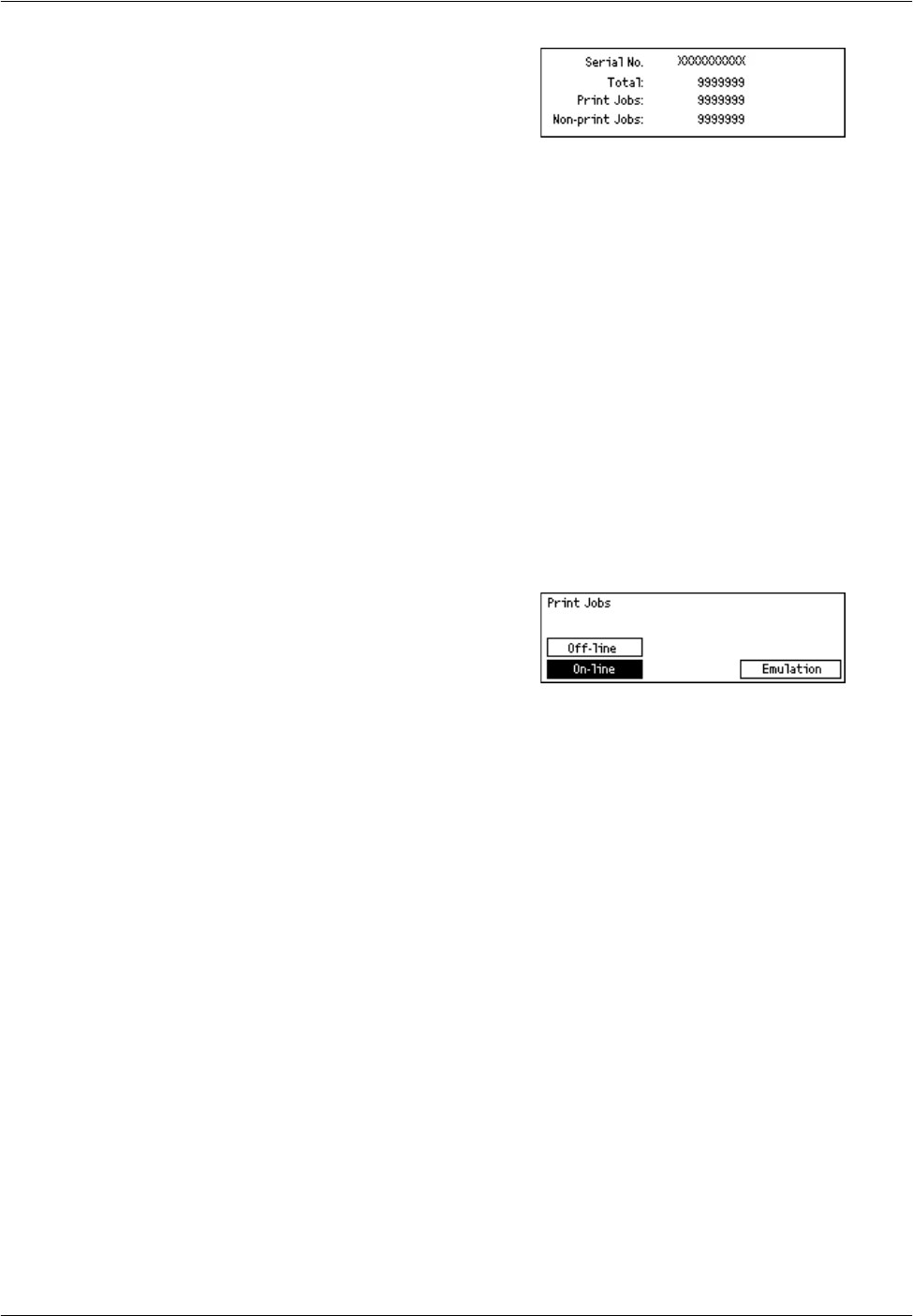
Modes
Xerox CopyCentre/WorkCentre 118 System Administration Guide 23
1. Select [Billing Meter] on the [Machine
Status] screen using the <Select>
button.
2. Press the <Enter> button.
Serial No.
Displays the Serial Number of the machine.
Total
Indicates the total number of prints made on the machine.
Print Jobs
Indicates the total number of pages used for print jobs.
Non-print Jobs
Indicates the total number of pages used for all jobs except print jobs.
Print Mode
Allows you to change the default printer mode and change printer language settings.
1. Select [Print Mode] on the [Machine
Status] screen using the <Select>
button.
2. Press the <Enter> button.
On-line
Sets the printer mode to online.
Off-line
Sets the printer mode to offline. When offline, the machine cannot receive data or
process printing.
Emulation
Sets the Emulation mode of PDF or PCL.
To set the details, select [Emulation] using the <Select> button and press the <Enter>
button. Then, select the required option by selecting [T] or [S] using the <Select>
button.
PDF
• Quantity – Specify the copies to be printed between 1 to 999.
• 2 Sided Print - Specify whether or not to do double-sided printing. When double-
sided printing is enabled, select which edge of the paper is to be bound: [Flip on long
edge] or [Flip on short edge].
• Print Mode – Select the print mode from [Normal], [High Quality], or [High Speed].