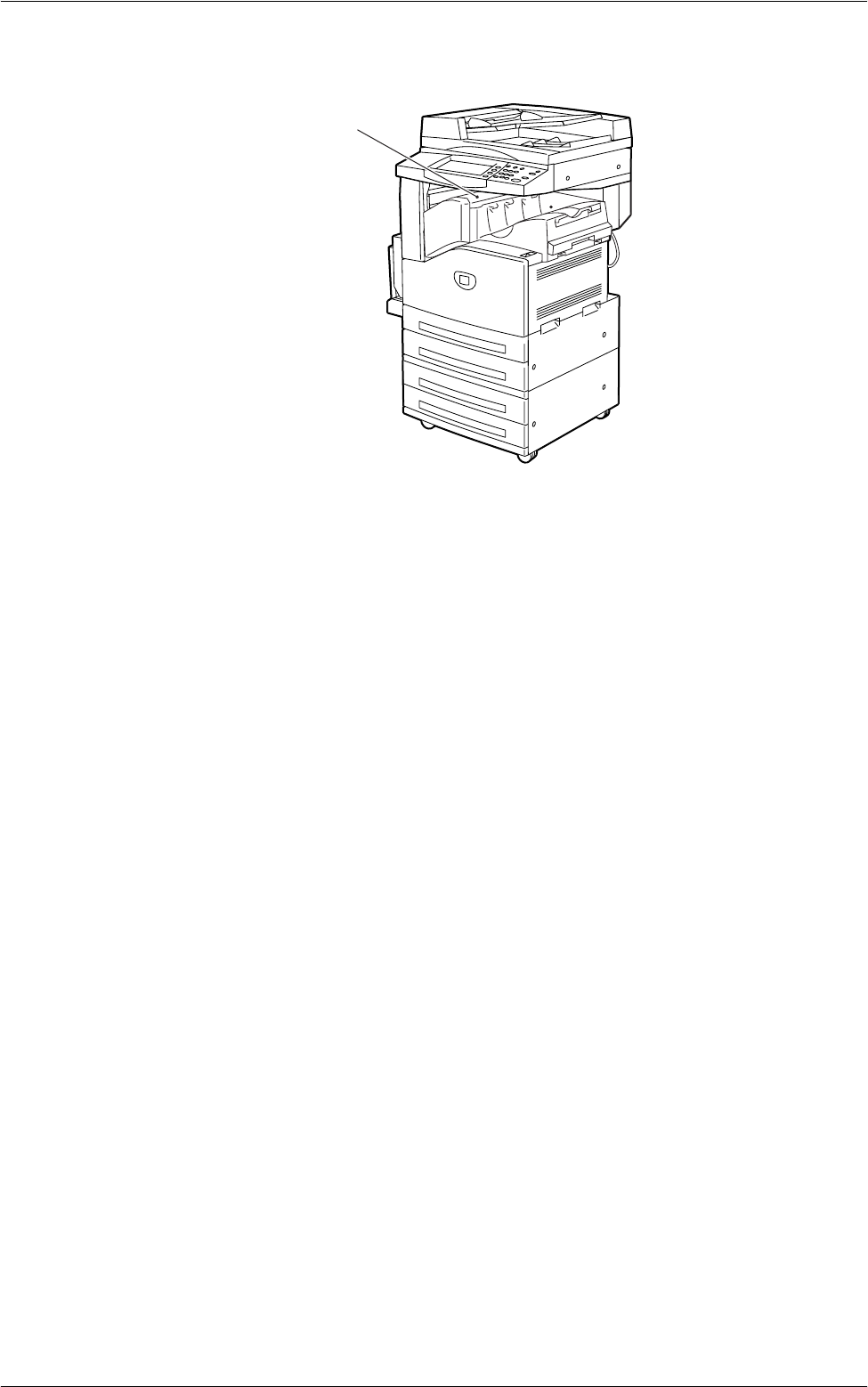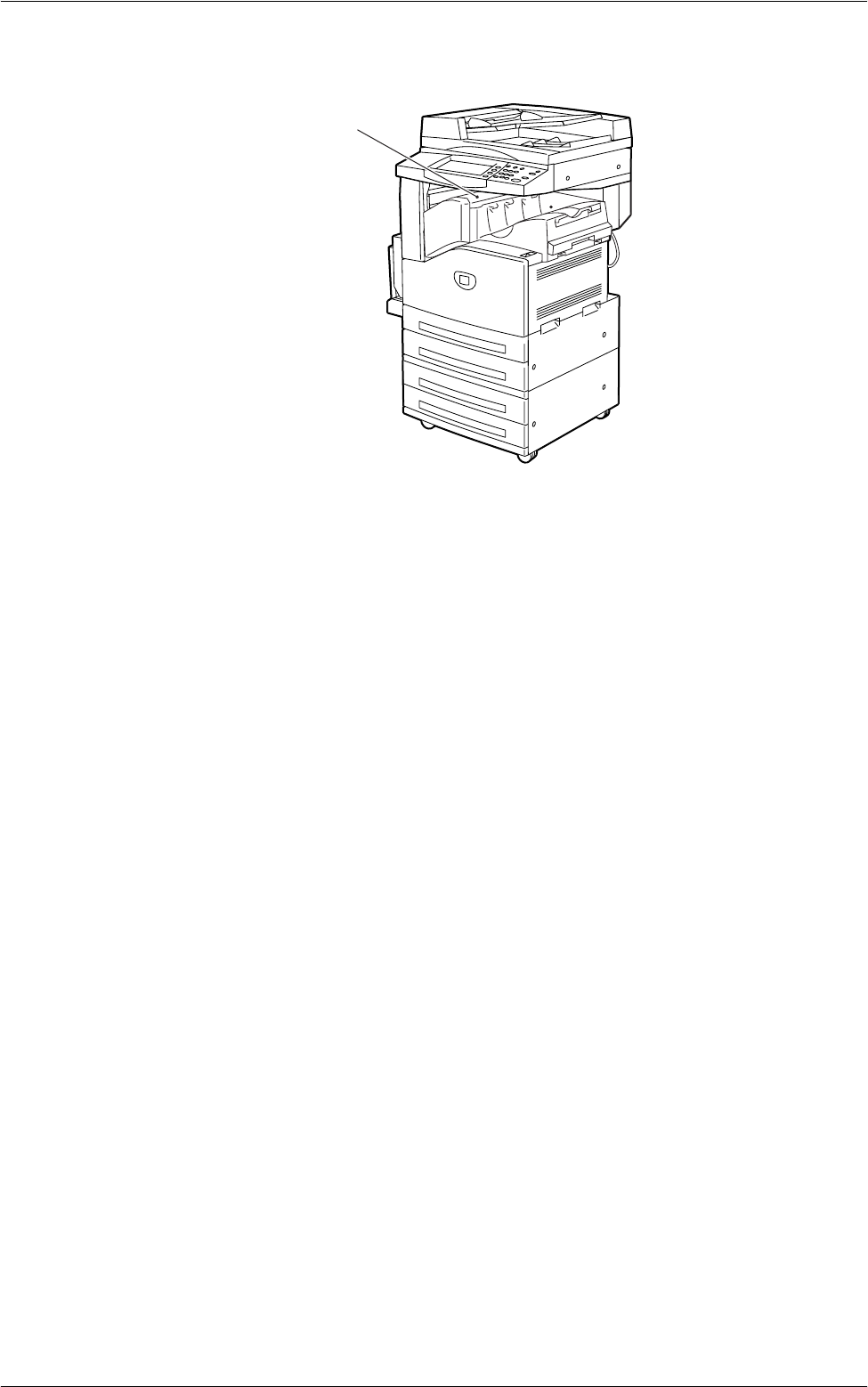
15 Problem Solving
344
Paper Jams in Cover A – page 345
Paper Jams in Cover B – page 346
Paper Jams in Cover C – page 347
Paper Jams in Cover E – page 347
Paper Jams in Trays 1 and 2, Trays 3 and 4 (Optional), and the Envelope Tray
(Optional) – page 348
Paper Jams in the High Capacity Tandem Tray (Optional) – page 348
Paper Jams in Tray 5 (Bypass) – page 349
Paper Jams in the High Capacity Feeder (Optional) – page 349
Paper Jams in the Integrated Office Finisher (Optional) – page 351
Paper Jams in the Office Finisher LX (Optional) – page 351
Media jams happen for a variety of reasons. Check the guidelines below to reduce
potential jams in the machine.
• Use only recommended media. Refer to
Supported Paper Sizes in the Paper and
Other Media chapter on page 23
and
Appendix on page 421
for a list of
recommended media types.
• Protect unused media by storing it in its wrapper, on a flat surface.
• The orientation of the media in the paper tray must match the orientation of the
documents.
• Check the maximum fill line in the tray to make sure the paper tray is not overloaded.
• Do not use media that is torn, wrinkled, or folded.
Integrated Office Finisher
Top Cover