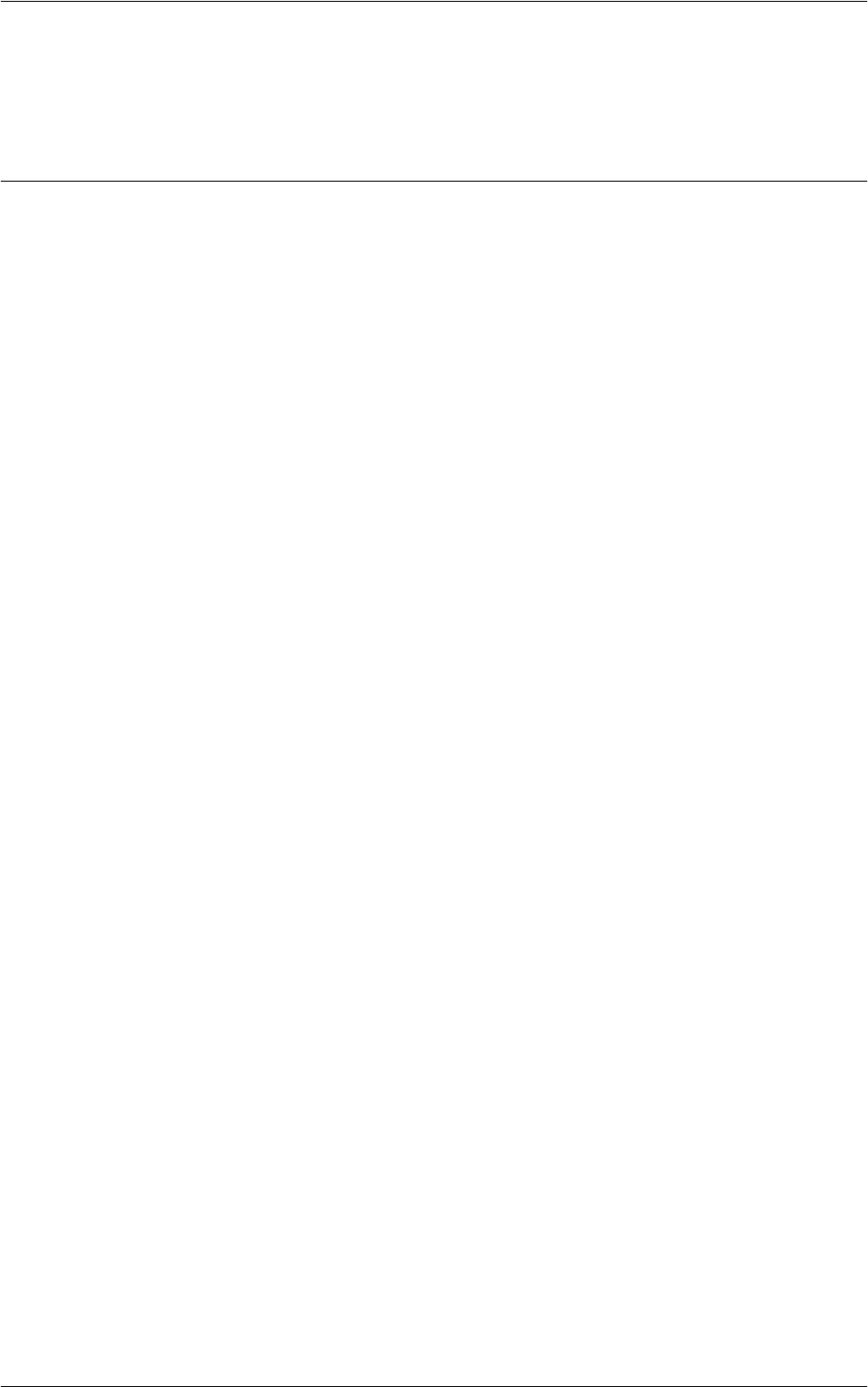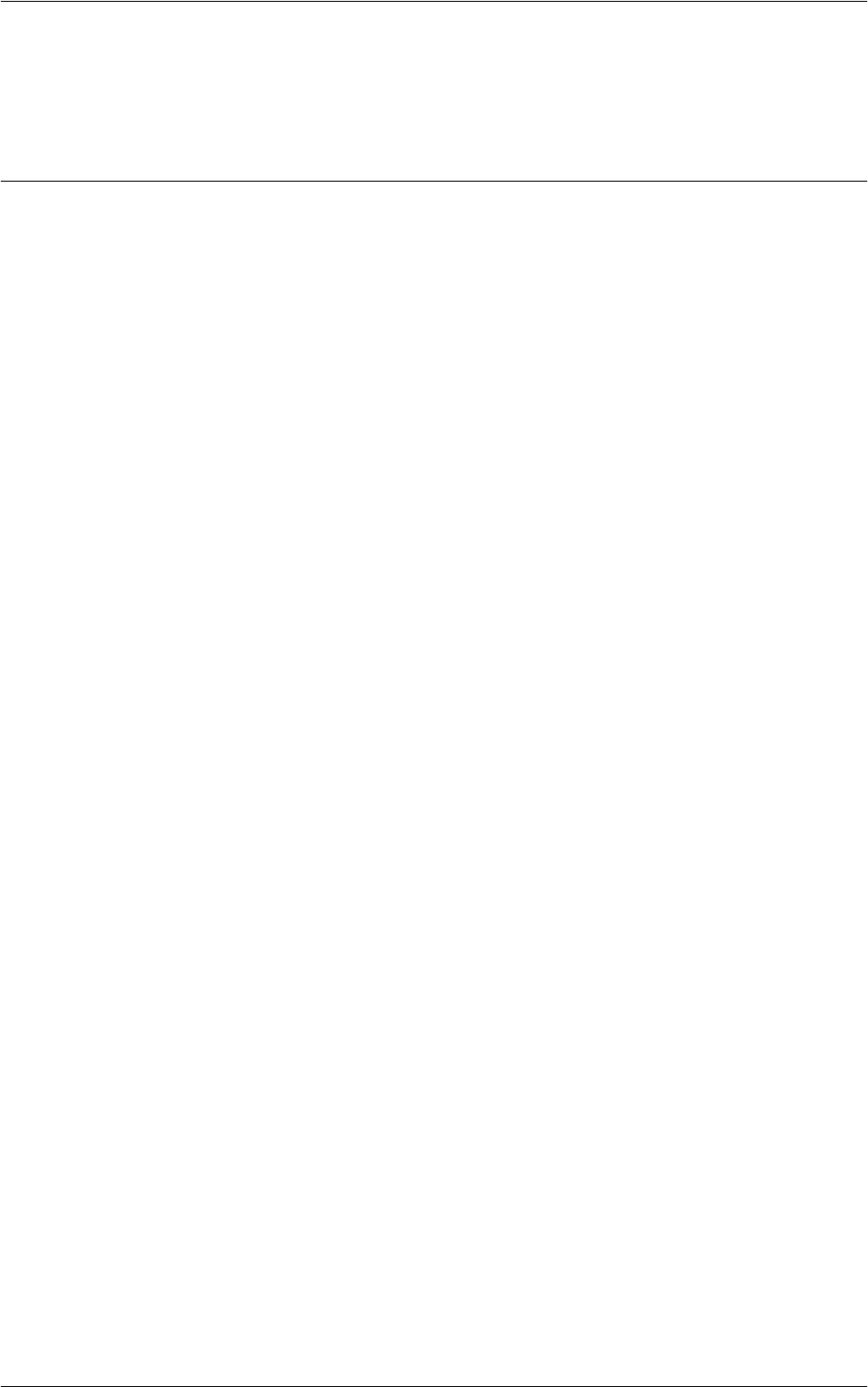
Internet Fax Installation
289
Test Internet Fax
An Internet Fax job should be submitted to make sure that the machine has been
installed and configured correctly.
Network Communication Setup
NOTE: Some of the configuration options for this protocol are only available from
CentreWare Internet Services. Refer to
CentreWare Internet Services on page 147
.
NOTE: Keep the SNMP port enabled while you use the machine on the TCP/IP
network.
Initially, activate the port.
1.
Connect the machine to the network.
2.
Press the <Log In/Out> button on the control panel, and then type the System
Administrator login ID to enter the System Administration mode.
NOTE: The passcode may also be required depending on the machine configuration.
3.
Press the <Machine Status> button on the control panel, and then select the
[Tools] tab on the screen.
4.
Select [System Settings] in the menu at the left side of the screen.
5.
Select [Connectivity & Network Setup] in the [Group] menu.
6.
Select [Port Settings] in the [Features] menu.
7.
Select [Receive E-mail] and then [Change Settings].
8.
Select [Port Status] and then [Change Settings].
9.
Select [Enabled] and then [Save].
10.
On the [Port Settings] screen, select [Send E-mail] and then [Change Settings].
11.
Select [Port Status] and then [Change Settings].
12.
Select [Enabled] and then [Save].
Next, establish TCP/IP.
1.
Select [Connectivity & Network Setup] in the [Group] menu, and then select
[Protocol Settings] in the [Features] menu.
2.
Under [TCP/IP - IP Mode], select [IPv4 Mode], [IPv6 Mode], or [Dual Stack].
When [IPv4 Mode] or [Dual Stack] is selected in step 2
3.
Select [IP Address Resolution], and then [Change Settings].
4.
Select a method for establishing an IP address from [DHCP], [BOOTP], [RARP],
[DHCP/Autonet], and [STATIC], and then select [Save].
NOTE: Use the DHCP server together with the Windows Internet Name Server
(WINS) server.
If you selected [STATIC] in step 4, then proceed to step 5 to configure the protocol
settings. Otherwise, proceed to step 11.
5.
Select [IPv4 - IP Address], and then [Change Settings].
6.
Use the keypad on the screen to enter an IP address for the machine in the format
“xxx.xxx.xxx.xxx”. When you have finished entering all values, select [Save].