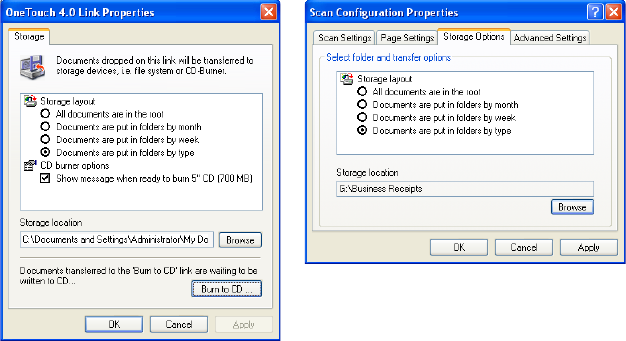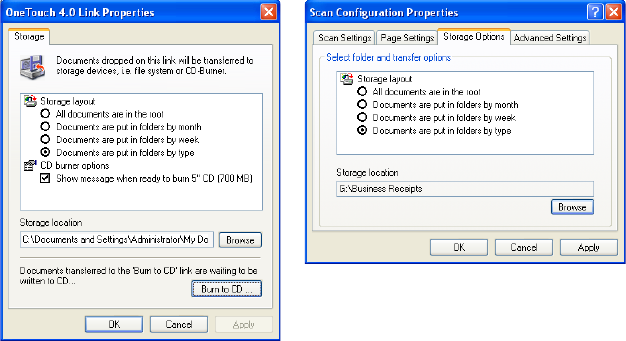
CONFIGURING THE ONETOUCH BUTTONS 87
4. Choose a Scan Configuration.
5. Click OK.
The OneTouch Properties window closes.
6. Now start scanning using Button 7 (Archive) (or other button you
set up for archiving).
When scanning is finished, the documents are saved in the text file
format and in the location you specified.
TO TRANSFER DOCUMENTS TO A SERVER OR MAPPED DRIVE
When selecting the storage location for scanned documents, you can
select a local folder, or a folder on a server or mapped drive.You select a
mapped drive using the Browse button.
1. See “Scanning to Multiple Folders” on page 70 or “Transferring
Scanned Documents to Storage” on page 85 for the steps to select
the Transfer to Storage options.
2. On either the OneTouch 4.0 Link Properties window, or from the
Scan Configuration Properties window, click the Browse button.
The Browse For Folder window opens.