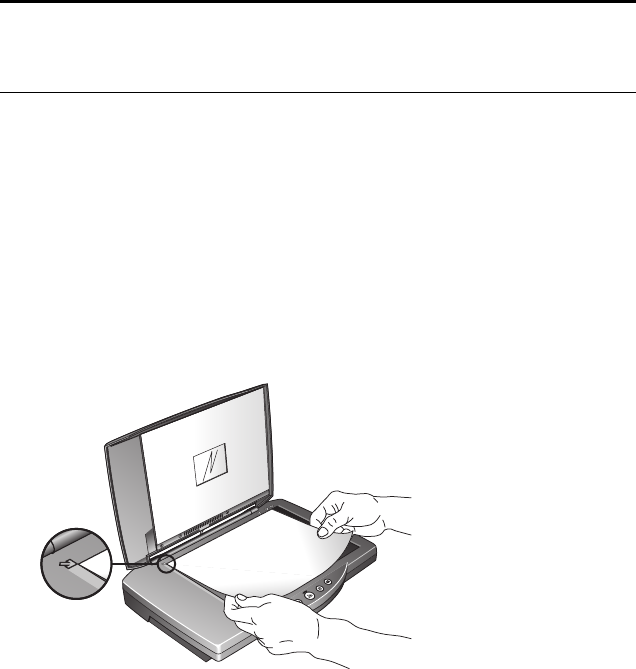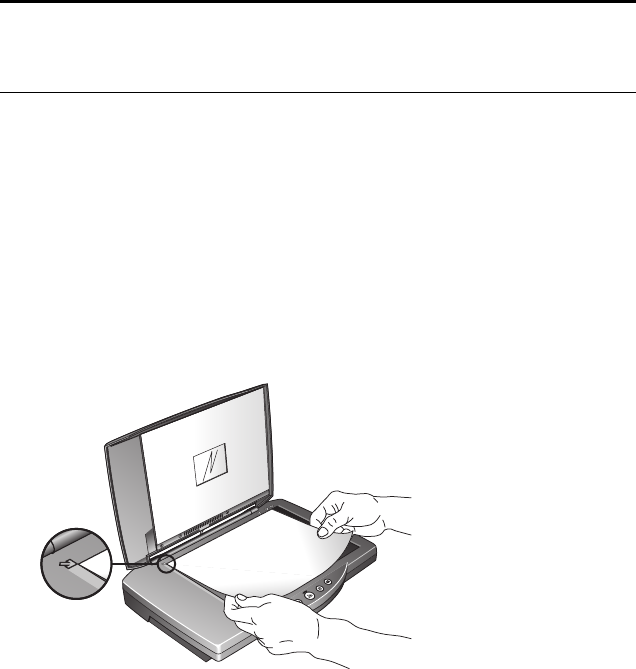
18 VISIONEER ONETOUCH 9420 USB SCANNER USER’S GUIDE
Scanning
This chapter describes how to scan paper documents as well as 35mm
slides and negatives.
You can use several different methods to scan from your scanner:
■ Press a OneTouch button on the scanner
■ Click a button icon on the on-screen OneTouch button panel
■ Use the Basic Interface or Advanced Interface window from the
PaperPort software
SCAN PAPER DOCUMENTS WITH THE SCANNER BUTTONS
Pressing a scanner button scans the item, and then sends the image to
the destination associated with the button.
To scan by pressing a OneTouch button on the scanner:
1. Place an item face down on the glass. Align the edge of the item
with the arrow at the upper-left corner of the glass.
Note: To scan 35mm slides or negatives, you must scan from the
PaperPort Advanced Interface (or other TWAIN software). See
“Scanning 35mm Slides and Negatives” on page 32 for details.