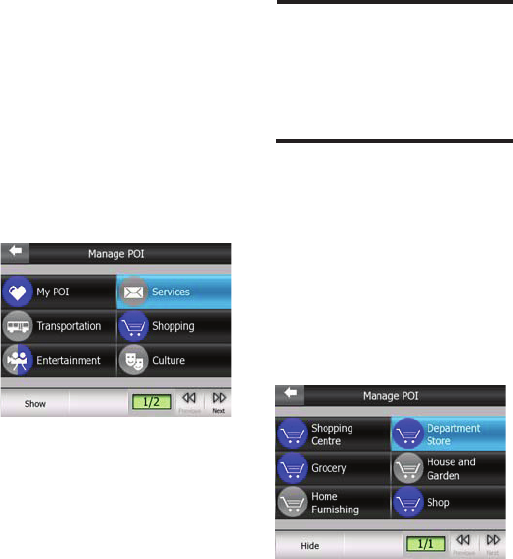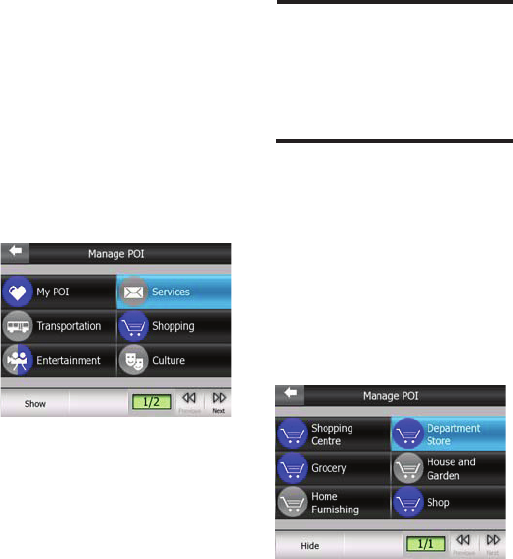
- 48 -
TIP:
To make a partly shown group
fully shown, tap this button twice.
First you will hide the whole
group, and then you will have it
displayed with all its subgroups.
Tapping again the highlighted
POI group (except for My POI
- described later) opens the list
of subcategories of that group.
Here you cannot see partly
shown subgroups, as visibility
can only be set for the top two
levels of categories. Showing
and hiding a subgroup is done
the same way as for the main
groups.
Manage Built-In POI Visibility
The maps in this Navigator
come with a huge number of
POIs. Displaying all of them
would make the maps too
crowded. In order to avoid
that, you can decide which
POI groups to show and which
ones to hide on the map. This
Navigator has a multi-level
POI category system. You can
set the visibility of the top two
levels. All levels below that will
be shown or hidden according
to their respective category
(i.e. you can set the visibility
of Gas Stations in the Services
category, but all brands listed
under that will either be shown
or suppressed together).
Groups shown with a tick mark
are visible on the map; groups
without a tick mark are hidden,
while the ones shown with a
pale tick mark have some of
their subcategories shown and
some others hidden. If you
highlight any of the POI groups
by tapping them, the button
in the bottom left corner will
become Show if the POI group
is hidden, or Hide if the group is
shown or partly shown.