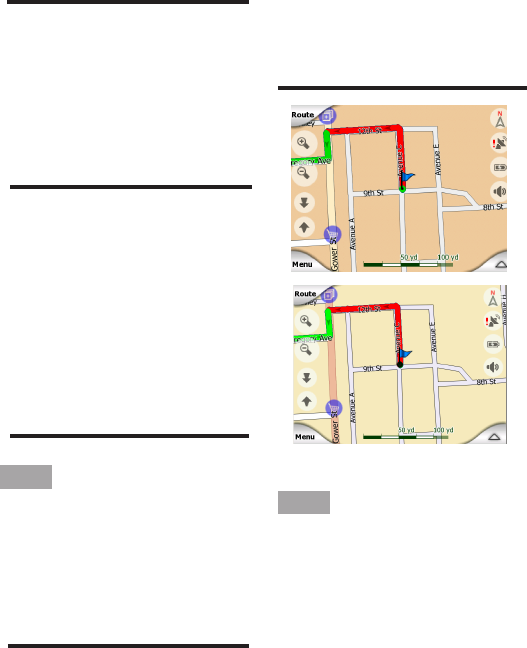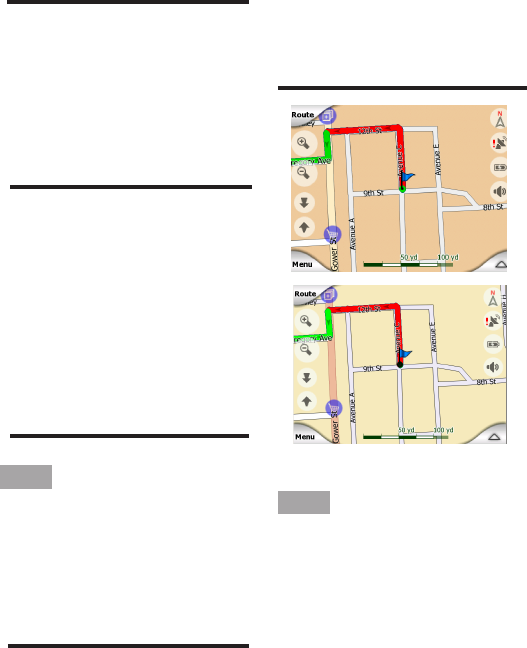
- 21 -
NOTE:
The automatic switching is on
even when using Smart Zoom. At
rst you may nd it odd, but later
you will discover how it adjusts
the displayed information to the
current view on the map. It is
important, as the driver must be
able to read the map at a glance.
TIP:
If you do not want to be bothered
by street names during navigation,
turn them off in the Map Options
(7.2).
Major roads usually have
alternative names (numbering)
besides the primary name. You
can choose whether to display
these alternative names or not.
You can set this in Map Options
(7.2).
6.3.5 Other Objects
To help orientate you, the map
also contains objects that have
no other navigating function
other than to help you recognize
your location on the map.
These are surface-waters, large
buildings, forests, etc.
TIP:
These objects are normally
displayed using textured polygons
that are natural to the eye. You
may wish to switch the textured
6.3.6 Current Position and
Lock-on-Road
When your GPS position is
available, a blue arrow (yellow
when using night colors) shows
your location on the map. The
direction of the arrow represents
your direction. The arrow is
sized and vertically rotated with
the zoom and tilt levels to always
look realistic.
display off (7.2.4) to free some
of the resources of your PNA
by replacing textures with plain
colored surfaces.