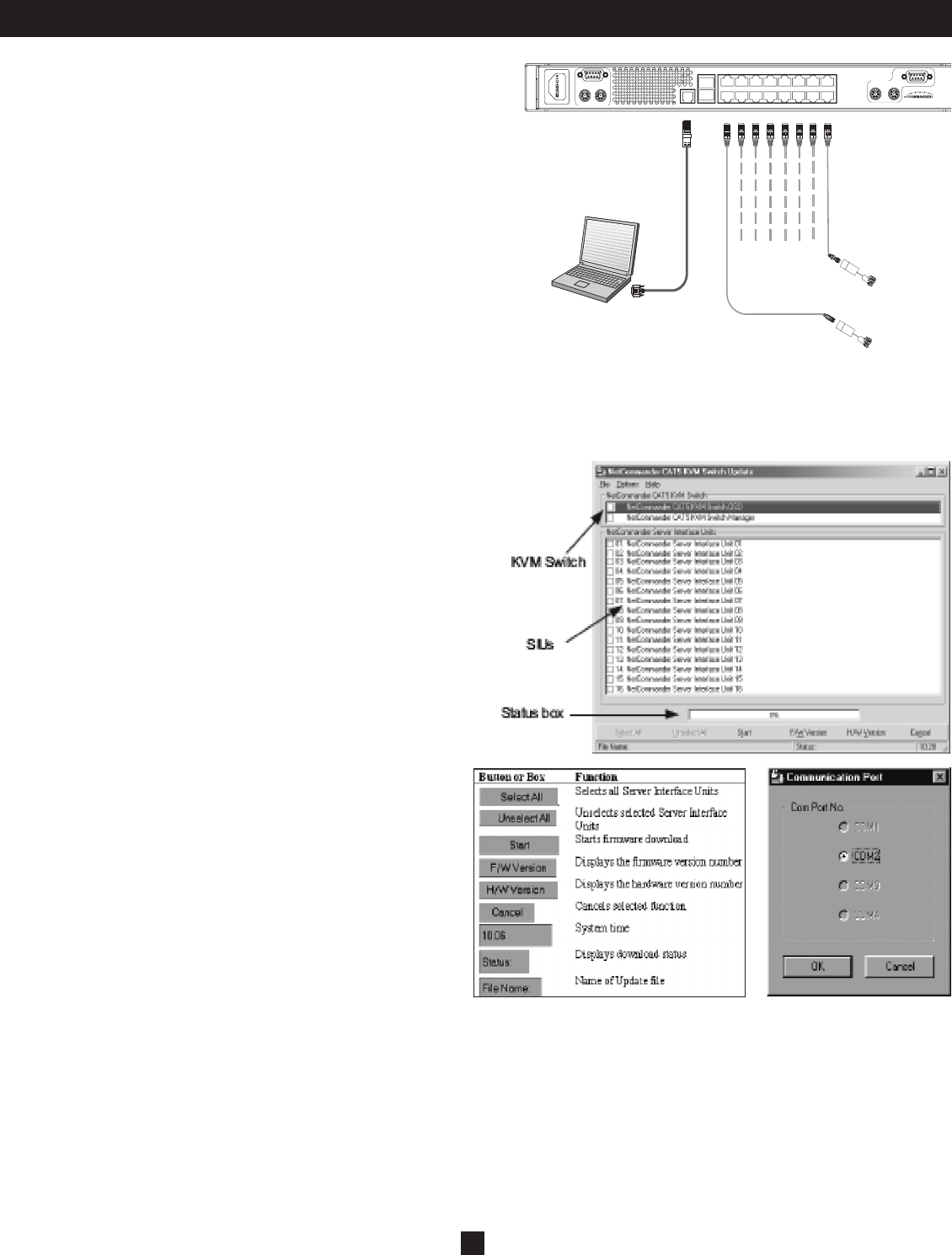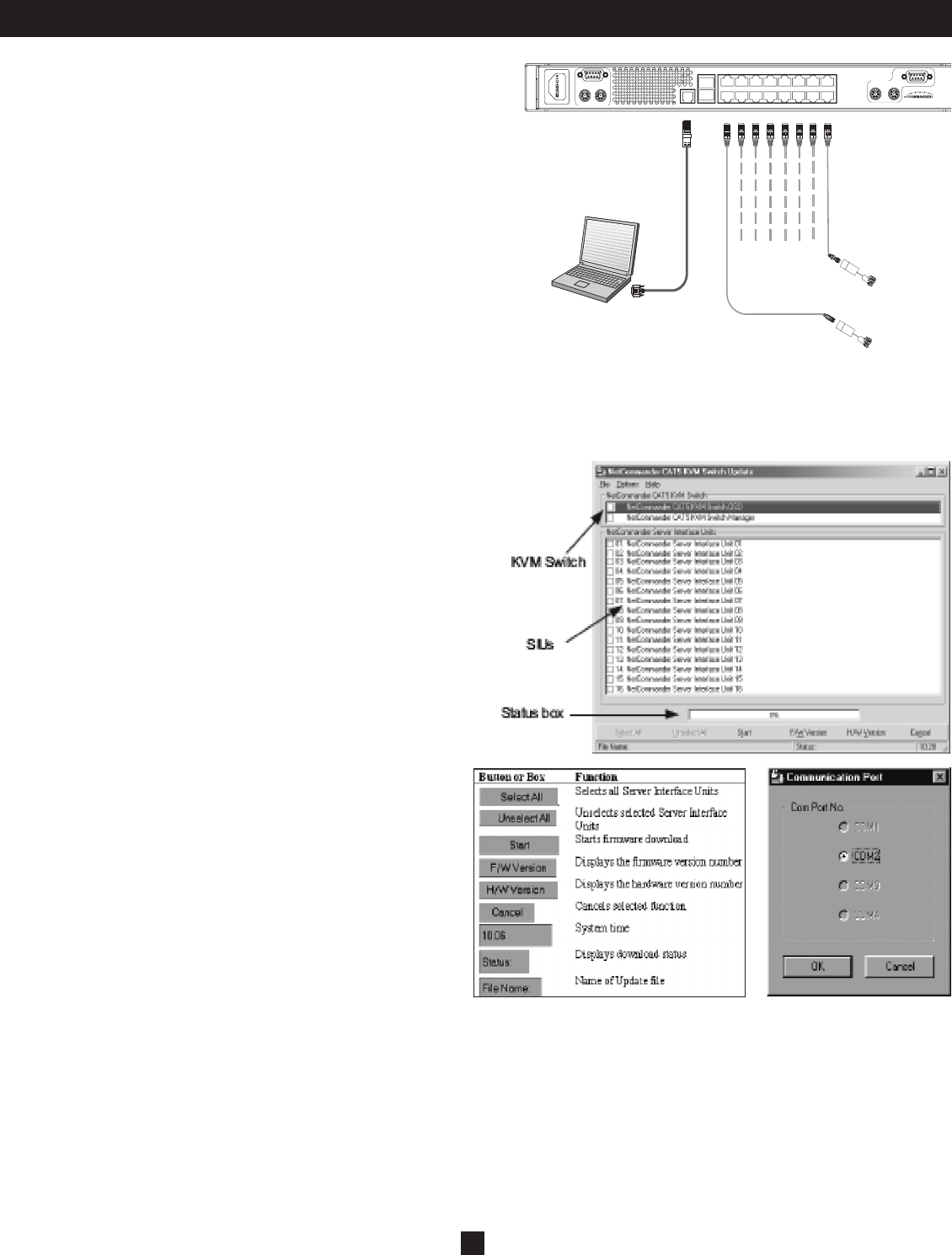
24
33. Upgrading the NetCommander IP Firmware (Continued)
Connecting the RS-232 Serial Firmware Upgrade Cable
To run the fi rmware upgrade software, you must fi rst connect the RS-232
Serial Firmware Upgrade cable between the B072-016-1-IP and a separate
computer (One not connected to the KVM switch) containing the fi rmware
upgrade software. Note: Each cascaded KVM Switch must be updated
separately. When you’re done updating the fi rst KVM Switch, attach the
RS-232 Serial Firmware Upgrade cable between each cascaded KVM and
the Update Computer. For the fi rmware upgrade to take place, the Serial
Port option in the OSD General Settings Menu must be set to On. If it is set
to Off, you will not be able to perform a fi rmware upgrade. When password
security is turned on, the only person who can turn the Serial Port option On
and Off is the administrator.
[update the back panel to the correct artwork. It should be a straight
on view.]
Installing the Software
To install the KVM Switch Update software:
1. Download KVM update software from www.tripplite.com
2. Run the software. If there is no fi rmware upgrade currently available, there will be nothing posted on www.tripplite.com
Starting and Confi guring the KVM Update
1. Start the KVM Update software. The KVM Update window appears (see
fi gure below).
The table below explains the functions of the buttons and boxes in the KVM
Switch Update window.
2. From the Options menu choose Com Port. The Com Port box appears
(see fi gure below).
3. Select the COM Port of the Upgrade Computer that you connected the
RS232 Serial Firmware Upgrade Cable to. If it is not connected to the
COM Port you’ve chosen, the Firmware Upgrade will fail.
M
I
N
I
C
O
M
M
I
N
I
C
O
M
SIUs to servers
Update software
installed here
To Flash
connector
RS232 Download
cable
INTEGRATED
CONSOLE PORTS
KVM CONSOLE PORTS
100-240VAC, 50/60 Hz
UPGRADELAN 12345678
9 10 11 12 13 14 15 16SERIAL
16-PORT CONSOLE KVM SWITCH
MODEL: B070-016-19-IP