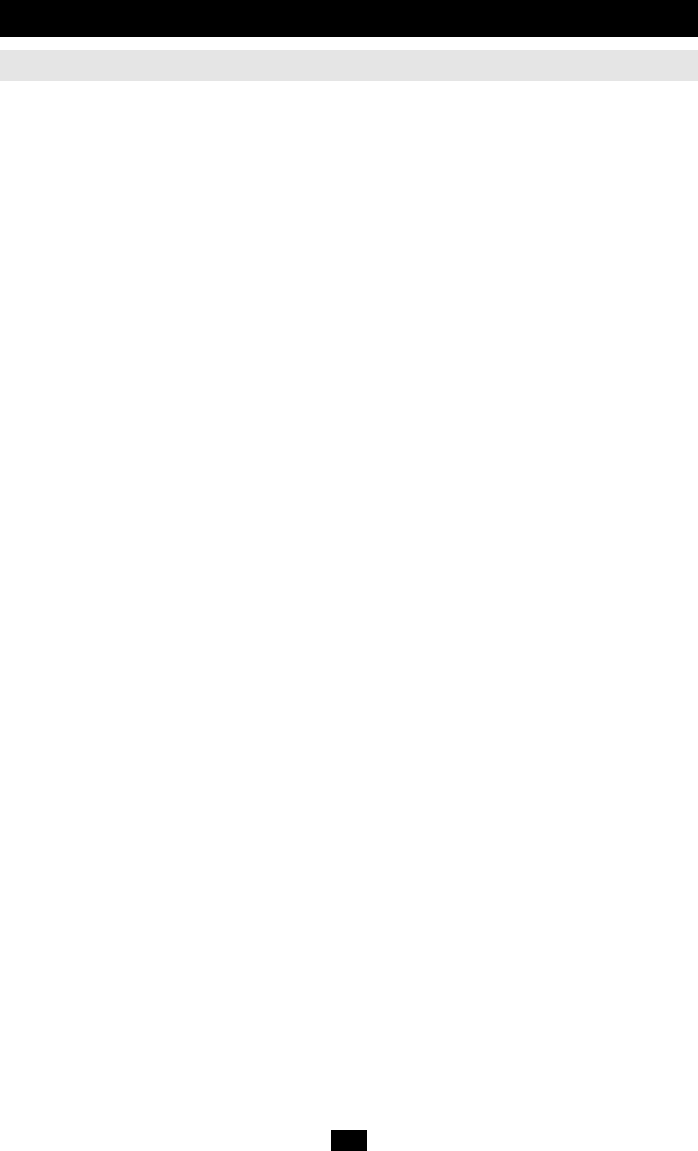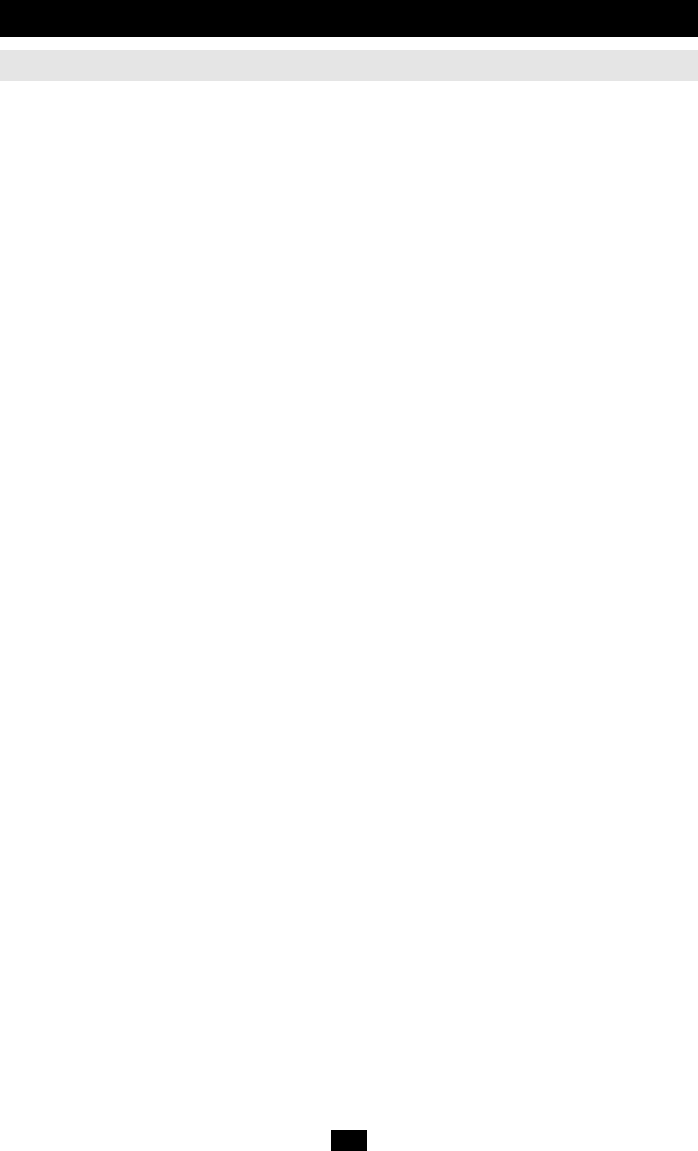
25
F5 SKP
This function enables you to easily skip backward or forward - switching the console focus from the cur-
rently active computer port to the previous or next available one.
• The selection of computers to be available for Skip Mode switching is made with the Scan/Skip
Mode setting under the F3 SET function (see p. 21).
• When you are in Skip Mode, press [] to switch to the previous computer in the List; press [] to
switch to the next computer in the List; press [] to switch to the last computer on the previous sta-
tion in the List; press [] to switch to the first computer on the next station in the List.
Note: When you Skip, you only Skip to the previous or next available computer that is in the
Scan/Skip Mode selection (see p. 22).
• When the focus switches to a Port that has been selected for Scan/Skip Mode, a Left/Right Triangle
symbol appears before its Port ID Display.
• While Skip Mode is in effect, the console will not function normally. You must exit Skip Mode in
order to regain control of the console.
• To exit Skip Mode, press [Spacebar] or [Esc].
F6 BRC
F6 is a Super Administrator or Administrator only function. Clicking the F6 field, or pressing [F6], invokes
Broadcast (BRC) Mode. When this function is in effect, commands sent from the
console are broadcast to all available computers on the installation.
This function is particularly useful for operations that need to be performed on multiple computers, such as
performing a system wide shutdown, installing or upgrading software, etc.
BRC works in conjunction with the F2 LIST function. The LIST function (see p. 21), is used to broaden or
narrow the focus of which Ports appear on the OSD Main Screen. When you Broadcast a command, it only
goes to the Ports currently selected to be listed on the OSD Main Screen.
• While BRC Mode is in effect, a Speaker symbol appears before the Port ID Display of the port that
currently has the console focus.
• While BRC Mode is in effect, the mouse will not function normally. You must exit BRC Mode in
order to regain control of the mouse.
• To exit BRC Mode, invoke the OSD (with the OSD Hotkey), then Click the F6 field, or press [F6],
to turn BRC Mode off.
F7 SCAN
This function allows you to automatically switch among the available computers at regular intervals so that
you can monitor their activity without having to take the trouble of switching yourself.
• The selection of computers to be included for Auto Scanning is made with the Scan/Skip Mode set-
ting under the F3 SET function (see p. 21).
• The amount of time that each Port displays for is set with the Scan Duration setting under the F3
SET function (see p. 21). When you want to stop at a particular location, press the [Spacebar] or
[Esc] to stop scanning and exit Auto Scan Mode.
• If the scanning stops on an empty port, or one where the computer is attached but is powered Off,
the monitor screen will be blank, and the mouse and keyboard will have no effect. Simply wait—
after the Scan Duration time is up, the Scan function will move on to the next port.
• As each computer is accessed, an S appears in front of the Port ID display to indicate that it is being
accessed under Auto Scan Mode.
• While Auto Scan Mode is in effect, the console will not function normally. You must exit Auto Scan
Mode in order to regain control of the console.
• While you are in Auto Scan Mode, you can pause the scanning in order to keep the focus on a par-
ticular computer either by pressing P, or with a Left Click of the mouse. See Invoking Auto Scan, p.
30, for details.
• To exit Auto Scan Mode, press the [Spacebar] or [Esc].
OSD Operation
(continued)
OSD Functions
200707049 Owners Manual 93-2707.qxd 8/2/2007 11:30 AM Page 25