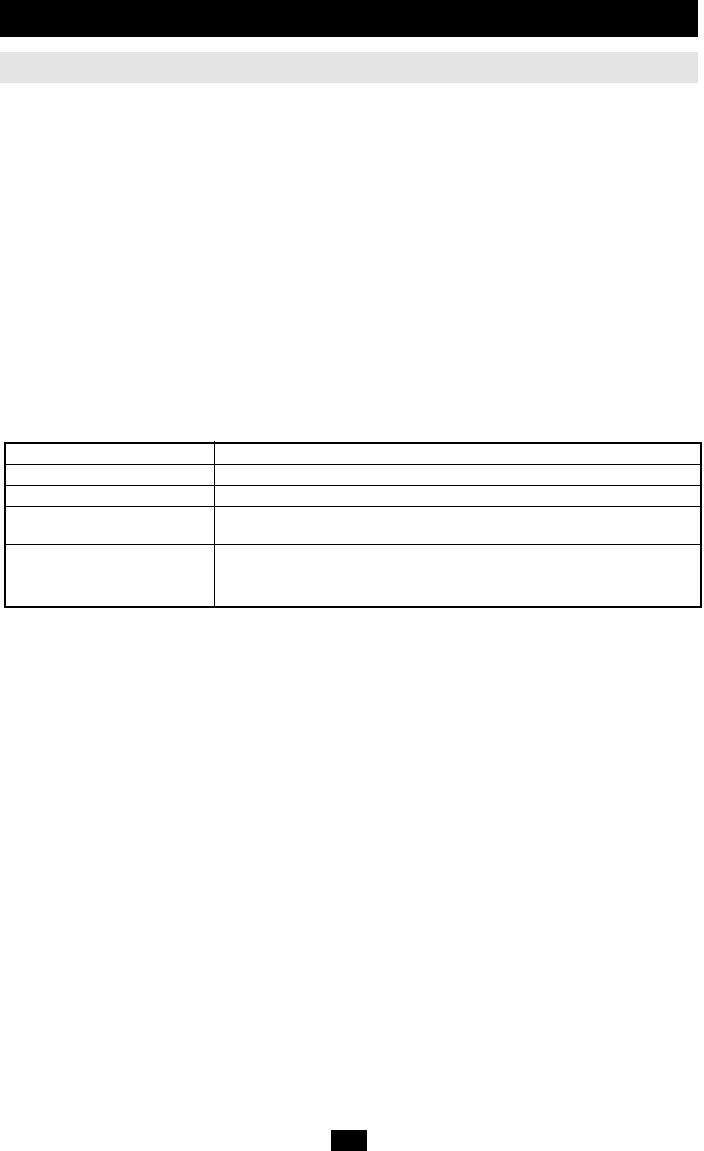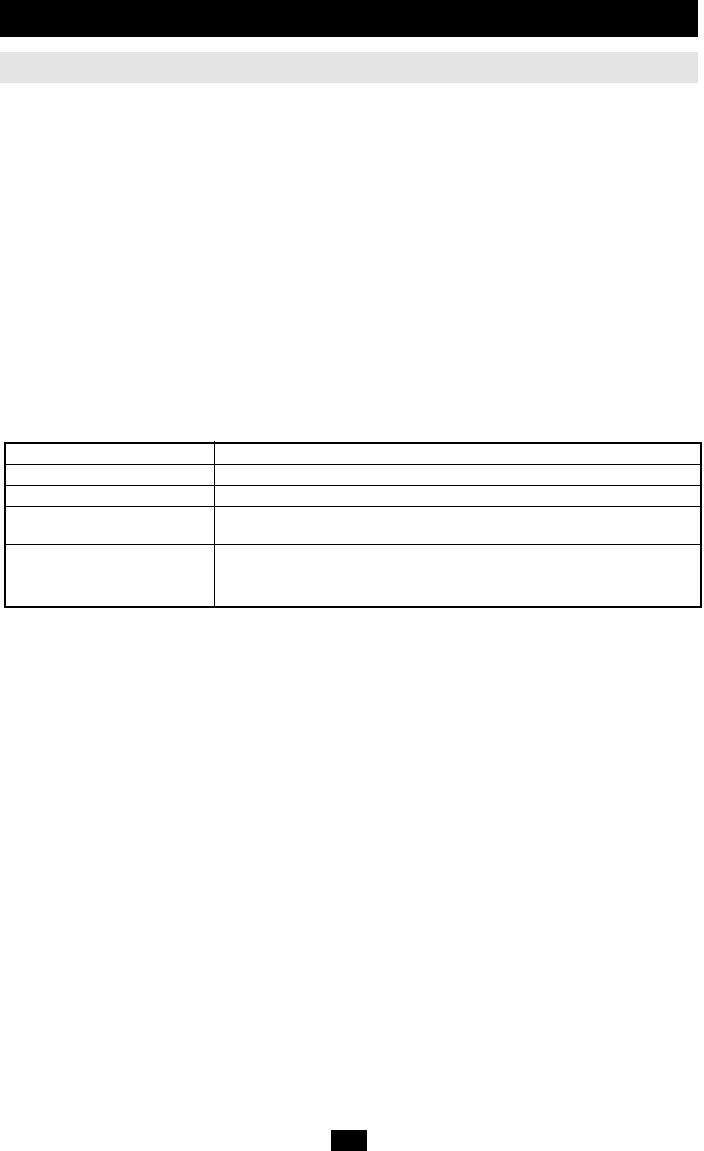
21
OSD Operation
(continued)
F1 GOTO
GOTO allows you to switch directly to a port either by keying in the port’s Name, or its Port ID.
• To use the Name method, key in 1; key in the port’s Name; then press [Enter].
• To use the Port ID method, key in 2; key in the Port ID; then press [Enter].
• Key in 3, to go to a Station on the installation other than the ones connected to the Station you are logged
in on (see Bus Authorization, p. 24). Only an authorized operator at the Master Station
(the top level B060 Series KVM) can use this function.
Note: You can key in a partial Name or Port ID. In that case, the screen will show all the computers that
the User has View rights to (see SETACCESSIBLE PORTS, p. 24), that match the Name or Port ID
pattern, regardless of the current List settings (see F2 LIST below, for details).
To return to the OSD Main Screen without making a choice, press [Esc].
F2 LIST
Many of the OSD functions only operate on the computers that are currently displayed (listed) on the Main
Screen. This function lets you broaden or narrow the scope of which ports the OSD lists on the Main
Screen. The submenu choices and their meanings are given in the table below:
Choice Meaning
ALL Lists all of the ports on the installation.
POWERED ON Lists only the ports that have their attached computers Powered On.
QVIEW Lists only the ports that have been selected as Quick View Ports
(see
SET ACCESSIBLE PORTS
, p. 24).
QVIEW + POWERED ON Lists only the ports that have been selected as Quick View Ports
(see
SET QUICK VIEW PORTS
, p. 24), and that have their
attached computers Powered On.
Move the Highlight Bar to the choice you want, then press [Enter]. An icon appears before the choice to
indicate that it is the currently selected one.
F3 SET
This function allows each operator to set up his own working environment. Aseparate profile for each is
stored by the OSD and is activated according to the Username that was provided during Login.
To change a setting:
1. Double Click it; or move the highlight bar to it, then press [Enter].
2. After you select an item, a submenu with further choices appears. To make a selection, either Double
Click it or move the Highlight Bar to it, then press [Enter]. An icon appears before the selected choice
to indicate which one it is.
Note: All your setting changes are stored in temporary memory and remain in effect for the duration of
your session. The changes only become permanent when you Log out of the OSD (see p. 26). If you shut
down the B060 Series KVM without first logging out, your changes are discarded.
OSD Functions
200707049 Owners Manual 93-2707.qxd 8/2/2007 11:30 AM Page 21