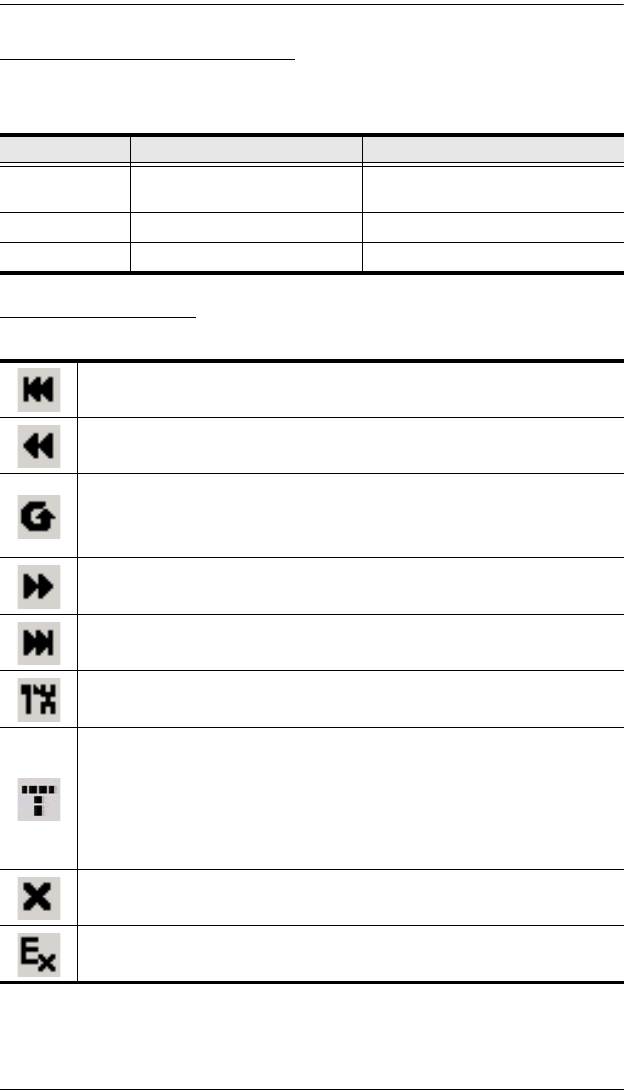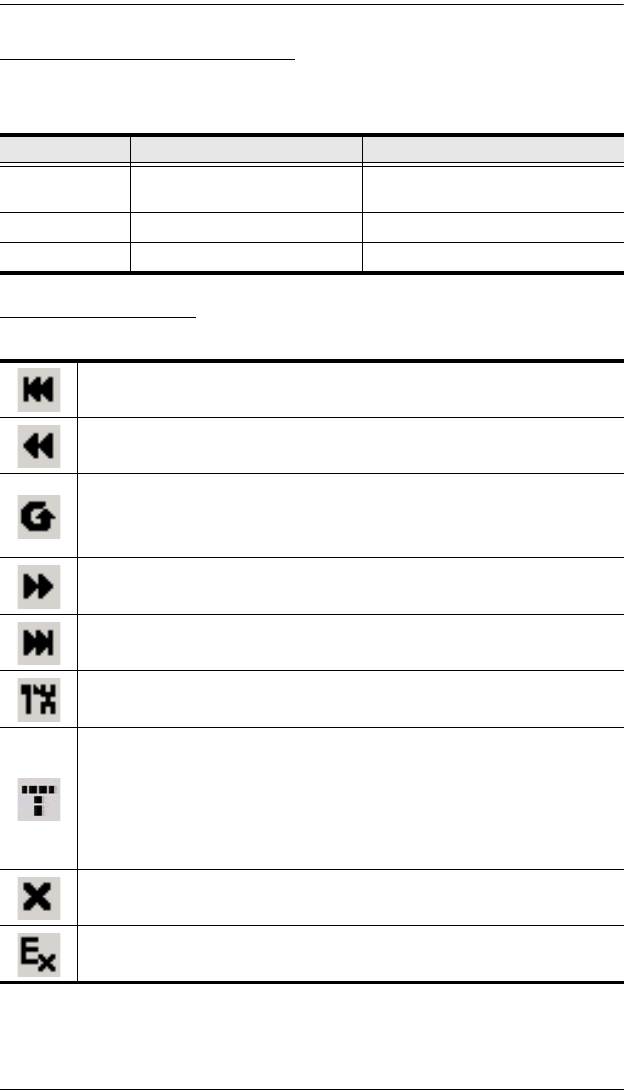
B020-008-17-IP User Manual
92
OSD Hotkey Summary Table
The following table presents a summary of the OSD Hotkey actions. See p. 50
to set the OSD Hotkey.
OSD Toolbar Icons
The meanings of the toolbar icons are explained in the table below.
To... When... Do This...
Open the OSD
Toolbar.
The OSD Toolbar is not open. Click the OSD Hotkey twice.
Open the OSD. The OSD Toolbar is open. Click the OSD Hotkey once.
Open the OSD. The OSD Toolbar is not open. Click the OSD Hotkey three times.
Click to skip to the first accessible port on the entire installation without
having to invoke the OSD.
Click to skip to the first accessible port previous to the current one without
having to invoke the OSD.
Click to begin Auto Scan Mode. The B020-008-17-IP automatically switches
among the ports that were selected for Auto Scanning under the
Configuration Scan Select function (see page 50). This allows you to
monitor their activity without having to switch among them manually.
Click to skip from the current port to the next accessible one without having
to invoke the OSD.
Click to skip from the current port to the last accessible port on the entire
installation without having to invoke the OSD.
Click to bring up the OSD.
Transparency: Makes the OSD semi transparent, allowing the background
to show through. Clicking again, returns the OSD to normal.
Note: 1. We recommend setting your monitor refresh rate to a value greater
than 75Hz before using this feature.
2. If you switch to a null port when Transparency is enabled, the fea-
ture becomes disabled.
Click to close the toolbar.
Click to logout and exit the Windows Client application.