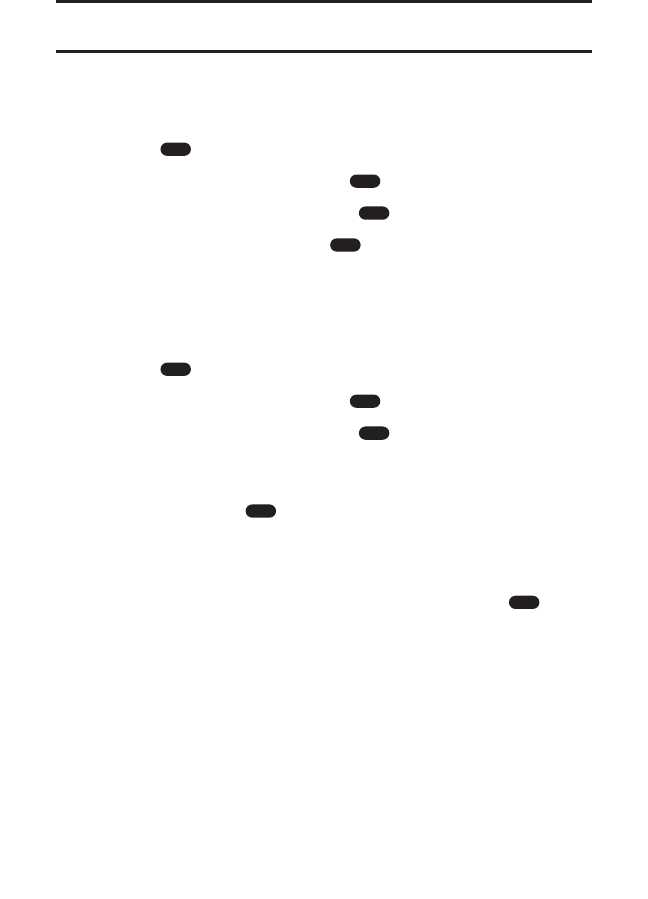Applications
You can run a variety of applications on your PCS Phone. New
applications are easy to download and run.
Tip: For complete instructions on downloading, see “Downloading Premium
Services Content” on page 177.
Downloading Applications
To download an available application:
1. Press to access the main menu.
2. Highlight Downloads and press .
3. Highlight Applications and press .
4. Highlight Get New and press . The browser will launch and
take you to the Applications download menu.
Running Applications
To run a downloaded application on your PCS Phone:
1. Press to access the main menu.
2. Highlight Downloads and press .
3. Highlight Applications and press . (The Applications screen
will display.)
4. Highlight the application you wish to run and select Run (left
softkey) or press .
Downloaded Application Options
From the Applications screen, select Options (right softkey) to display
several options. To select an option, highlight it and press .
ᮣ
Network Access to select a network access option (Always Allow,
Never Allow, or Prompt Instance) for running the application.
ᮣ
Properties to display the application’s name, version, vendor, and
more.
ᮣ
Online Info to view more information on the Web.
ᮣ
Shop to download more applications.
ᮣ
Erase to erase the application.