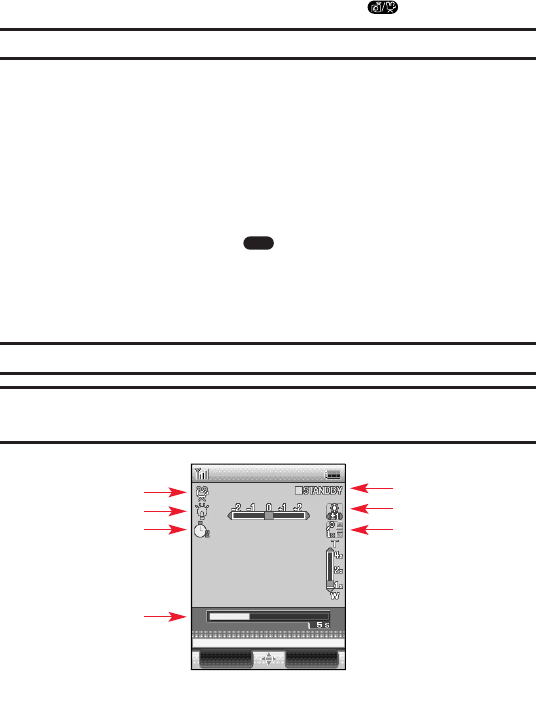Camcorder Mode Options
When the phone is open and in Camcorder mode, several options are
available.
ᮣ
To switch the video screen between the full-screen view and
small view, press the navigation key up or down.
ᮣ
To select a zoom option (1x, 2x, or 4x), press the volume keys on
the side of your phone.
ᮣ
To select the desired brightness, press the navigation key right
(increase) or left (decrease).
ᮣ
To switch to Camera mode, press and hold .
Note: While you are recording a video, these options are not available.
To display additional options, select Options (right softkey):
ᮣ
Self-timer: Activate the video’s timer function. See “Setting the
Self-timer” on page 115 for details.
ᮣ
Movie Light: Select On or Off.
ᮣ
Zoom: Select 1X, 2X, or 4X.
ᮣ
Brightness: Press the navigation key right (increase) or left (decrease)
to select a setting and press to apply the desired setting.
ᮣ
My Video: Enter the My Video - In Camcorder menu to view video you
have taken (see “Viewing Videos in Your Camcorder” on page 130).
ᮣ
Go to
Camera: Switch to Camera mode to take pictures.
Note: After taking a video, the Self-timer setting returns to Off.
Note: Exiting Camcorder mode resets Movie Light, Zoom, and Brightnessto
their default settings.