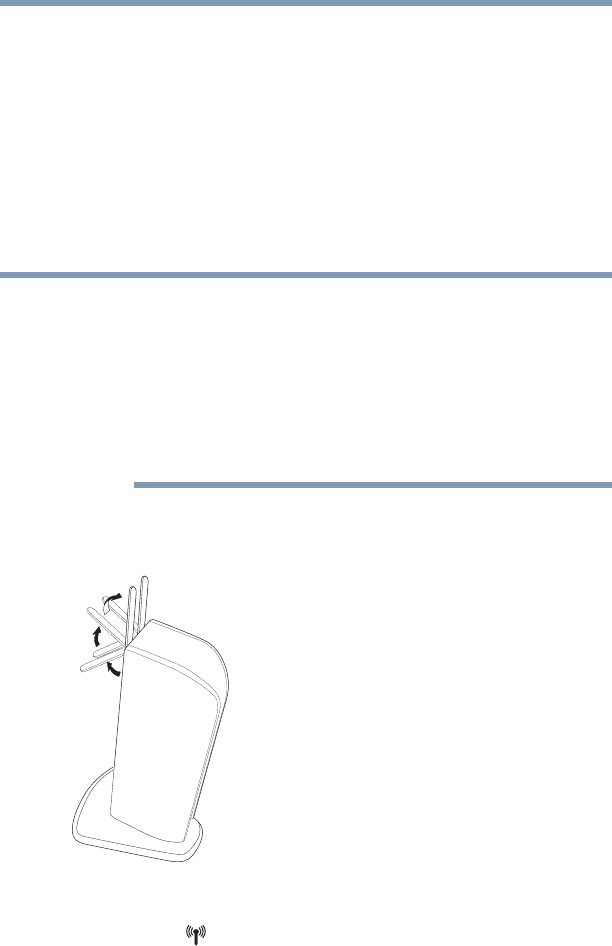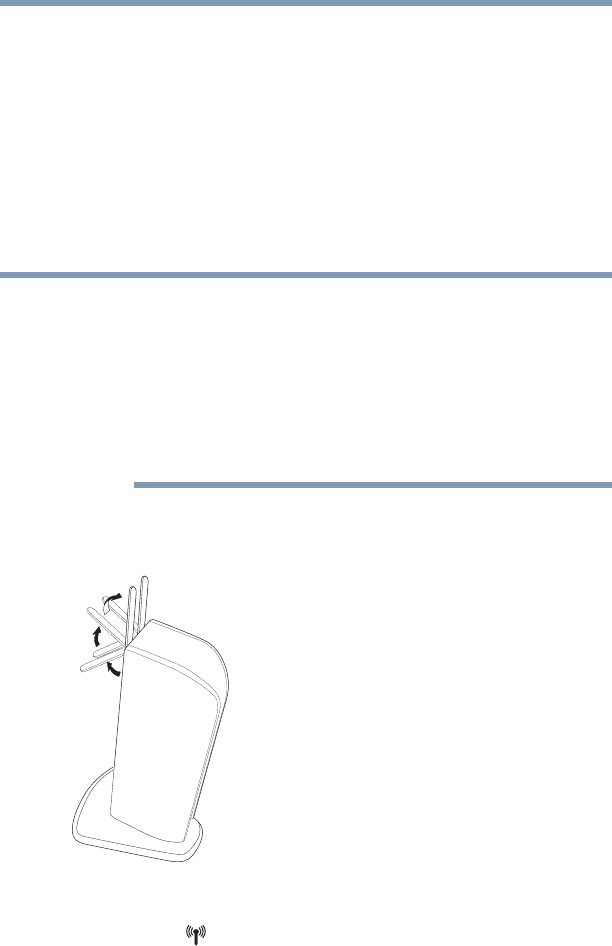
24
Setting Up the dynadock™ and Connecting Peripherals
Setting up the dynadock™
Connect the dynadock™ to your computer
You may either:
❖ Set up a wireless connection
OR
❖ Set up a USB cable connection
Refer to the appropriate section below for the type of connection
you wish to establish.
Set up a wireless connection
To set up a wireless connection, you will need either a Certified
Wireless USB adaptor (included with certain models) or a computer
with integrated Certified Wireless USB functionality.
If you are not using a Toshiba adaptor or if your computer has
integrated Certified Wireless USB functionality, please refer to the
documentation provided with your adaptor or computer for
instructions on setting up a wireless connection, instead of following
the steps below.
To set up a wireless connection:
1 Flip the dynadock™’s antennas into the upright position.
(Sample Illustration) dynadock™’s antennas in the upright position
2 Make sure the antenna switch on the back of the dynadock™ is
set to the (down) position.