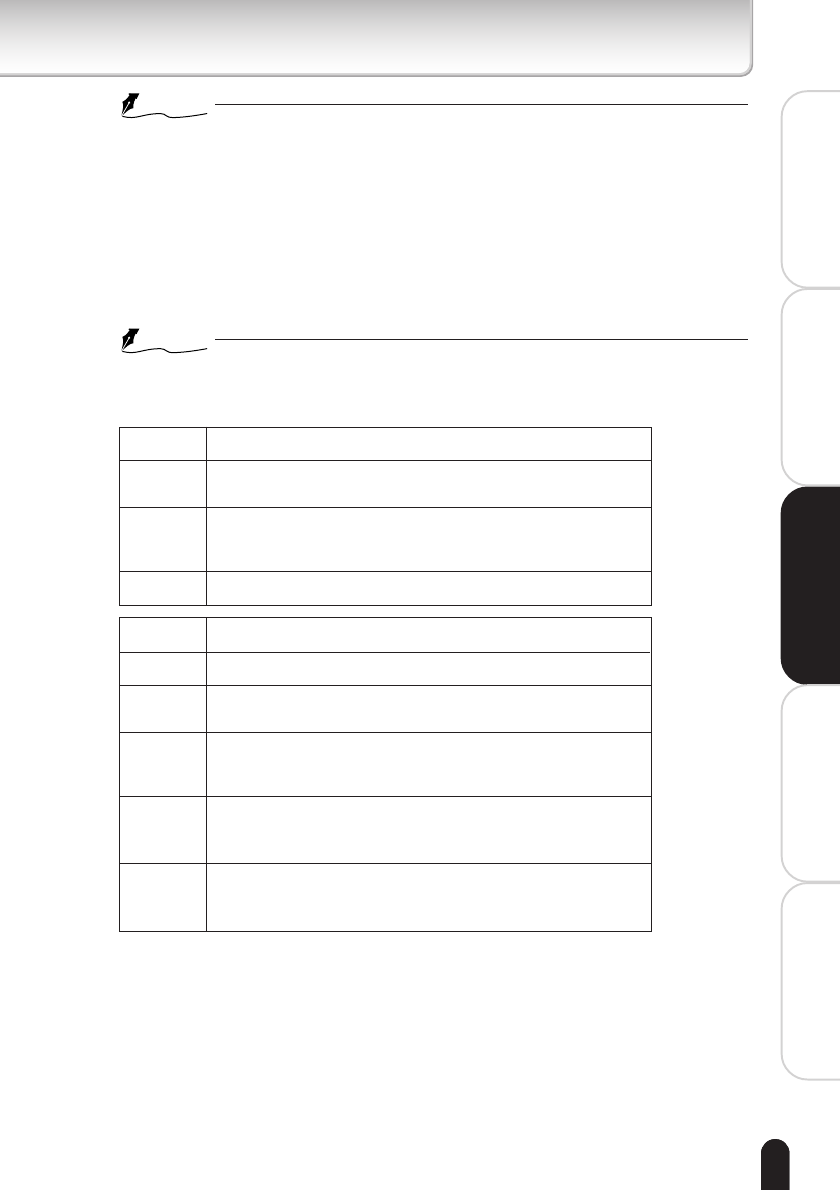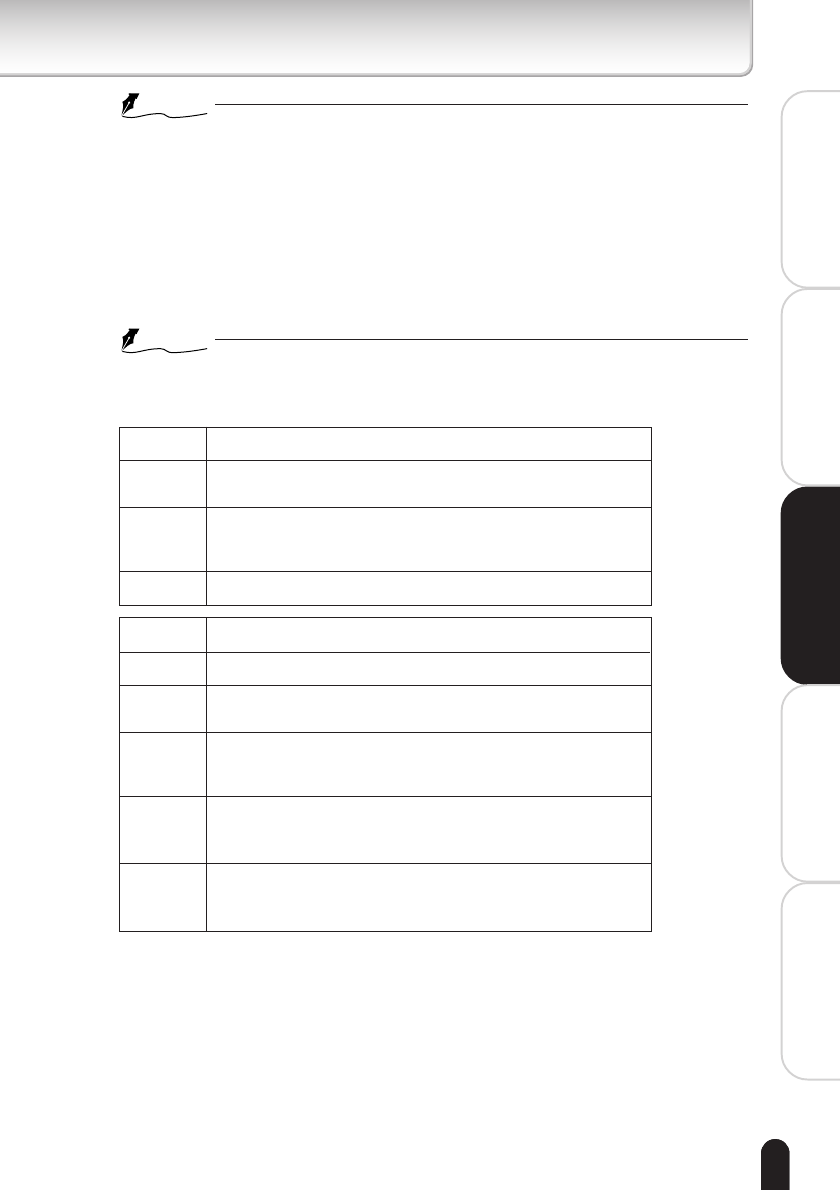
47
Installation/Set up
Viewing
and Operation
Recording
Setting up
Others
NOTE
• The cycle may shift depending of Resolution (image size) and networking
conditions.
4) Enter “File Name”
●
Select one of two patterns, enter characters in the part described as
(keyword).
File name will be shown like this:
e.g. Pattern1: (keyword) yy mm dd HH MM SS 00.JPG
Pattern2: LV (keyword) yyyy mm dd HH MM SS ***N.JPG
NOTE
• You cannot use these characters: \ / : ; , ” | ? * < >
Followings are the meaning of each part.
Fixed entry
Enter user defined keyword in characters.
Indicates time (Hour, Minute, Second).
(e.g. 23:59:00 ➝ 23 59 00).
Time is displayed in 24-hour time display.
Indicates date (Year, Month, Day).
(e.g. January 1, 2004 ➝ 04 01 01).
(Keyword)
yymmdd
HHMMSS
00
LV
(Keyword)
yyyymmdd
HHMMSS
***
N
Indicates this is the “Periodic FTP by Schedule” file.
Enter user defined keyword in characters.
Indicates date (Year, Month, Day).
(e.g. January 1, 2004 ➝ 2004 01 01)
Indicates time (Hour, Minute, Second).
(e.g. 23:59:00 ➝ 23 59 00).
Time is displayed in 24-hour time display.
If the camera records more than one image at the same period, the
order is indicated with 3-digit number. The bigger the number, the newer
(latest) the image.
Indicates Daylight Saving.
N: Not in Daylight Time
D: Daylight (Summer) Time
5) Enter “Server Path”
●
Configure FTP server directory to record files . If you do not know the directory,
ask for your FTP server administrator.
6) Click “Save Settings” button to save configured items
●
The changes are discarded.