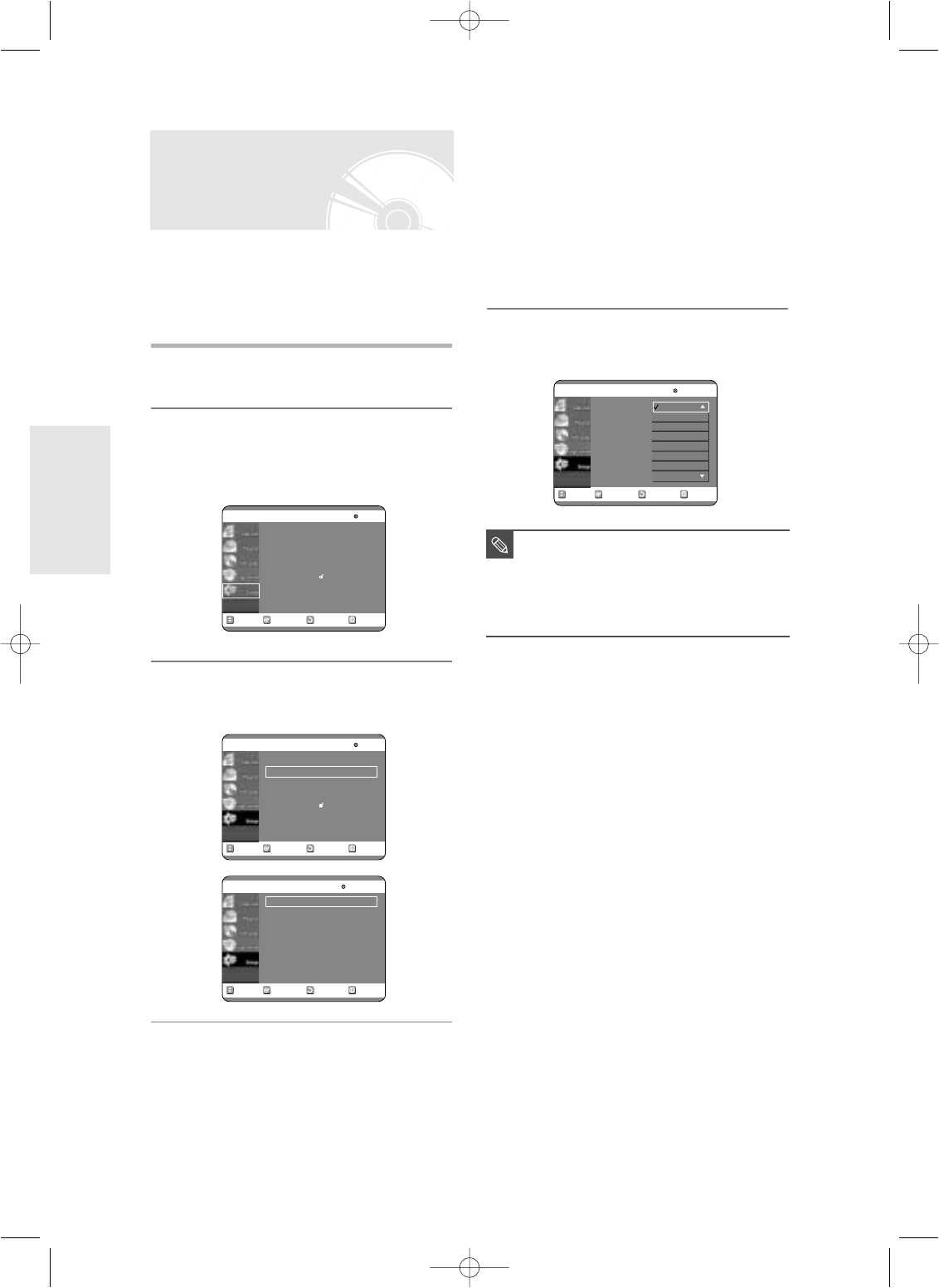30
- English
System Setup
4
Use the …† buttons to select the
desired sub menu and press the OK or
√ button.
● Audio Language: For the speaker sound.
● Subtitle Language: For the disc subtitles.
● Disc Menu Language: For the disc menu
contained on the disc
● On-Screen Menu: For the on-screen menu of
your DVD Recorder
5
Select the desired Language using the
…† buttons, then press the √ or OK
button.
If you set the player menu, disc menu, audio and
subtitle language in advance, they will come up
automatically every time you watch a movie.
If the selected language is not recorded on the disc,
the original pre-recorded language is selected.
1
With the unit in Stop mode, press the
MENU button on the remote control.
2
Select “Setup” using the …† buttons,
then press the √ or OK button.
You can't use the Setup functions during disc
playback.
3
Select “Language’ using the …†
buttons, then press the √ or OK button.
Language setup menu will be displayed.
Setting Up the Language
Features
RETURNOKMOVE EXIT
Setup
DVD-RAM(VR)
System
√√
Language
√√
Audio
√√
Video
√√
Parental Control
√√
RETURNOKMOVE EXIT
Setup
DVD-RAM(VR)
System
√√
Language
√√
Audio
√√
Video
√√
Parental Control
√√
RETURNOKMOVE EXIT
Language
DVD-RAM(VR)
Audio : Original
√√
Subtitle : Automatic
√√
Disc Menu : English
√√
On-Screen Menu : English
√√
RETURNOKMOVE EXIT
Language
DVD-RAM(VR)
Audio : Original
√√
Subtitle : Automatic
√√
Disc Menu : English
√√
On-Screen Menu : English
√√
Original
English
Français
Deutsch
Español
Italiano
Nederlands
Korean
■
Press the RETURN or œ button to return
to the previous menu.
Press the MENU button to exit the menu.
■
The selected language will only appear if
it is supported on the disc.
NOTE
00566A-D-R3_14~35 8/31/04 10:28 AM Page 30