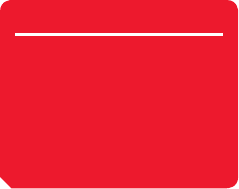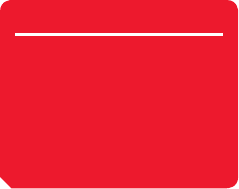
Convenient Functions
259
Managing Appointments
You can perform the following operations if you select a date or appointment and press
J
(Options) from the month, week, day or all appointments view.
◆
View: Display the details of the selected appointment.
◆
Day View: Display a list of appointments set for the selected date.
◆
Edit: Edit the appointment.
◆
Delete: Delete the appointment.
◆
Go to Date: Enter a date and then display the appointments for that date.
◆
Select Multi: Select multiple appointments in all appointments view and then
delete or export them. To select or unselect appointments, select an appointment
with the cursor and press
@
or press
J
(Options) and select Mark/Unmark or
Mark all/Unmark all.
◆
Send vCalendar: Convert the appointment to vCalendar format and then save it
to Data Folder or a memory card or attach it to an MMS message (page 148). You
can also send it via Bluetooth™ communication (page 285).
◆
Lock Calendar: Lock the calendar. To set or cancel the lock, enter your security
code (page 54).
◆
Holiday Setting: Change the colour for displaying a specifi ed date or day of the
week.
◆
Calendar View: Switch the view between month, week, day and all appointments.
Tip
•
The items displayed vary
depending on the Calendar
view.
•
To save an edited appointment
as a new appointment without
overwriting the original
appointment, press
jJ
(Options)
and select Save as.