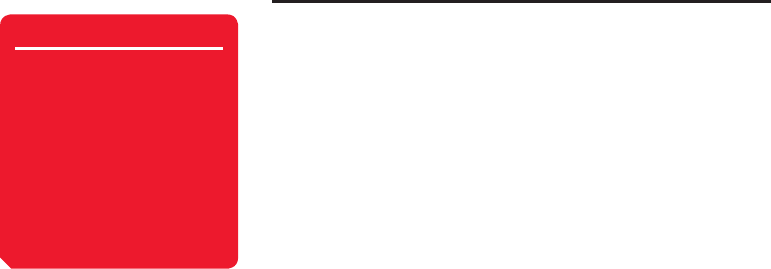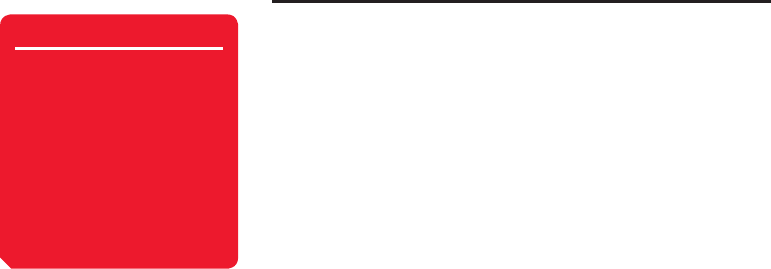
Messaging
168
Sent Messages Operations
You can perform the following operations if you press
J
(Options) from the Sent
Messages list or a message.
◆
View: Check the contents of the message.
◆
Play: Play the MMS message from the fi rst page.
◆
Resend: Edit the message and then resend it.
◆
View as 3D Pict.: View a message with 3D Pictogram Display.
◆
Delete: Delete one message.
◆
Select Multi: Select multiple messages and then delete them or move them to
another folder.
◆
Forward: Forward the message.
◆
Extract: Use a phone number, email address, URL or fi le (MMS message only) in
the message.
◆
Call Recipient: Make a call to the recipient of the message.
◆
Manage Folder: Set Auto-Delete and create folders. If a message in a folder is
selected, you can delete or rename the folder and set automatic sorting.
◆
Sort by: Change the order that messages appear. You can select a sort option
from Date from Latest, Date from Oldest, Recipient and Message Type.
◆
Delete All: Delete all messages in Sent Messages.
◆
View Item: View all fi les attached to the MMS message. You can also play, display
and save fi les.
◆
Save as Template: Save the message as a template.
◆
Copy Text: Specify a range of text in any part of the message and then copy the
text.
◆
Move to USIM/Phone: Move the SMS message to your USIM card or handset.
◆
Details: Display the message properties (time stamp, priority, address, size, etc.).
Note
• Some items do not appear
depending on the message
type or window.
• When Auto-Delete is set to
Off and memory becomes full,
a warning message appears
and new messages cannot be
created. Delete messages you
no longer require or set Auto-
Delete to On. However, MMS
messages saved to a folder you
created are not deleted.