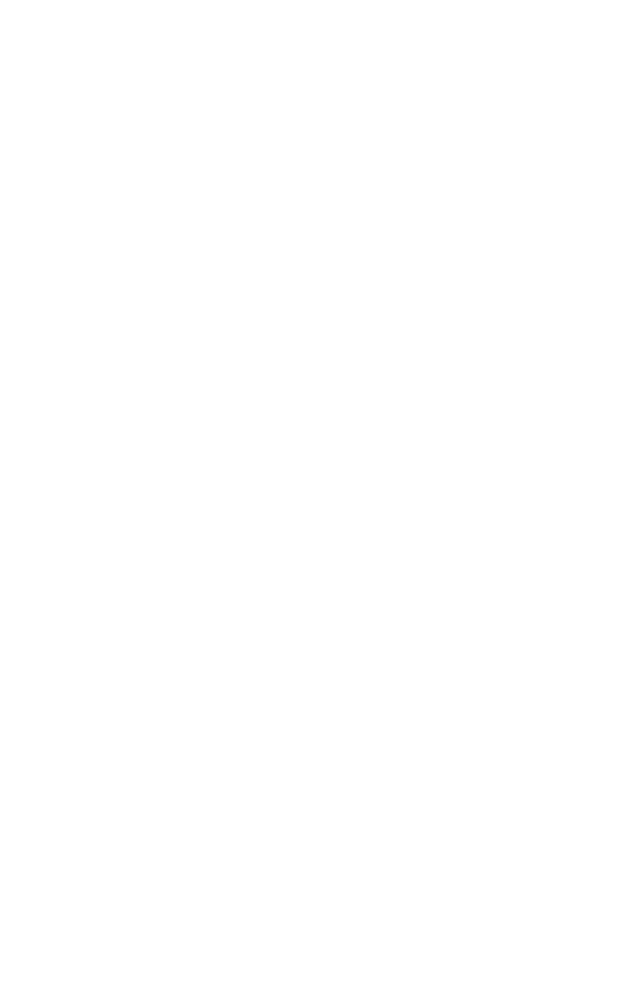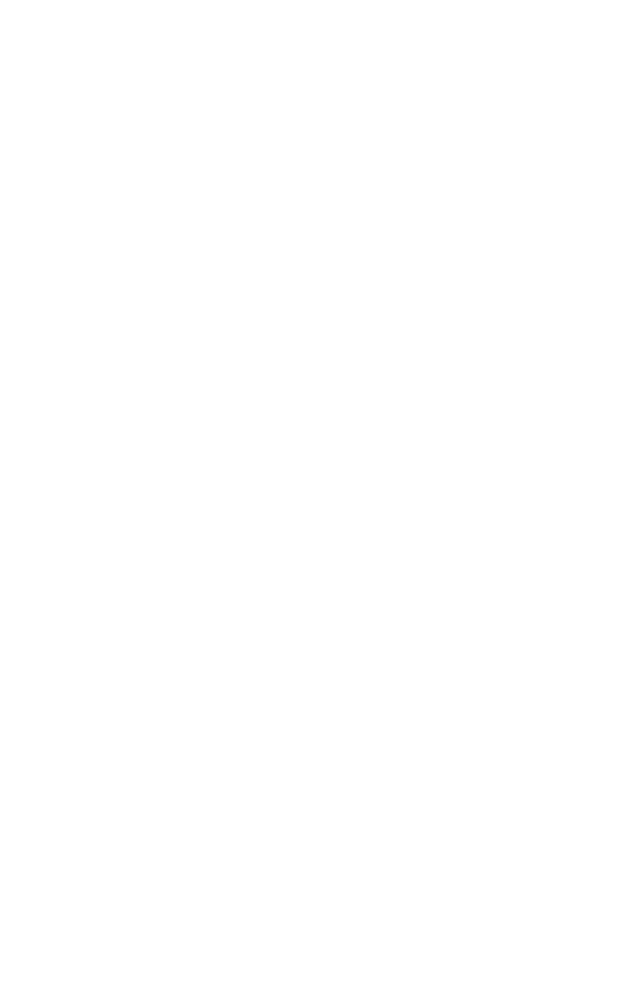
A-1
Appendix A: Troubleshooting
USB Adapter Installation Problems
If your computer cannot find the EZ Connect Wireless USB Adapter or the network
driver does not install correctly, check the following items:
• Make sure the adapter is connected to the USB port. Check for any hardware
problems, such as physical damage to the adapter’s connector.
• Try the adapter in another USB port. If this also fails, try using another
SMCWUSBS-N wireless adapter that is known to operate correctly.
• Check for a defective computer or USB port by trying the adapter in another
computer that is known to operate correctly.
Network Connection Problems
If the Link/Activity LED on the USB adapter is not lit, or if you cannot access network
resources from the computer, check the following:
• Make sure the correct software driver is installed. Try reinstalling the driver.
• Make sure the computer and other network devices are receiving power.
• The access point you want to connect to may not be functioning correctly. Try using
another access point.
• If you cannot access a Windows service on the network, check that you have
enabled and configured the service correctly. If you cannot connect to a particular
server, be sure that you have access rights and a valid ID and password.
• If you cannot access the Internet, be sure you have currently configured your
system for TCP/IP.
If your wireless station cannot communicate with a computer on the Ethernet LAN
when configured for Infrastructure mode, check the following:
• Make sure the access point that the station is associated with is powered on.
• Check that the wireless settings (i.e., security, SSID, Channel) match the access
point or other stations to which you are attempting to connect.
• If you still cannot connect, change the access point and all the stations within the
BSS to another radio channel.