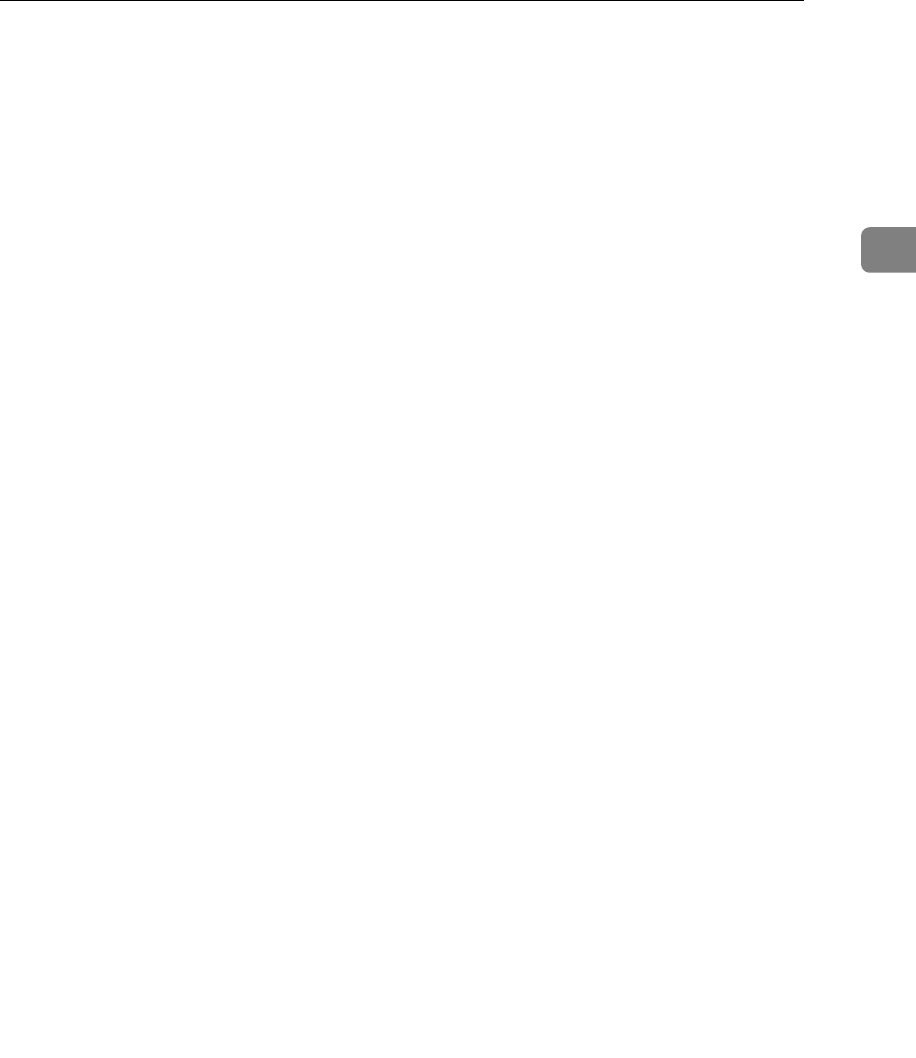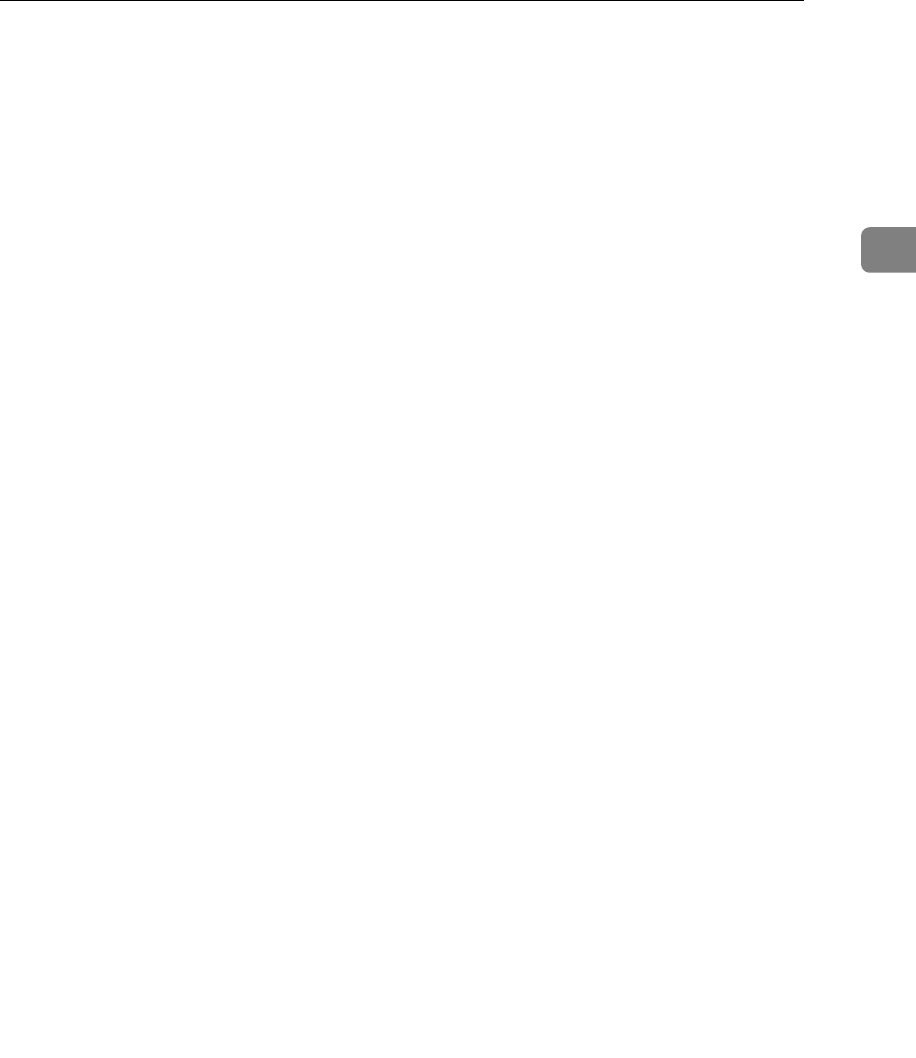
Scanning Originals
53
2
Scanning Originals
This section explains how to scan originals using the TWAIN scanner function.
This procedure explains scanning originals using Imaging under Windows
2000.
A On the [Start] menu, point to [Program], point to [Product Name], and then
click [Setting].
The TWAIN Driver dialog box appears.
B Select the connection method.
If you are using Network TWAIN, click [Discover]. The IP address appears in
the [Select Scanner].
If you are using USB TWAIN, click the [USB] check box.
C Click [OK].
D On the [Start] menu, point to [Program], point to [Accessories], and then click
[Imaging].
E Click [Select Device…] on the [File] menu.
If the scanner is already selected, no scanner settings are necessary. Proceed
to step
G
.
F Select the name of the machine you want to use in the list, and then click
[OK].
G Place the original in the scanner.
H Click [Acquire Image…] on the [File] menu.
The Initial Settings window appears.
I Click [Preview] or [Scan] to preview or scan the image.
Click [Scan] to return to Imaging.
J Save the scan file in Imaging.
K On the [File] menu, click [Save as...].
L Enter the file name, select the folder in which you want to save the file, and
then click [Save].
For details about the scanning function, click [Help] in the Initial Settings dia-
log box.