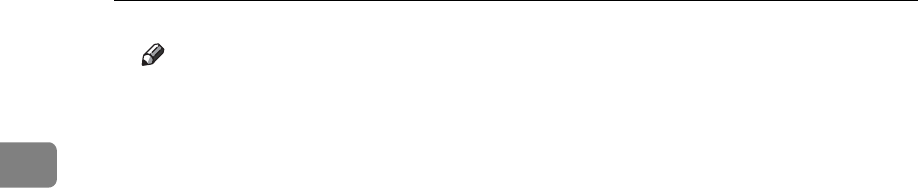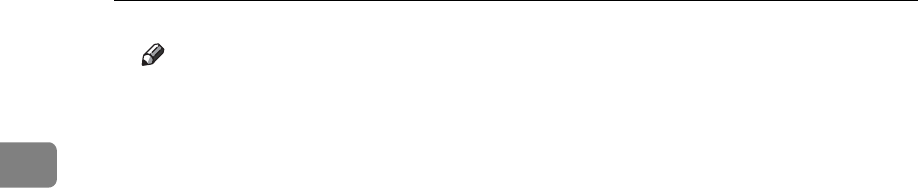
Using the Printer Function
38
1
Note
❒ If the machine is shared by multiple computers, be careful not to acciden-
tally cancel someone else's print job.
❒ If the machine is connected to the computer using a parallel cable, sent
print jobs may be canceled if [JobReset] is pressed while “Waiting...” is dis-
played on the control panel. After the interval set in [I/O Timeout] in Printer
Features has passed, the next print job can be sent. A print job sent from a
different client computer will not be canceled in this case.
❒ In Windows XP and Windows Server 2003 click [Cancel] on the [Document]
menu.
❒ In Windows 98 / Me or Windows 2000, you can also open the print job
queue window by double-clicking the machine icon in the [Printers] ma-
chine window (the [Printers and Faxes] window under Windows XP and
Windows Server 2003).
❒ You cannot stop printing data that has already been processed. For this
reason, printing may continue for a few pages after you press [JobReset].
❒ A print job containing a large volume of data may take considerable time
to stop.